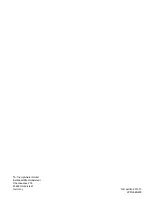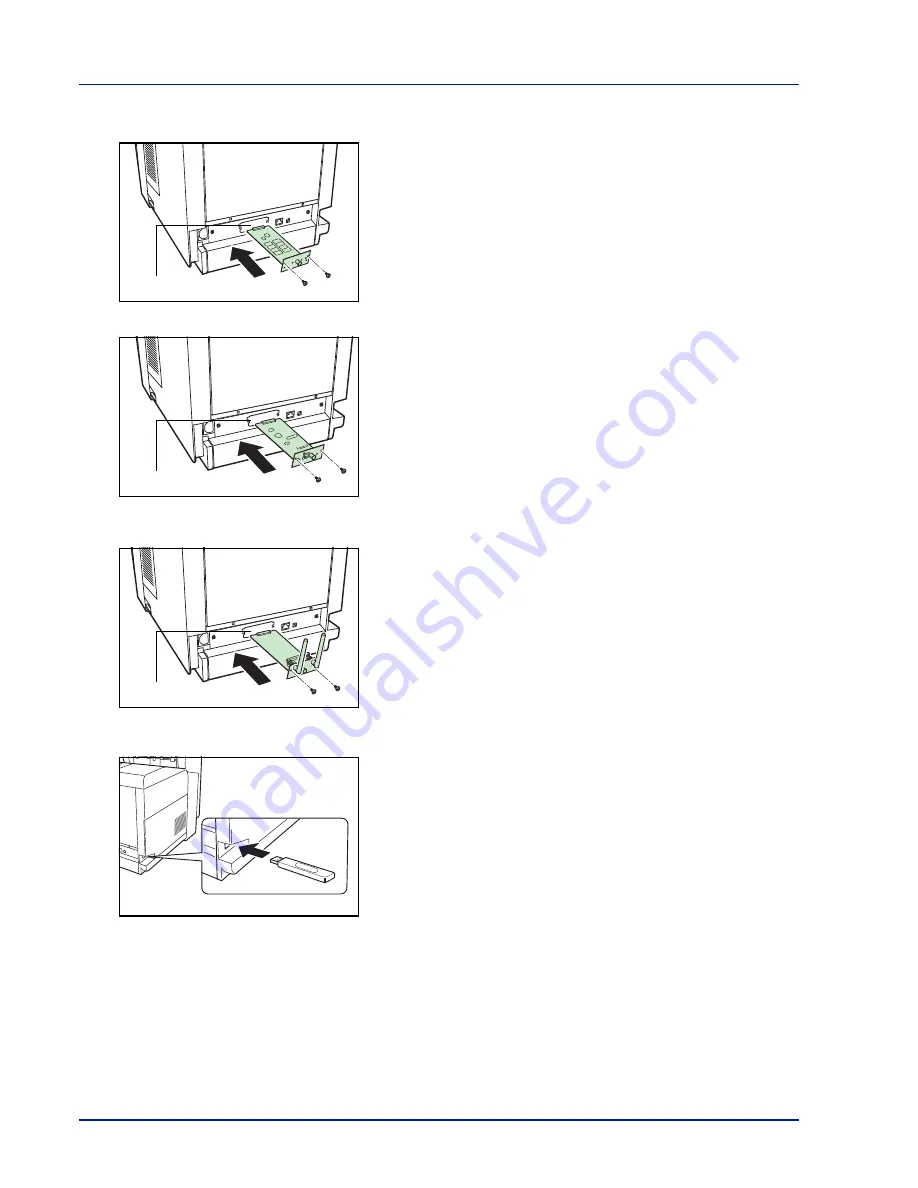
3-6
Options
SSD
With SSD installed in the printer, received data can be rasterized and
stored on this SSD. This enables high-speed printing of multiple copies
using an electric sort function. Also, you can use the Custom Box and Job
Box functions. For details, refer to
Custom Box (Using a Custom Box) on
page 2-18
and
Job Box on page 2-22
.
Network Interface Kit (IB-50)
The network interface kit is a high-speed interface for communications
speeds of 1 gigabit per second. In addition to the TCP/IP and NetBEUI
supported by the machine's standard network interface, it also supports
IPX/SPX and Apple Talk, so network printing becomes possible in various
environments, including Windows, Macintosh, UNIX and Netware. For
details, refer to
IB-50 User's Manual
.
Wireless Network Interface Kit (IB-51)
This is a wireless network interface kit which supports the wireless
network specifications IEEE802.11n (Max 300 Mbps) and 11 g/b.
With the utilities supplied, settings are possible for a variety of OS and
network protocols. For details, refer to
IB-51 User's Manual
.
USB Memory
USB memory is a type of simple, highly portable flash memory that plugs
into the USB memory slot. Files stored in USB memory can be printed by
plugging the USB memory into the printer and then specifying the desired
file names from the operation panel.
The operation panel displays the names of PDF, TIFF, JPEG and XPS
files.
Up to 100 files can be printed from USB memory. Files with names
consisting of up to 99 single-byte alphanumeric characters can be
printed. However, because the message display will only show 12
characters, files with 13 or more characters cannot be identified on the
message display.
Any double-byte characters included in a file name appear as corrupted
text in the message list. Also, when the file is printed an error message
appears and printing fails.
For information on printing PDF files stored in USB memory, refer to
USB
Memory (USB memory selection) on page 2-16
.
For information on supported USB memory devices, contact your service
technician.
Option Interface Slot
Option Interface Slot
Option Interface Slot
Summary of Contents for P-C3060DN
Page 1: ...P C3060DN User Manual P C3060DN Colour Printer Print A4 EN ...
Page 2: ...Advanced Operation Guide P C3060DN ...
Page 3: ......
Page 5: ...iv ...
Page 37: ...2 12 Using the Operation Panel Menu Map Sample Menu Map Printer Firmware version ...
Page 133: ...2 108 Using the Operation Panel ...
Page 151: ...Index 4 ...