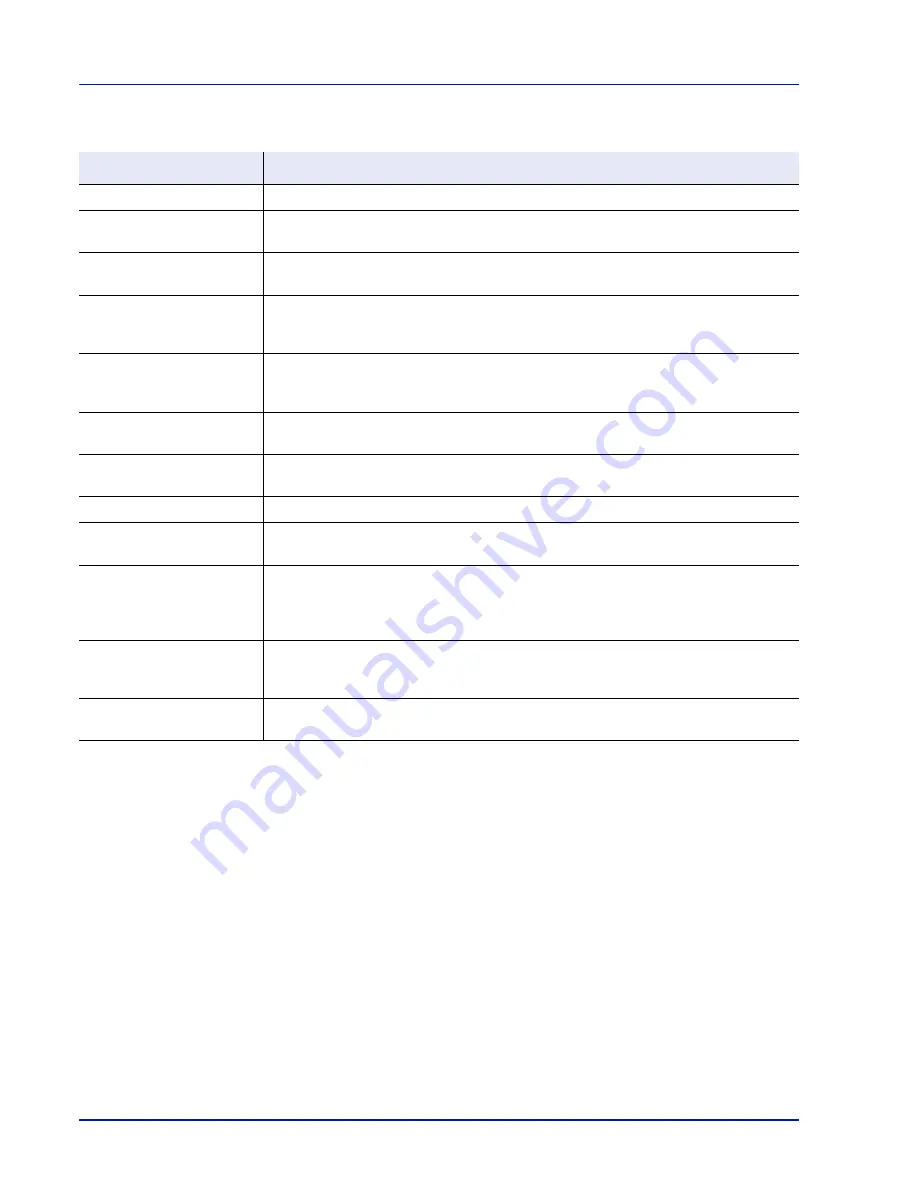
2-4
Using the Operation Panel
Status Information
Error Codes
Refer to the
Troubleshooting
section in the
Operation Guide
.
Message
Meaning
Self test
The printer is performing self-diagnostics after power-up.
Please wait
The printer is warming up and is not ready.
When the printer is switched on for the first time, this message will take several minutes.
Please wait
(Paper loading)
This message appears when the printer is preparing to print coated paper (
COATED
) fed
from the optional paper feeder PF-510.
Please wait
(Adding toner)
Toner is currently being replenished. This message may be displayed during continuous
printing of a large volume of pages which require a large amount of toner such as with
photographs, etc.
Please wait
(Calibrating)
The color calibration function is being performed automatically as you powered on the
printer. You can also execute this function manually on the operation panel.
For details, refer to
Color Calibration on page 2-97
.
Please wait
(Cleaning)
Displayed during LSU cleaning mode.
Please wait
(Cooling)
The printer is being cooled down and is not ready.
Ready
The printer is ready to print.
Processing
The printer is receiving data to print. This is also shown when the printer is reading a USB
memory, SSD or RAM disk.
Low Power
The printer is in Low Power Mode. The printer wakes from Low Power Mode whenever a
print job is received. The printer then warms up and goes on-line.
For details on Low Power Mode, refer to
Low Power Timer (Low Power Mode timer
timeout time) on page 2-71
.
Sleeping
The printer is in Auto Sleep. The printer wakes from Auto Sleep whenever a print job is
received. The printer then warms up and goes on-line.
For details on Auto Sleep, refer to
Sleep Timer (Sleep timer timeout time) on page 2-71
.
Canceling data
Jobs inside the printer are being canceled. To cancel a job, refer to
Canceling a Printing
Job on page 2-6
.
Summary of Contents for P-C3060DN
Page 1: ...P C3060DN User Manual P C3060DN Colour Printer Print A4 EN ...
Page 2: ...Advanced Operation Guide P C3060DN ...
Page 3: ......
Page 5: ...iv ...
Page 37: ...2 12 Using the Operation Panel Menu Map Sample Menu Map Printer Firmware version ...
Page 133: ...2 108 Using the Operation Panel ...
Page 151: ...Index 4 ...


































