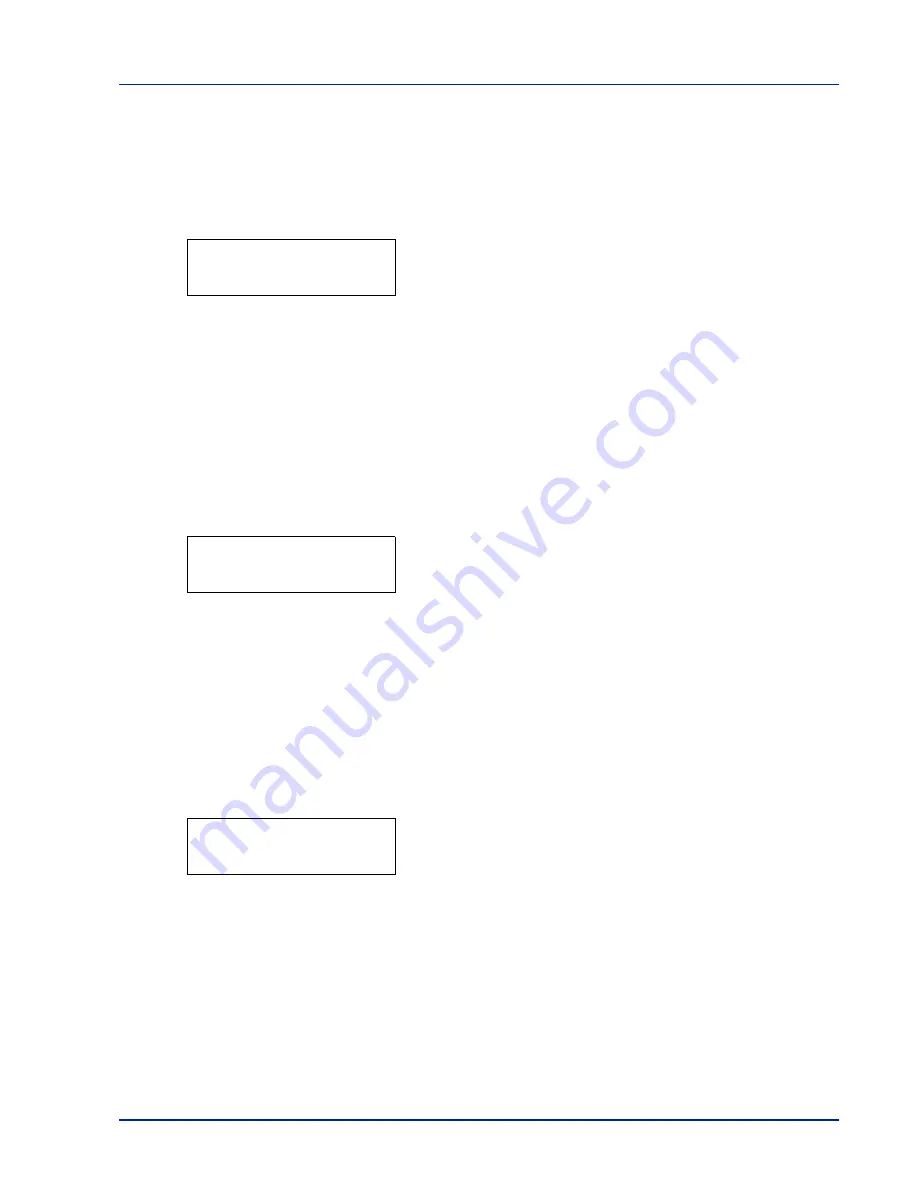
Using the Operation Panel
2-15
Print Fonts List
To help you decide in selecting a font, you can printout lists of the internal
fonts or the optional fonts.
1
Press
while
Report Print >
is displayed.
2
Press
or
repeatedly until
>Print Fonts List
appears.
3
Press
[OK]
. A question mark (
?
) appears.
4
Press
[OK]
again. The message
Processing
appears and the
printer prints a list of fonts with a sample and font ID (number) for
each of them.
Print RAM Disk File List
This allows you to print a list of the files on the RAM disk.
IMPORTANT
This is displayed when RAM disk mode is enabled.
1
Press
while
Report Print >
is displayed.
2
Press
or
repeatedly until
>Print RAM Disk File List
appears.
3
Press
[OK]
. A question mark (
?
) appears.
4
Press
[OK]
again. The message
Processing
appears and the
printer prints a list of files stored in a RAM disk.
Print SSD File List
This allows you to print a list of the files on the SSD.
IMPORTANT
This is only displayed when the printer has a SSD in-
stalled and the disk is correctly formatted
.
1
Press
while
Report Print >
is displayed.
2
Press
or
repeatedly until
>Print SSD File List
appears.
3
Press
[OK]
. A question mark (
?
) appears.
4
Press
[OK]
again. The message
Processing
appears and the
printer prints a list of files stored in a SSD.
>Print Fonts List ?
>Print RAM Disk
File List ?
>Print SSD
File List ?
Summary of Contents for P-C3060DN
Page 1: ...P C3060DN User Manual P C3060DN Colour Printer Print A4 EN ...
Page 2: ...Advanced Operation Guide P C3060DN ...
Page 3: ......
Page 5: ...iv ...
Page 37: ...2 12 Using the Operation Panel Menu Map Sample Menu Map Printer Firmware version ...
Page 133: ...2 108 Using the Operation Panel ...
Page 151: ...Index 4 ...



































