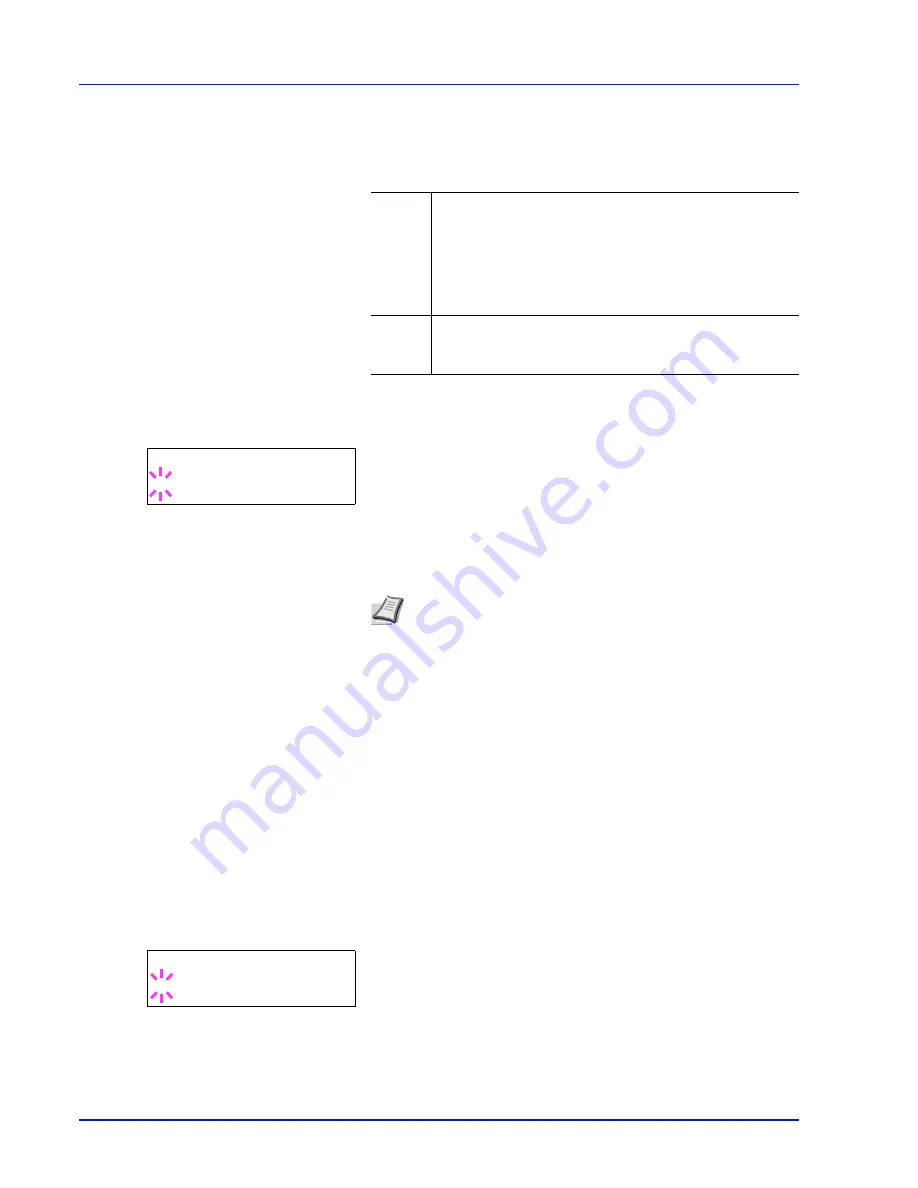
2-38
Using the Operation Panel
Auto Cass. Change (Auto Cassette Change setting)
You can select the following actions when the paper runs out in the paper
source while printing. By default, this feature is
On
.
1
Press
while
Print Settings >
is displayed.
2
Press
or
repeatedly until
>Auto Cass. Change
appears.
3
To change the current paper feed source, press
[OK]
. A blinking
question mark (
?
) appears.
4
Select
On
or
Off
using
or
.
5
Press
[OK]
.
6
Press
[MENU]
. The display returns to
Ready
.
Paper Feed Mode (Setting the paper feed source)
This mode specifies how the paper should be fed once the paper feed
source and paper type have been chosen. If
Auto
is selected, the printer
searches for a paper feed source that matches the paper size and type,
and paper is then delivered from that source. If
Fixed
is selected and
there is no matching paper feed source, handling proceeds as specified
by
Paper Mismatch
for
Error Handling
. For details on paper
feeding when
Fixed
is selected, refer to
Paper Mismatch (Detection
settings for paper size/type errors when the paper source is fixed) on
page 2-68
. The default setting is
Auto
. To change the settings, follow the
steps described below.
1
Press
while
Print Settings >
is displayed.
2
Press
or
repeatedly until
>Paper Feed Mode
appears.
3
Press
[OK]
. A blinking question mark (
?
) appears.
4
Press
or
until
Auto
or
Fixed
appears.
5
Press
[OK]
.
6
Press
[MENU]
. The display returns to
Ready
.
Off
The printer displays
Load Cassette #
(
#
is a cassette
number) or
Load MP Tray
, and stops printing.
Load the paper according to the paper source displayed to
resume printing.
To print from the other paper cassette, press
or
to
display
Use alternative?
, press
or
to select the
desired paper source, and then press
[GO]
.
On
The printer continues printing automatically when the other
paper cassette contains the same paper as the currently-
used paper cassette.
>Auto Cass. Change
? On
Note
You can also configure the Auto Cassette Change in the
Embedded Web Server RX. Access to the Embedded Web
Server RX, and then go to
Basic
>
Defaults
>
Device Defaults
page. For more information on access to the Embedded Web
Server RX, refer to the
Embedded Web Server RX User Guide
.
>Paper Feed Mode
? Auto
Summary of Contents for P-C3060DN
Page 1: ...P C3060DN User Manual P C3060DN Colour Printer Print A4 EN ...
Page 2: ...Advanced Operation Guide P C3060DN ...
Page 3: ......
Page 5: ...iv ...
Page 37: ...2 12 Using the Operation Panel Menu Map Sample Menu Map Printer Firmware version ...
Page 133: ...2 108 Using the Operation Panel ...
Page 151: ...Index 4 ...







































