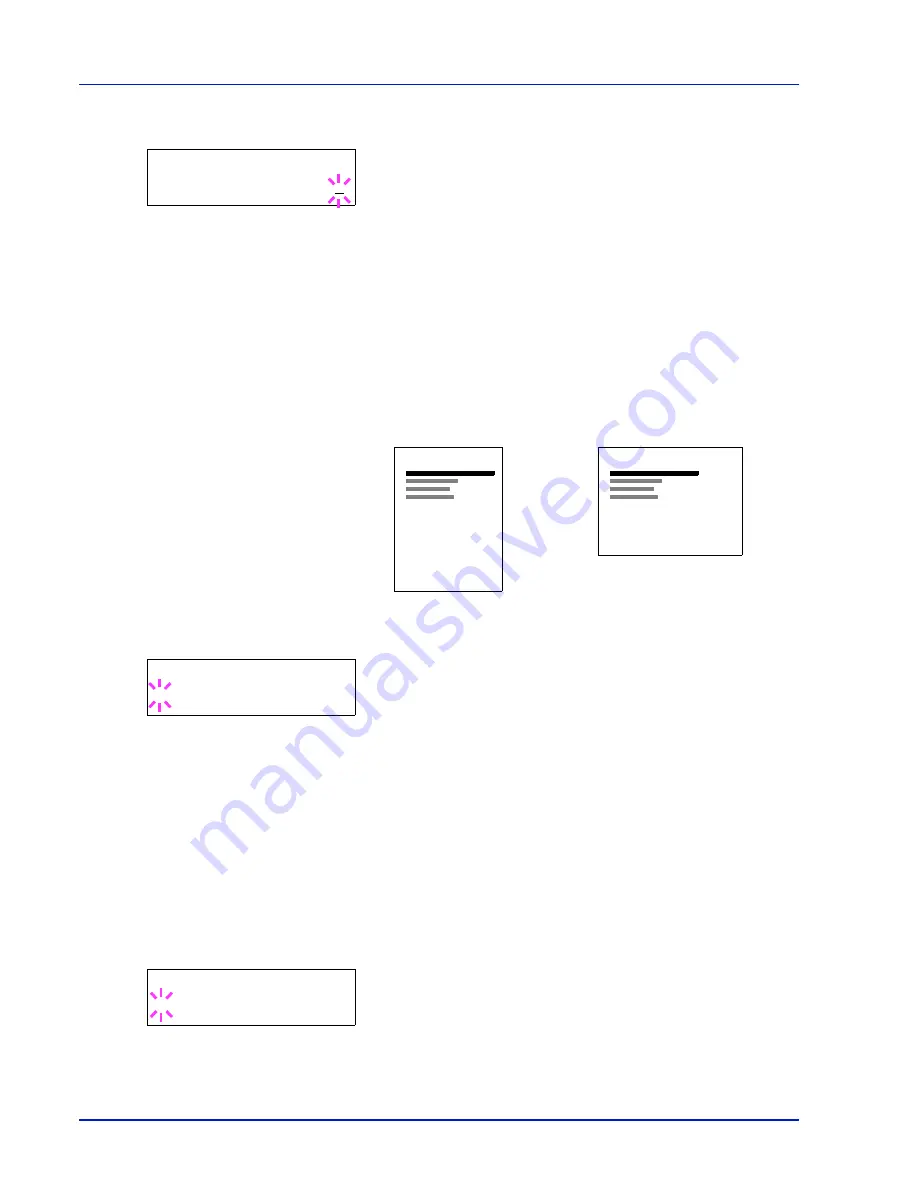
2-44
Using the Operation Panel
1
Press
or
repeatedly until
>>Copies
appears.
2
Press
[OK]
. A blinking cursor (
_
) appears.
3
Press
or
to increase or decrease, respectively, the value at the
blinking cursor. The number of copies can be set between
1
and
999
.
Use
and
to move the cursor right and left.
4
When the desired size is displayed, press
[OK]
.
5
Press
[MENU]
. The display returns to
Ready
.
Orientation (Print orientation)
You can select portrait (upright) or landscape (sideways) page
orientation.
1
Press
while
>Page Set >
is displayed.
2
Press
or
repeatedly until
>>Orientation
appears.
3
Press
[OK]
. A blinking question mark (
?
) appears.
4
Select
Portrait
or
Landscape
using
or
.
5
Press
[OK]
.
6
Press
[MENU]
. The display returns to
Ready
.
Wide A4 (Wide A4 pitch)
Turn this to
On
to increase the maximum number of characters that can
be printed in a line for an A4 page (78 characters at 10 pitch) and Letter
size page (80 characters at 10 pitch). This setting is only effective in PCL
6 emulation.
1
Press
while
>Page Set >
is displayed.
2
Press
or
repeatedly until
>>Wide A4
appears.
3
Press
[OK]
. A blinking question mark (
?
) appears.
4
Select
On
or
Off
using
or
.
5
Press
[OK]
.
>>Copies
001
Portrait Orientation
A
Landscape Orientation
A
>>Orientation
? Portrait
>>Wide A4
? Off
Summary of Contents for P-C3060DN
Page 1: ...P C3060DN User Manual P C3060DN Colour Printer Print A4 EN ...
Page 2: ...Advanced Operation Guide P C3060DN ...
Page 3: ......
Page 5: ...iv ...
Page 37: ...2 12 Using the Operation Panel Menu Map Sample Menu Map Printer Firmware version ...
Page 133: ...2 108 Using the Operation Panel ...
Page 151: ...Index 4 ...

































