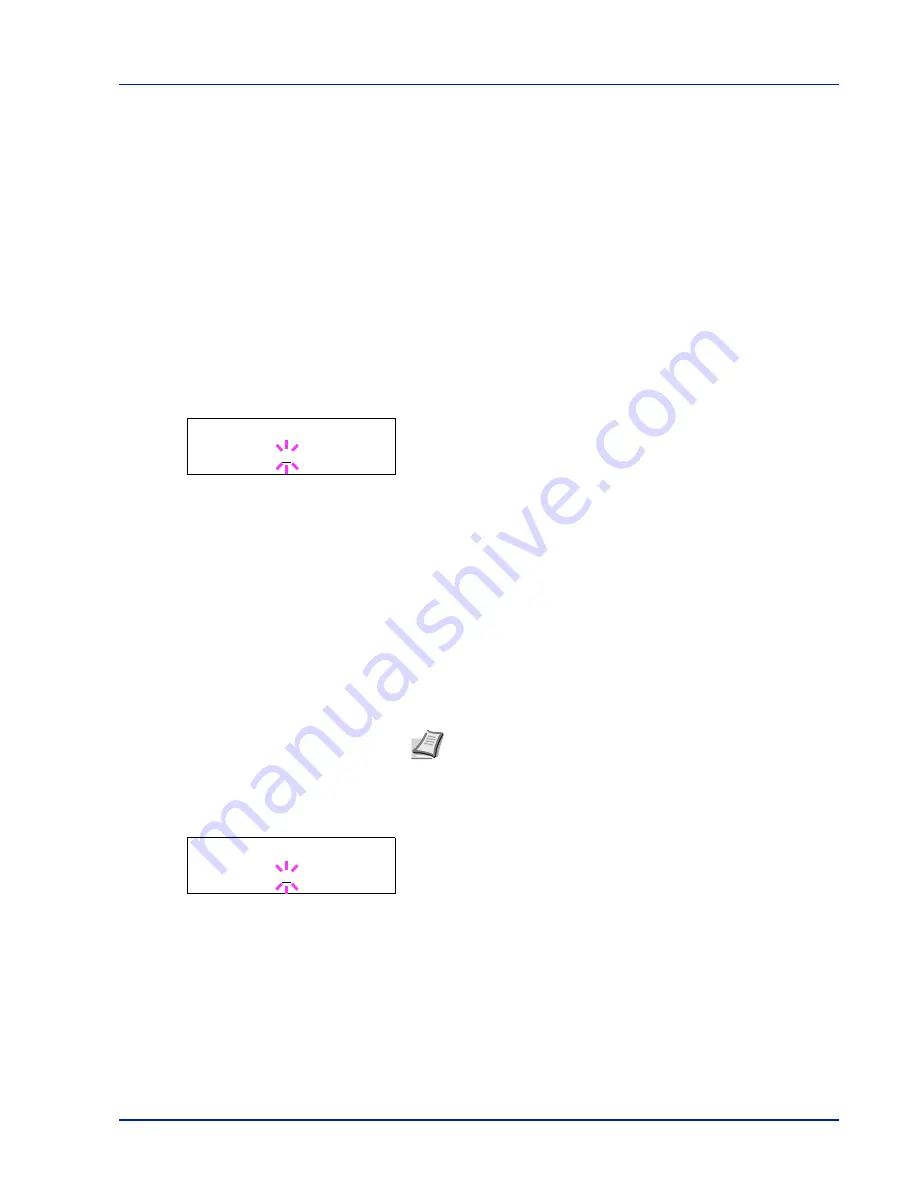
Using the Operation Panel
2-71
3
Press
or
to increase or decrease the value at the blinking cursor
and set the desired time. The time must be set between
005
and
495
seconds, in 5-second increments. Use
and
to move the cursor
right and left.
4
Press
[OK]
.
5
Press
[MENU]
. The display returns to
Ready
.
Low Power Timer (Low Power Mode timer timeout time)
You can adjust the length of time the printer waits before entering Low
Power Mode in the absence of a print job.
The printer reverts to normal operation mode when the printer receives a
print job or
[GO]
is pressed on the operation panel. The default time is
1
minute.
1
After entering the administrator ID and password, press
or
repeatedly until
>>Low Power Timer
appears.
2
To change the timeout time, press
[OK]
. A blinking cursor (
_
)
appears.
3
Press
or
to increase or decrease the value at the blinking cursor
and set the desired time. The timer can be set between
1
and
60
min.
Use
and
to move the cursor right and left.
4
Press
[OK]
.
5
Press
[MENU]
. The display returns to
Ready
.
Sleep Timer (Sleep timer timeout time)
You can adjust the length of time the printer waits before entering Auto
Sleep in the absence of data.
The printer reverts to normal operation mode when the printer receives a
print job or
[GO]
is pressed on the operation panel. The default time is
15
minutes.
1
After entering the administrator ID and password, press
or
repeatedly until
>>Sleep Timer
appears.
2
To change the timeout time, press
[OK]
. A blinking cursor (
_
)
appears.
3
Press
or
to increase or decrease the value at the blinking cursor
and set the desired time. The timer can be set between
1
and
60
min
(for Europe) or
1
and
240
min (except for Europe). Use
and
to
move the cursor right and left.
4
Press
[OK]
.
5
Press
[MENU]
. The display returns to
Ready
.
>>Low Power Timer
005 min.
Note
Color calibration is automatically executed before the
printer reverts to normal operation mode.
>>Sleep Timer
015 min.
Summary of Contents for P-C3060DN
Page 1: ...P C3060DN User Manual P C3060DN Colour Printer Print A4 EN ...
Page 2: ...Advanced Operation Guide P C3060DN ...
Page 3: ......
Page 5: ...iv ...
Page 37: ...2 12 Using the Operation Panel Menu Map Sample Menu Map Printer Firmware version ...
Page 133: ...2 108 Using the Operation Panel ...
Page 151: ...Index 4 ...
















































