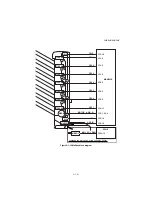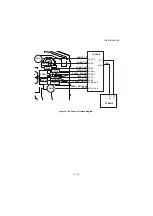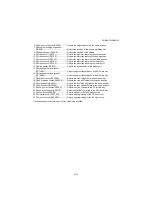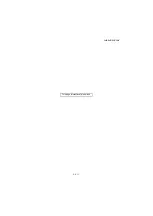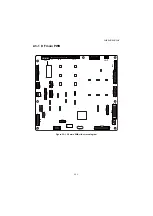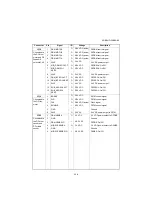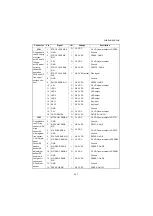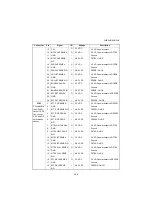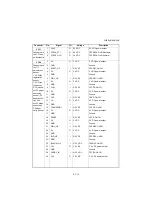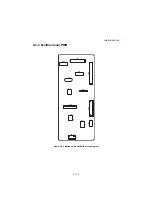3NB/3ND/3N0/3NK
2-2-9
(7) Mailbox (option)
Figure 2-2-9 Mailbox
1. Mailbox main PWB (MBMPWB)............ Controls electric components of mailbox.
2. Tray overflow switch 1 (TOFSW1) ........ Detected overflow of ejected to tray 1.
3. Tray overflow switch 2 (TOFSW2) ........ Detected overflow of ejected to tray 2.
4. Tray overflow switch 3 (TOFSW3) ........ Detected overflow of ejected to tray 3.
5. Tray overflow switch 4 (TOFSW4) ........ Detected overflow of ejected to tray 4.
6. Tray overflow switch 5 (TOFSW5) ........ Detected overflow of ejected to tray 5.
7. Tray overflow switch 6 (TOFSW6) ........ Detected overflow of ejected to tray 6.
8. Tray overflow switch 7 (TOFSW7) ........ Detected overflow of ejected to tray 7.
9. Tray eject sensor (TEJS) ...................... Detection of paper jam.
10. Tray eject sensor (TEJS) ...................... Radiates the pulse of LED.
11. MB home position switch (MHPSW) ..... Controls mailbox drive motor.
12. MB cover open/close switch
( MCOSW)............................................... Detects the mailbox cover is open.
13. MB drive motor (MBDM) ....................... Drives paper conveying section of mailbox.
14. MB feedshift solenoid (MBSOL)............ Operates the feedshift guide.
1
2
3
4
5
6
7
8
9
10
13
11
12
14
Machine front
Machine inside
Machine rear
Summary of Contents for UTAX AK 730
Page 5: ...This page is intentionally left blank ...
Page 11: ...This page is intentionally left blank ...
Page 15: ...3NB 3ND 3N0 3NK This page is intentionally left blank ...
Page 25: ...3NB 3ND 3N0 3NK 1 1 10 This page is intentionally left blank ...
Page 43: ...3NB 3ND 3N0 3NK 1 2 18 3 Remove tape and pad Figure 1 2 23 Tape Pad ...
Page 45: ...3NB 3ND 3N0 3NK 1 2 20 This page is intentionally left blank ...
Page 81: ...3NB 3ND 3N0 3NK 1 3 36 This page is intentionally left blank ...
Page 157: ...3NB 3ND 3N0 3NK 1 4 76 This page is intentionally left blank ...
Page 169: ...3NB 3ND 3N0 3NK 1 5 12 This page is intentionally left blank ...
Page 206: ...3NB 3ND 3N0 3NK 2 2 11 This page is intentionally left blank ...
Page 246: ...1 1 INSTALLATION GUIDE INSTALLATION GUIDE FOR 4000 SHEETS FINISHER ...
Page 269: ...INSTALLATION GUIDE FOR FINISHER ATTACHMENT KIT MFP A ...
Page 283: ...INSTALLATION GUIDE FOR FINISHER ATTACHMENT KIT MFP B ...
Page 284: ...E F A H G I J B D C ...
Page 291: ...INSTALLATION GUIDE FOR FINISHER ATTACHMENT KIT PRINTER ...
Page 295: ...INSTALLATION GUIDE FOR CENTER FOLDING UNIT ...
Page 312: ...INSTALLATION GUIDE FOR MULTI TRAY ...
Page 326: ...INSTALLATION GUIDE FOR MULTI TRAY ATTACHMENT KIT PRINTER ...
Page 330: ...INSTALLATION GUIDE FOR PUNCH UNIT ...