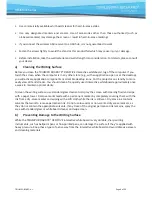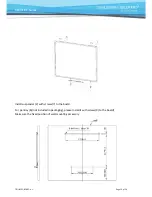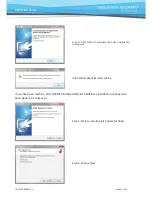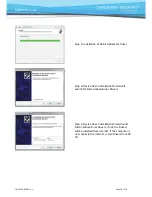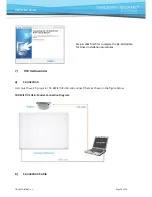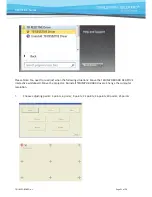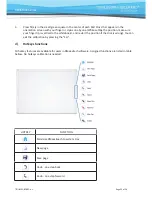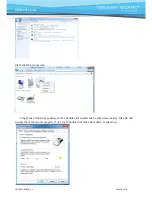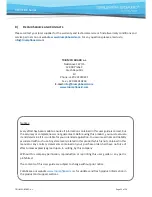TRIUMPH
BOARD
a.s.
Page
20
of
26
RESISTIVE Series
For the interactive whiteboard connection, one USB cable is needed. There is no extra power supply
required for this product. After connecting the cable between the USB interface of PC and the interface of
the interactive whiteboard, the connection is completed. After successful installation, the indicator of the
interactive whiteboard becomes green.
–
If it is colorless, there is no connection of the cable. Check cable connection.
–
If the indicator is red, there is unsteady connection of the cable or Silicon Laboratories Drivers are
not installed. Check if Silicon Drivers were installed. If not, double-click the setup file CP210x_VCP_
Win_XP_S2K3_Vista_7.exe to run them manually.
If this won´t help you to solve a problem, we recommend you to uninstall RMeasiteach program,
program drivers, restart PC and finally install it all again.
c)
Calibration
Standard Adjusting
To provide an accurate and appropriate response to your touch, the TRIUMPH BOARD RESISTIVE driver
needs to know exactly where the projected image from your computer is located on the interactive
whiteboard. There are two methods.
1.
Double click “TB RESISTIVE Driver” desktop shortcut
2.
Click “Start>All Programs> TB RESISTIVE Drivers>TB RESISTIVE Driver”.