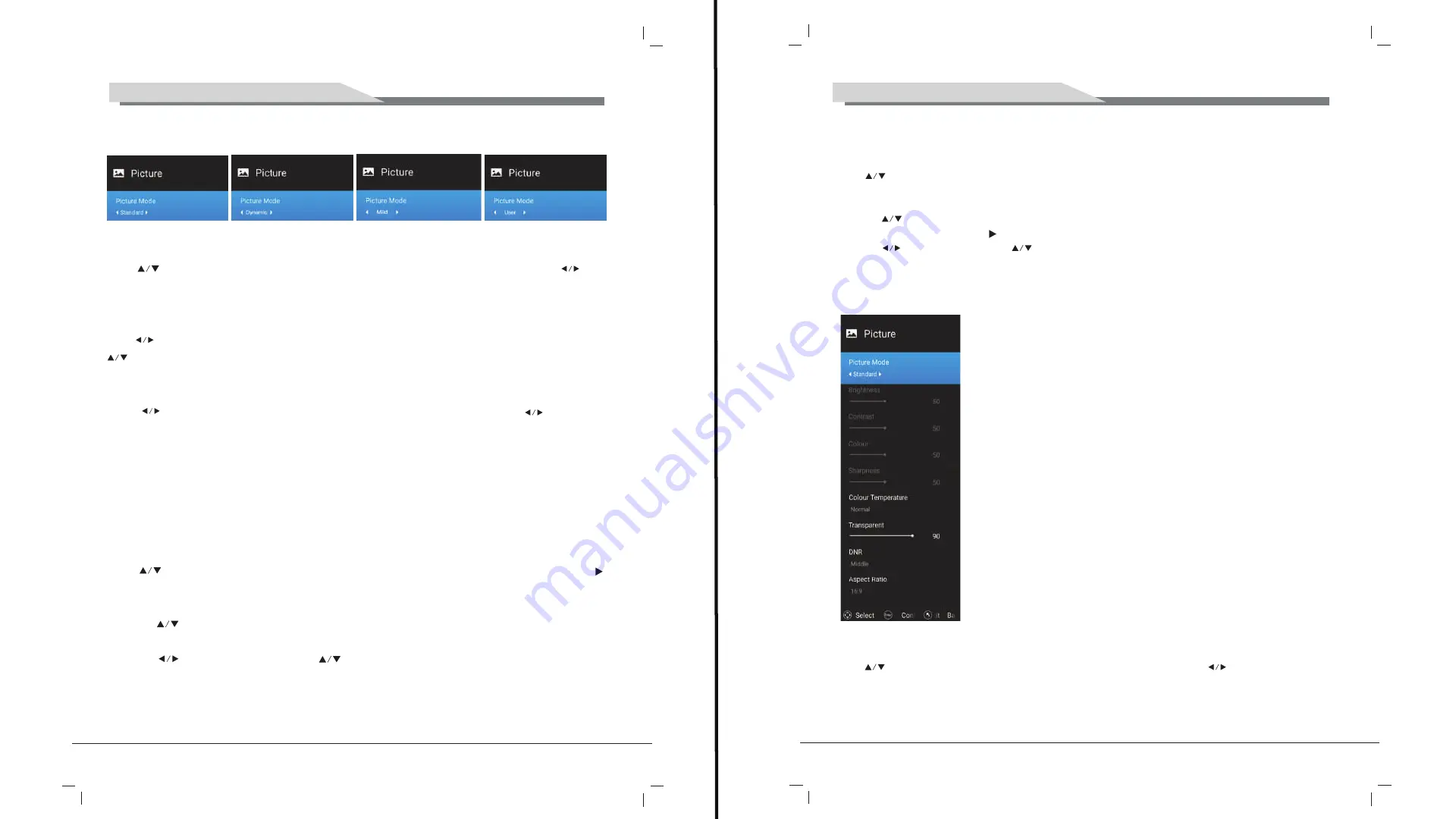
10
9
TV OPERATION AND SYSTEM SETUP
TV OPERATION AND SYSTEM SETUP
5.1 Picture Menu
The picture is for a reference only; the actual item is the standard.
Press
TV MENU
button to display the main menu.
Press
button to select
Picture
in the main menu, and then press
ENTER
button to
enter.
1.
Press
button to select the option that you want to adjust in the Picture menu, and
then press
ENTER
button or
button to enter.
2.
Press
button to adjust or press
button to select. And press
ENTER
button to
select the sub menu.
3.
After finishing your adjustment, press
MENU
button to save and return back to the
previous menu, and press
EXIT
button to exit the entire menu.
5.1.1 Picture Mode
Press
button to select Picture Mode, then press
ENTER
button to enter and press
button to select. (Available Picture Mode: User , Standard, Dynamic,Mild )
You only can change the value of brightness, contrast, sharpness, color, when the picture is
in User mode.
TIPS
: You can press
P-MODE
button on the remoter control again and again to change the
picture mode directly.
5.1.2 Aspect Ratio
Press button to select Aspect Ratio, then press
ENTER
button to enter and press
button to adjust. Then press
MENU
button to return back the previous menu directly.
5.1.3 Colour Temperature
Press button to select
Colour Temperature
, then press
ENTER
button to enter and
button to select Standard, Cool, Warm.
5.1.4 DNR
Press
button to select
DNR
, and then press
ENTER
button to enter and
button to
select Off, Low, Middle, High.
5.2 SOUND Menu
The picture is for a reference only; the actual item is the standard.
Press
MENU
button to display the main menu.
Press button to select
Sound
in the main menu, and then press
ENTER
button or
button to enter.
1.
Press button to select the option that you want to adjust in the Sound menu, then
press
ENTER
button to enter.
2.
press button to adjust or press
to select, and press
ENTER
button to select
submenu.
3.
After finishing your adjustment, Press
MENU
button to save and return back to the
previous menu, or press
EXIT
button to exit the entire menu.
Summary of Contents for 5520HDU9P0
Page 3: ...4 3 4 3 2 1 10 10 10 10 10 30 30 7...
Page 5: ...8 1 5 AAA 7 SOURCE OK MENU ENTER 1 2 3 INFO MENU EXIT NICAM...
Page 8: ...14 13 PIN 5 ENTER ENTER MENU EXIT ENTER MENU ENTER 6 CEC CEC HDMI CEC ARC...
Page 9: ...16 15 7 MENU ENTER ENTER MENU EXIT DTV ENTER ENTER ENTER ENTER ENTER...
Page 10: ...18 17 ENTER ENTER ENTER...
Page 11: ...20 19 ENTER Multi Audio Multi Audio DTV ENTER 8...
Page 12: ...22 21 1 ENTER Tv Store APPS...
Page 13: ...24 23 2 TV ENTER TV 3 Source ENTER MEDIA ENTER EXIT...
Page 14: ...26 25 INFO ENTER EXIT...
Page 15: ...28 27 ENTER EXIT ENTER ENTER EXIT INFO ENTER EXIT...
Page 16: ...30 29 4 SETTING ENTER WI FI...
Page 17: ...32 31...
Page 18: ...34 33...














































