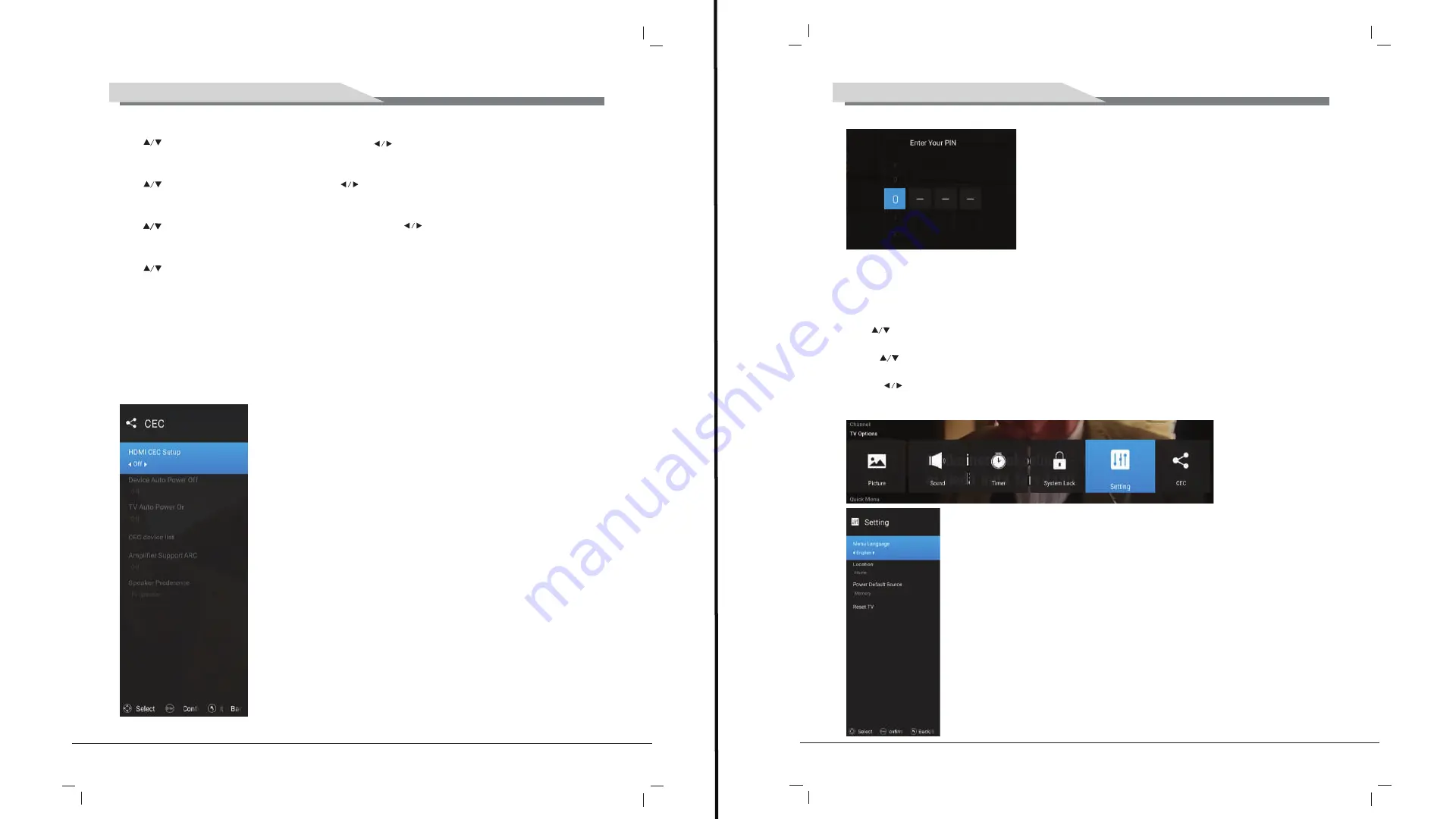
15
13
TV OPERATION AND SYSTEM SETUP
TV OPERATION AND SYSTEM SETUP
5.4.5 Change PIN
5.5 Setting Menu
The picture is for a reference only; the actual item is the standard.
Press
MENU
button to display the main menu.
Press
button to select
SETTING
in the main menu, and then press
ENTER
button to
enter.
1. Press button to select the option that you want to adjust in the
SETTING
menu, and
then press
ENTER
button to enter.
2. Pres
s button to select and press
ENTER
button to select the sub menu.
3. After finishing your adjustment, press
MENU
button to save and return back to the
previous menu, or press EXIT button to exit the entire menu.
5.5.1 Menu Language
5.5.1 Menu Language
Menu Language
, and then press to select On or Off.
5.5.2 Location
Press button to select
Location
, and then press to select.
5.5.3 Power Default Source
Press
button to select
Power Default Source
, and then press to select
On or Off.
5.5.4 Reset TV
Press
button to select
Reset TV
, and then press
ENTER
button to enter
5.6 CEC
5.6.1 HDMI CEC Setup
5.6.2 Device Auto Power Off
5.6.3 TV Auto power on
5.6.4 CEC device list
5.6.5 Amplifier Support ARC
5.6.6 Speaker Prederence
Press button to select
Summary of Contents for 5520HDU9P0
Page 3: ...4 3 4 3 2 1 10 10 10 10 10 30 30 7...
Page 5: ...8 1 5 AAA 7 SOURCE OK MENU ENTER 1 2 3 INFO MENU EXIT NICAM...
Page 8: ...14 13 PIN 5 ENTER ENTER MENU EXIT ENTER MENU ENTER 6 CEC CEC HDMI CEC ARC...
Page 9: ...16 15 7 MENU ENTER ENTER MENU EXIT DTV ENTER ENTER ENTER ENTER ENTER...
Page 10: ...18 17 ENTER ENTER ENTER...
Page 11: ...20 19 ENTER Multi Audio Multi Audio DTV ENTER 8...
Page 12: ...22 21 1 ENTER Tv Store APPS...
Page 13: ...24 23 2 TV ENTER TV 3 Source ENTER MEDIA ENTER EXIT...
Page 14: ...26 25 INFO ENTER EXIT...
Page 15: ...28 27 ENTER EXIT ENTER ENTER EXIT INFO ENTER EXIT...
Page 16: ...30 29 4 SETTING ENTER WI FI...
Page 17: ...32 31...
Page 18: ...34 33...












































