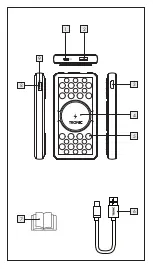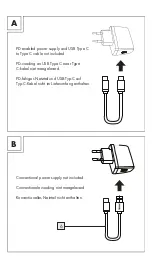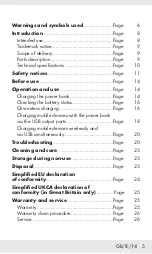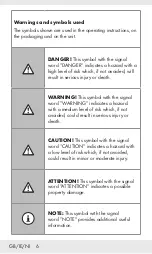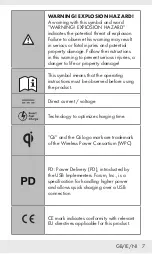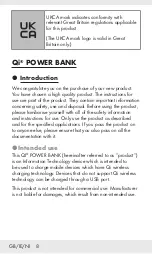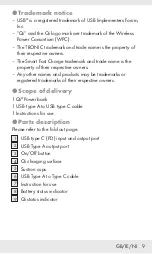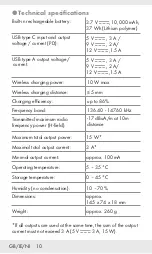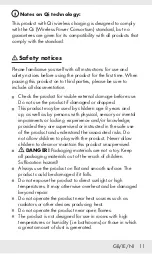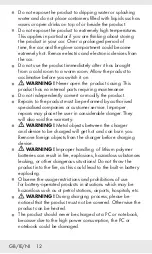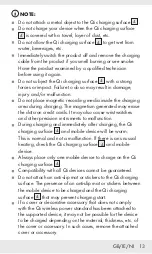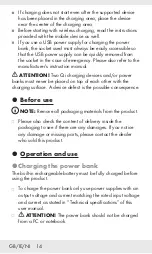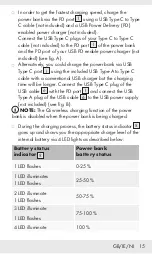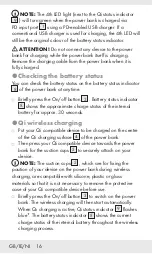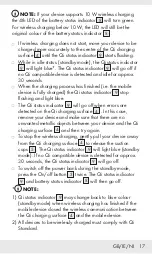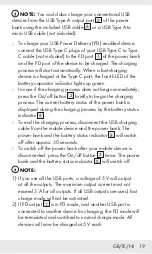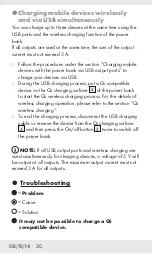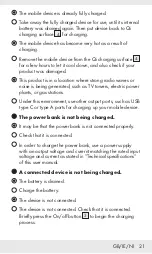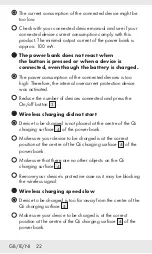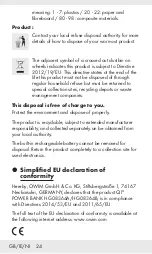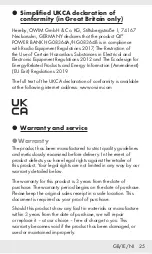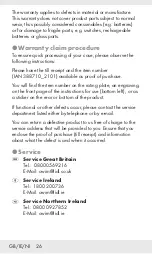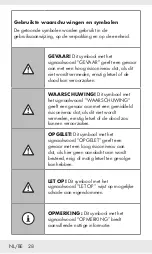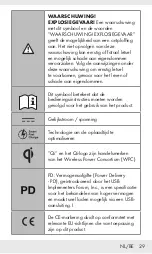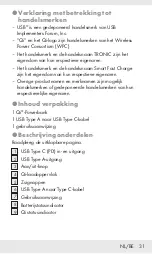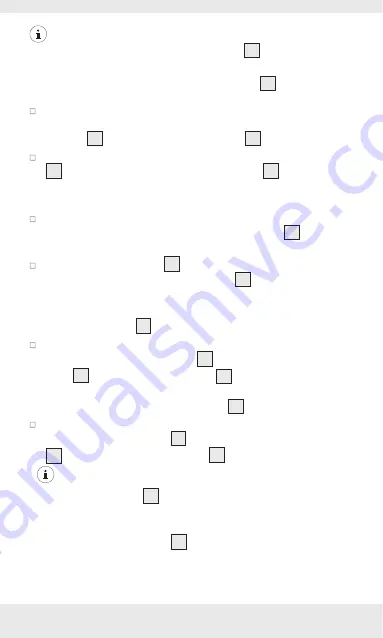
GB/IE/NI 17
NOTE:
If your device supports 10 W wireless charging,
the 4th LED of the battery status indicator
8
will turn green.
For wireless charging below 10 W, the LED will still be the
original colour of the battery status indicator
8
.
If wireless charging does not start, move your device to be
charged more accurately to the centre of the Qi charging
surface
4
until the Qi status indicator
9
starts flashing.
While in idle status (standby mode), the Qi status indicator
9
will light blue*. The Qi status indicator
9
will go off if
no Qi compatible device is detected and idle for approx.
30 seconds.
When the charging process has finished (i.e. the mobile
device is fully charged) the Qi status indicator
9
stop
flashing and light blue.
The Qi status indicator
9
will go off when errors are
detected on the Qi charging surface
4
. In this case,
remove your device and make sure that there are no
unwanted metallic objects between your device and the Qi
charging surface
4
and then try again.
To stop the wireless charging, gently pull your device away
from the Qi charging surface
4
to release the suction
cups
5
. The Qi status indicator
9
will light blue (standby
mode). If no Qi compatible device is detected for approx.
30 seconds, the Qi status indicator
9
will go off.
To switch off the power bank during the standby mode,
press the On/off button
3
twice. The Qi status indicator
9
and battery status indicator
8
will then go off.
*
NOTE:
1) Qi status indicator
9
may change back to blue colour
(standby mode) when wireless charging has finished if the
mobile device closed the wireless communication between
the Qi charging surface
4
and the mobile device.
2) All devices to be wirelessly charged must comply with Qi
Standard.
Summary of Contents for 388710 2101
Page 3: ...3 4 5 6 7 8 2 1 9...