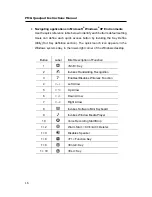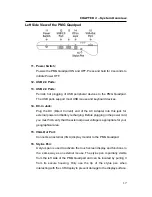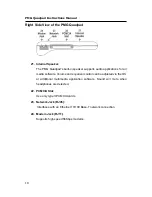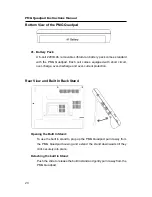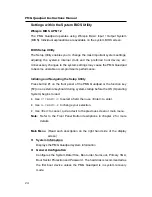PMG Quadpad Instructions Manual
10
The Back Stand
Opening the Back Stand
Fig. 1-1 Fig. 1-2 Fig. 1-3
1. Unfold the back stand (refer to fig.1-2).
2. Extend the stand until they click securely into place (refer to fig.1-3).
3. Place the PMG Quadpad on a flat and stable surface carefully leaning it
onto the stand, ensuring that the back stand are securely in place.
Detaching the Back Stand
Fig. 2-1
Fig. 2-2
1. Return the stand to the upward position (refer to Fig. 2-1).
2. Fold the stand against the back cover of the PMG Quadpad (refer to Fig.
2-2).
Summary of Contents for PMG Quadpad
Page 8: ...Notes ...
Page 59: ...Troubleshooting ...