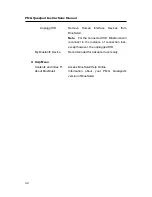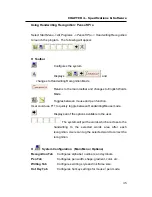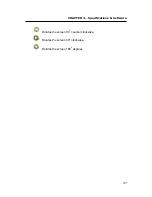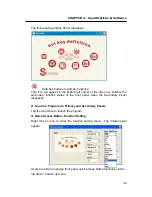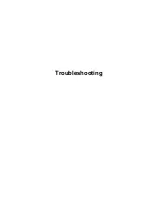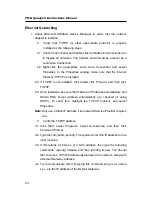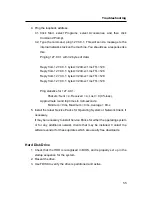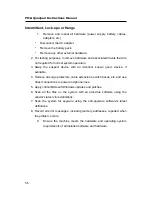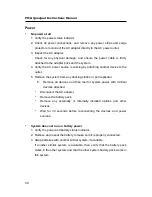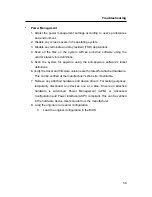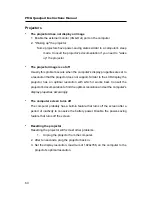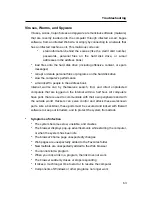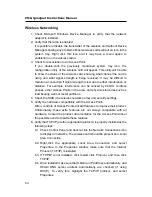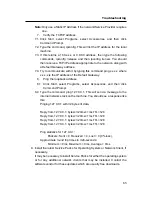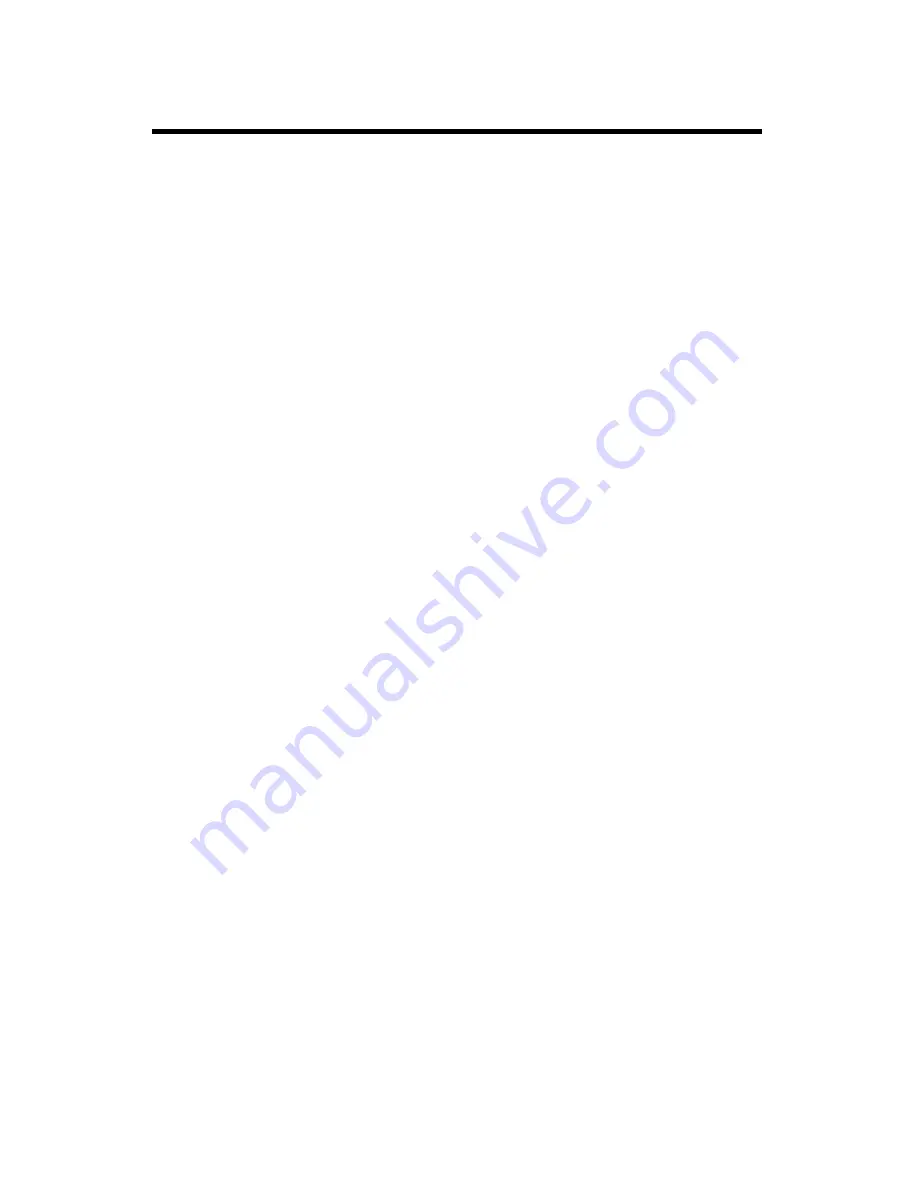
PMG Quadpad Instructions Manual
54
Ethernet Networking
1. Check Microsoft Windows Device Manager to verify that the network
adapter is installed.
2. Verify that TCP/IP (or other appropriate protocol) is properly
installed as the following steps:
2.1. Check Control Panel and double-click the Network Connections icon
to display all networks. The network card should be present as a
Local Area Connection.
2.2. Right-click the appropriate Local Area Connection and select
Properties. In the Properties window, make sure that the Internet
Protocol (TCP/IP) is installed.
2.3. If TCP/IP is not installed, click Install, click Protocol, and then click
TCP/IP.
2.4. Once installed make sure that Obtain an IP address automatically, and
Obtain DNS server address automatically are checked (if using
DHCP). To verify this, highlight the TCP/IP protocol, and select
Properties.
Note:
Only use a Static IP Address if the network/Service Provider requires
one.
3.
Verify the TCP/IP address.
3.1. Click Start, select Programs, select Accessories, and then click
Command Prompt.
3.2. Type the command, ipconfig. The system will list the IP address for the
local machine.
3.3. If this returns a 169.x.x.x or 0.0.0.0 address, then type the following
commands, ipconfig /release and then ipconfig /renew. You should
then receive a TCP/IP address appropriate to the network, along with
a Default Gateway address.
3.4. Try to communicate with it by typing this command ping x.x.x.x where
x.x.x.x is the IP address of the Default Gateway.
Summary of Contents for PMG Quadpad
Page 8: ...Notes ...
Page 59: ...Troubleshooting ...