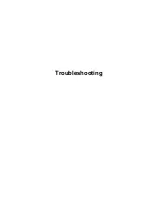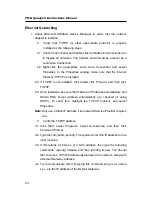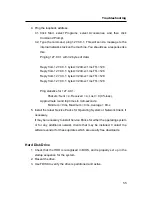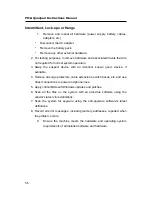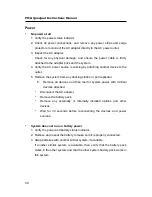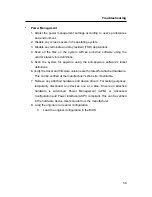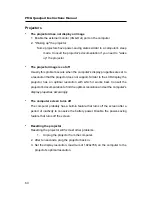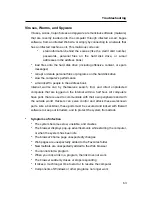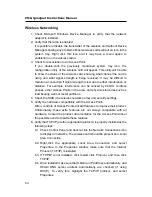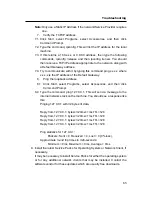Troubleshooting
65
Note:
Only use a Static IP Address if the network/Service Provider requires
one.
7.
Verify the TCP/IP address.
7.1. Click Start, select Programs, select Accessories, and then click
Command Prompt.
7.2. Type the command, ipconfig. This will list the IP address for the local
machine.
7.3. If this returns a 169.x.x.x or 0.0.0.0 address, then type the following
commands, ipconfig /release and then ipconfig /renew. You should
then receive a TCP/IP address appropriate to the network, along with
a Default Gateway address.
7.4. Try to communicate with it by typing this command ping x.x.x.x where
x.x.x.x is the IP address of the Default Gateway.
8.
Ping the loopback address.
8.1. Click Start, select Programs, select Accessories, and then click
Command Prompt.
8.2. Type the command, ping 127.0.0.1. This will send a message to the
internal network stack on the machine. You should see a response like
this:
Pinging 127.0.0.1 with 32 bytes of data:
Reply from 127.0.0.1: bytes=32 time<1ms TTL=128
Reply from 127.0.0.1: bytes=32 time<1ms TTL=128
Reply from 127.0.0.1: bytes=32 time<1ms TTL=128
Reply from 127.0.0.1: bytes=32 time<1ms TTL=128
Ping statistics for 127.0.0.1:
Packets: Sent = 4, Received = 4, Lost = 0 {0% loss),
Approximate round trip times in milli-seconds:
Minimum = 0ms, Maximum = 0ms, Average = 0ms
9. Install the latest Service Packs for Operating System or Network Client, if
necessary.
It may be necessary to install Service Packs for either the operating system
or for any additional network clients that may be installed. Contact the
software vendor for these updates which are usually free downloads.
Summary of Contents for PMG Quadpad
Page 8: ...Notes ...
Page 59: ...Troubleshooting ...