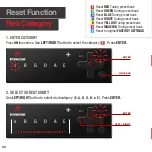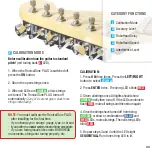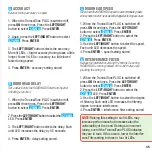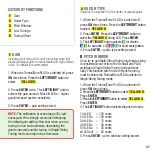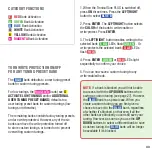Apply an offset to any string with individual pitch up/down to ±12 cents (a cent is 1/100th of a semitone)
NOTE:
Pitch Offset applies to the last completed tuning. Please choose, select and tune to a tuning preset
before applying the per-string pitch offset. Pitch offset will remain applied to this tuning until you change
its pitch offset, reset the bank or reset the system.
1. When the TronicalTune PLUS is switched off, press
ON
three times.
Press the
LEFT/RIGHT
button to select
MAGENTA G
. Press
ENTER
.
2. The
LEFT/RIGHT
button choose the
MAGENTA
LED for the string you want to offset. Press
ENTER
.
3. Press the
LEFT/RIGHT
button to change the string’s pitch offset:
•
If no previous offset exists, all string LEDs flash
WHITE .
Each
LEFT
button press lights a
GREEN
LED
and offsets the pitch by +1 cent (up to +6 cents). Continuing to press the
LEFT
button lights
YELLOW
LEDs. Each lit
YELLOW
LED offsets the pitch by a1 cent (+7 to +12 cents maximum).
•
Each
RIGHT
button press lights a
RED
LED and offsets the pitch by -1 cent (up to -6 cents). Continuing
to press the
RIGHT
button lights
MAGENTA
LEDs. Each lit
MAGENTA
LED offsets the pitch by another
-1 cent (-7 to -12 cents maximum).
•
If an offset already exists, the TronicalTune PLUS displays the offset amount as described above. In this
case
RIGHT
or
LEFT
button presses continue on from the existing offset. Example: If 12
MAGENTA
LEDs
are lit to indicate -12 cents of offset, pressing the
LEFT
button will turn off successive
MAGENTA
LEDs,
then turn off successive
RED
LEDs, then start lighting
GREEN
LEDs.
4. Press
ENTER
. To offset additional strings, repeat steps 2- 4.
Otherwise, press and hold the
ON/BACK/OFF
button to turn off the TronicalTune PLUS.
PLEASE NOTE:
if you have a left-hand or reverse system the navigation step 3 will be vice versa.
41
Summary of Contents for TUNE PLUS
Page 1: ...TRONICALTUNE PLUS auto tunes your guitar in seconds ...
Page 2: ...You play we tune TronicalTune ...
Page 6: ...Getting started Insert Battery BAT e B G D A E MENU 6 ...
Page 12: ...Getting started String your guitar ...
Page 20: ...MainTuning Preset Bank DefaultTunings ...
Page 22: ...LowTuning Preset Bank DefaultTunings ...
Page 34: ...Advanced Hardware Functions Cyan Category ...
Page 38: ...Advanced Software Functions Yellow Category ...
Page 44: ...Capo Mode ...