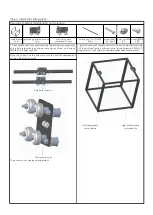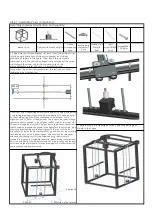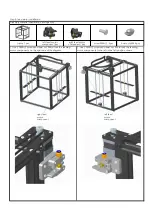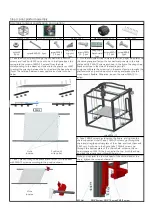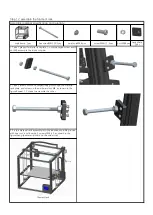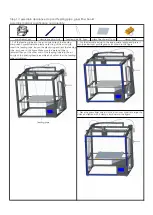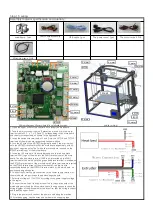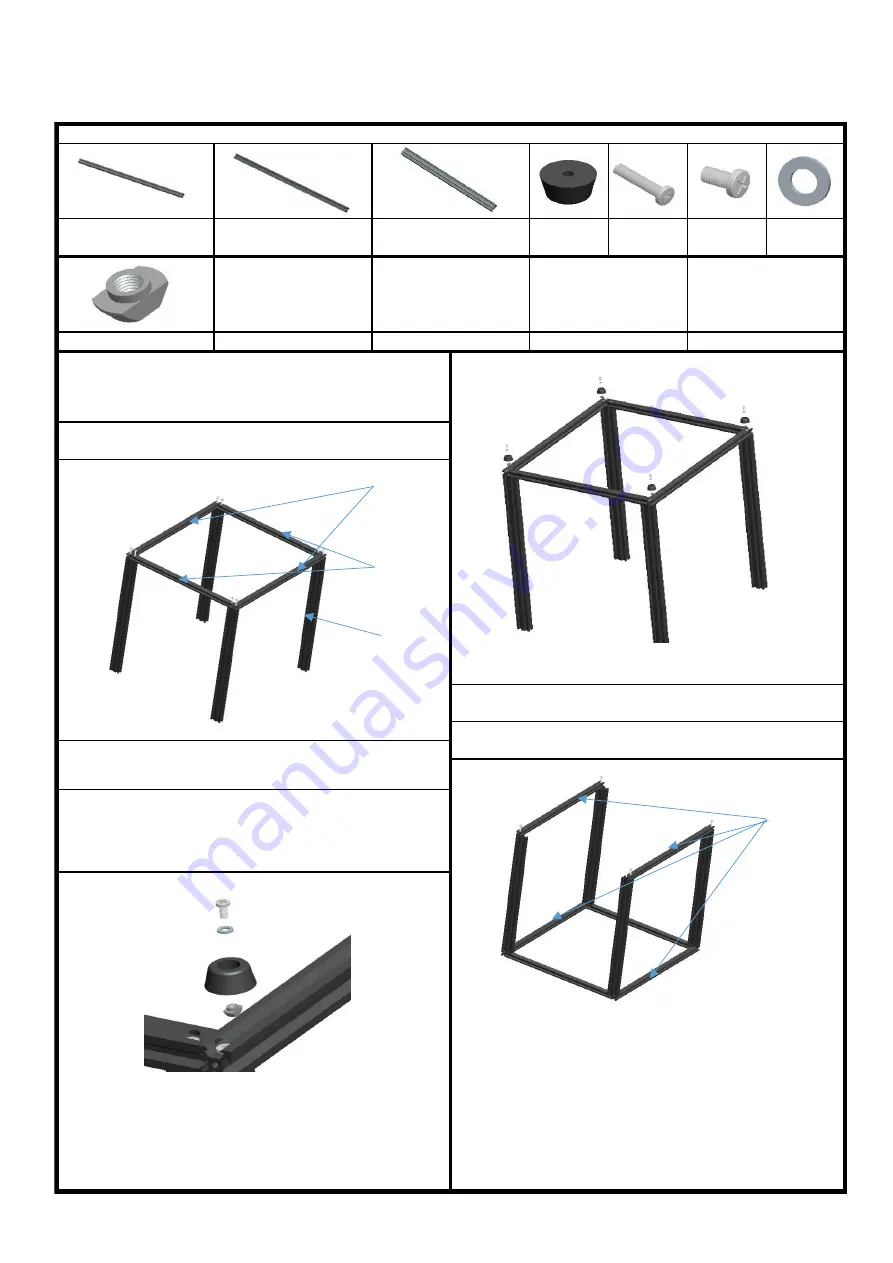
Aluminum1
Aluminum2
Aluminum3
Aluminum
1
1. Take Aluminum1, 2 pieces, Aluminum2,2 pieces, Aluminum3,4
pieces, assemble them in the direction shown, and fasten them
with 8 screws of PM5*25.
Note: do not lock the screw tightly to facilitate subsequent
adjustment.
3. Take Aluminum1 2pcs, assemble them in the direction shown,
and screw them with 4 screws of PM5*25.
2. Take the Foot pads, spacer M4, screw PM4*9 and boat nut M4,
assemble them in the order shown, and lock them on the
aluminum profile 1, about 20mm away from the end.
Assembly technique of M4 boat nuts: first, align the M4 nut with
the aluminum profile groove and put it into the aluminum profile
groove. Unscrew with the screwdriver and release the M4 boat nut
to cross the aluminum profile inner groove and then screw it
forward.
Step 1: assemble the underframe
Assembly material specification and quantity:
Aluminum1 20*20*530
4pcs
Aluminum2 20*20*460
2pcs
Aluminum3 20*40*530
4pcs
Foot padΦ
26*12 4pcs
screwsPM5*
25 12pcs
screwsPM4*
9 4pcs
spacerM4
4pcs
Note: before locking the screws, align the edges of the aluminum
profile vertically.
boat nutsM4 4pcs
1 product assembly
Summary of Contents for X5S 2E
Page 16: ...Wiring diagram of main board ...