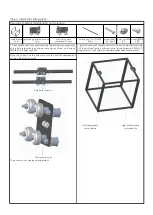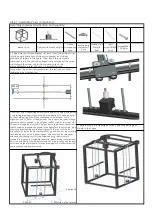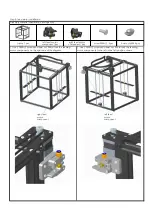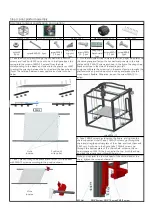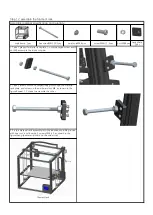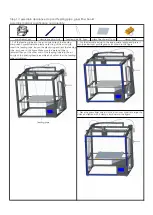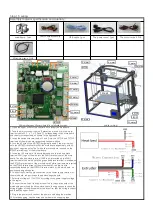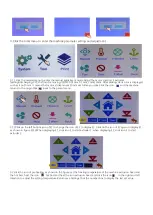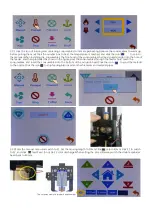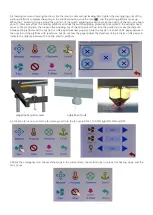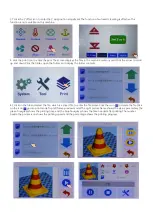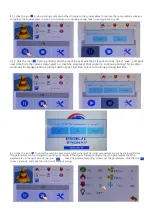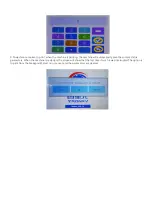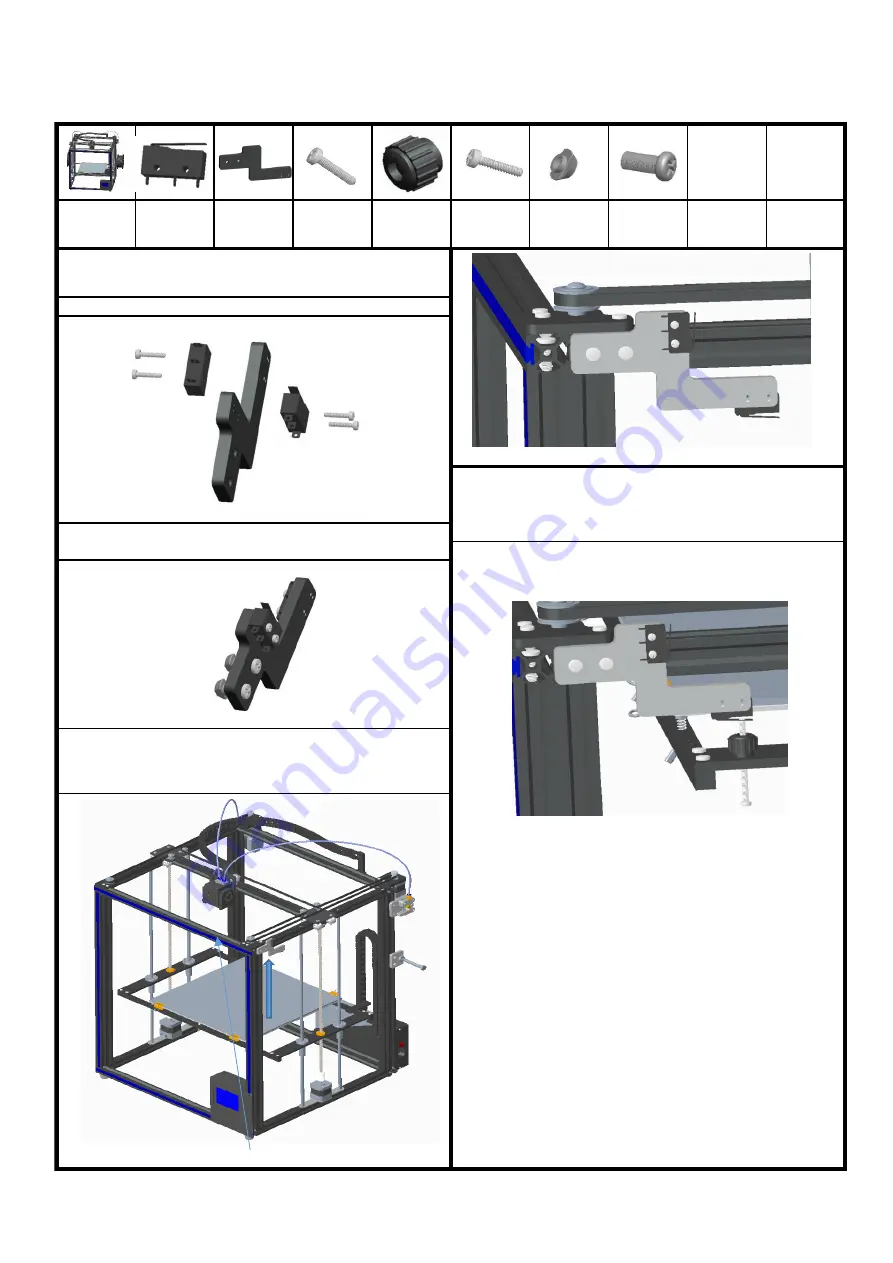
Aluminum4
switch base
1pcs
2. Put the switch assembly into 2 screws PM4*9 according to the
position shown, and screw the on-board nut M4
4. Take 1 screw PM3* 45,1 plastic nut M3, screw in according to
the position shown, and pass through the screw tooth hole of
horizontal plate M3.After adjusting the hot bed and screw PM3*45
to the appropriate height, tighten the plastic nut.
Assembly material specification and quantity:
Step 14: limit switch assembly
boat nutsM4
2pcs
screw
PM4*9 2pcs
plastic
nutsM3
1pcs
Switch(incl
wiring) 2pcs
screwPM3*4
5 1pcs
mainframe
1pcs
Note: the screw's torque is small, not too hard.
screwPB2*1
0 4pcs
1. Take 1 piece of switch seat and 2 pieces of switch, and insert 2
screws PB2*10 into it respectively according to the position shown
in the picture, and lock the screws.
3. Fix the switch assembly in the aluminum profile groove with
boat nut, as shown in the figure. The edge of the switch seat is
aligned with the end face of aluminum profile 4, and lock the 2
screws PM4*9, as shown in the figure.
Summary of Contents for X5S 2E
Page 16: ...Wiring diagram of main board ...