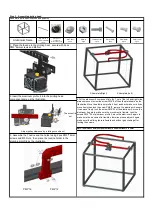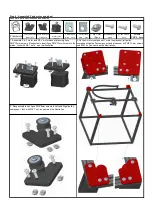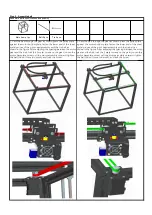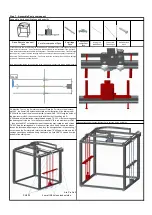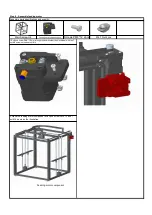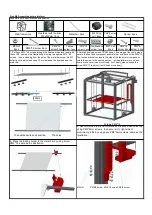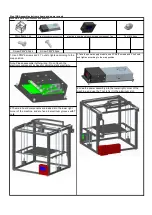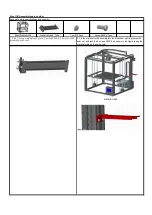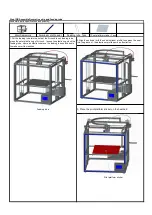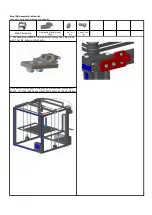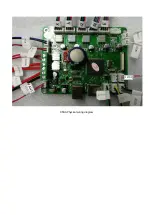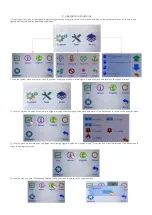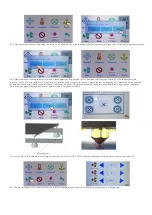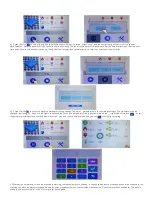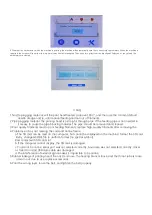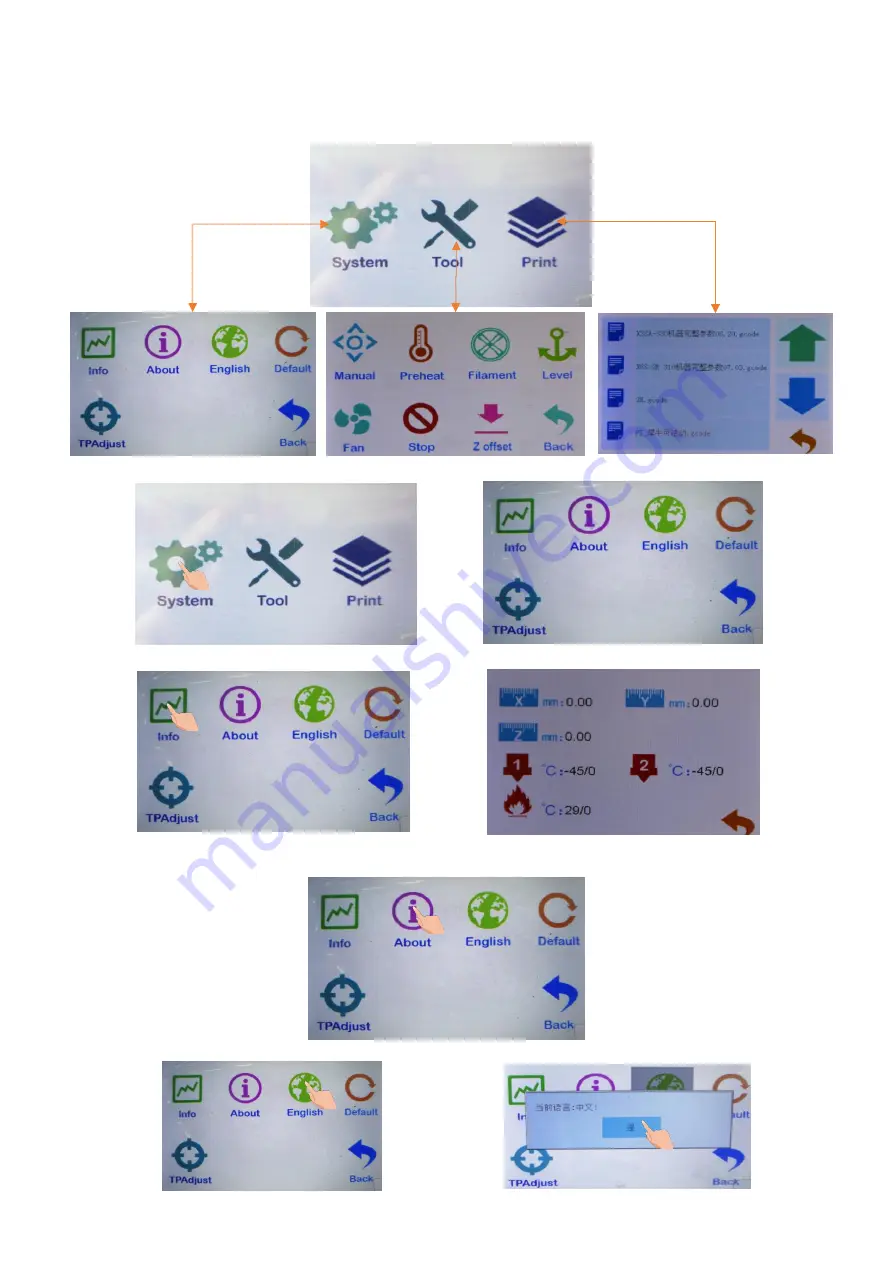
2. operation instructions
1. Enter the main screen of the startup, display the system and tools, print three main menus, and click on the three sub-menus, as shown in the
figure.Basic functionality for displaying submenus.
2. Click the system menu and enter it into the system submenu, as shown in the figure: click back menu and return to the superior menu.
2.2 click the machine information and display the following figure: display the machine brand, ID, version and other information.Click back menu to
return to the superior menu.
2.3 click the menu to enter Chinese and English.Click back menu to return to the superior menu.
2.1 click the state and display as shown in the figure: display the machine position state parameters.Click back menu to return to the superior menu.