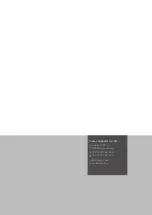15
Operating Manual – Thermal Imaging Camera AC080V
EN
Image mode
Via the image mode you can take pictures or record videos and
make further settings regarding the images generated by the IR
camera.
• Enable image mode by pressing the
Image
button in the
Mode menu bar (17).
Taking a picture
1. Press the
Camera
button (42).
– The picture is taken and saved.
Recording a video
1. Press the
Video
button (43).
– The recording starts.
– The duration of the recording is displayed above the Mode
menu bar.
2. Press the Video button (43) again (now displayed as pause
symbol) to stop recording.
– The video will be saved.
Setting brightness and contrast
1. Press the
L/S
button (40).
– The brightness and contrast menu (
LEVEL & SPAN
) will be
displayed.
Contrast (
SPAN
):
set temperature range
(e.g. from 5 °C to 30 °C =>
SPAN
= 25 °C)
Brightness (
LEVEL
):
average temperature referring to the set temperature range
(in accordance with the above example = 17.5 °C)
By reducing and shifting the span even the slightest of
temperature differences can be visualized in practice, for
instance for the localization of subsurface hot water pipes,
specific structural-physical problems or industrial
applications.
17
40
41
42
43
Designation
Meaning
Auto Level&Span
Brightness and contrast are automatically
adjusted.
Auto Level
The brightness is automatically adjusted.
The contrast can be entered manually.
Auto Span
The contrast is automatically adjusted.
The brightness can be entered manually.
Manual Level&Span
Brightness and contrast are adjusted
manually.
Summary of Contents for AC080V
Page 1: ...AC080V OPERATING MANUAL THERMAL IMAGING CAMERA EN TRT BA AC080V TC 001 EN...
Page 22: ......
Page 23: ......