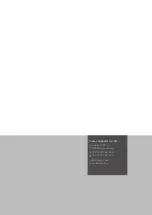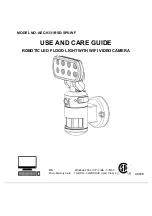EN
Operating Manual – Thermal Imaging Camera AC080V
16
2. Select the desired settings for brightness and contrast and
enter the values by hand, if required.
In addition to the manual input of direct numerical values,
both brightness (
LEVEL
) and contrast (
SPAN
) can also be
adjusted fluently by swiping the screen.
• Contrast (
SPAN
):
– Swiping down reduces the span and increases the con-
trast.
– Swiping up increases the span and reduces the contrast.
• Brightness (
LEVEL
):
– Swiping right increases the average temperature. The im-
age turns darker.
– Swiping left decreases the average temperature. The im-
age turns brighter.
3. Press
Confirm
to confirm and save the selection.
If you do not want to save the change, press
Cancel
.
Setting ISO mode
Isotherms are colours of the same temperature. In this mode the
thermal imaging camera highlights all areas within a certain
previously specified temperature range (isotherm window) by
means of a selected, particularly noticeable colour. This can e.g.
be drops below dew point at building surfaces or thermally critical
areas in control cabinets etc.
1. Press the
ISO
button (41).
– The ISO mode menu will be displayed.
2. Select the desired settings.
3. Press
Confirm
to confirm and save the selection.
If you do not want to save the change, press
Cancel
.
Designation
Meaning
ISO Mode:
Between
The isotherm window is situated in between
the minimum and the maximum temperature
of the currently displayed temperature scale of
the camera. It can be varied freely by dragging
the upper and lower limits (arrow).
ISO Mode:
Above
The isotherm window starts at the upper end
of the temperature scale and can only be
varied by dragging the lower limit.
ISO Mode:
Below
The isotherm window starts at the bottom end
of the temperature scale and can only be
varied by dragging the upper limit.
ISO Color Picker
Select an isotherm colour from the ring. Touch
the centre of the ring to confirm
the selection.
Summary of Contents for AC080V
Page 1: ...AC080V OPERATING MANUAL THERMAL IMAGING CAMERA EN TRT BA AC080V TC 001 EN...
Page 22: ......
Page 23: ......