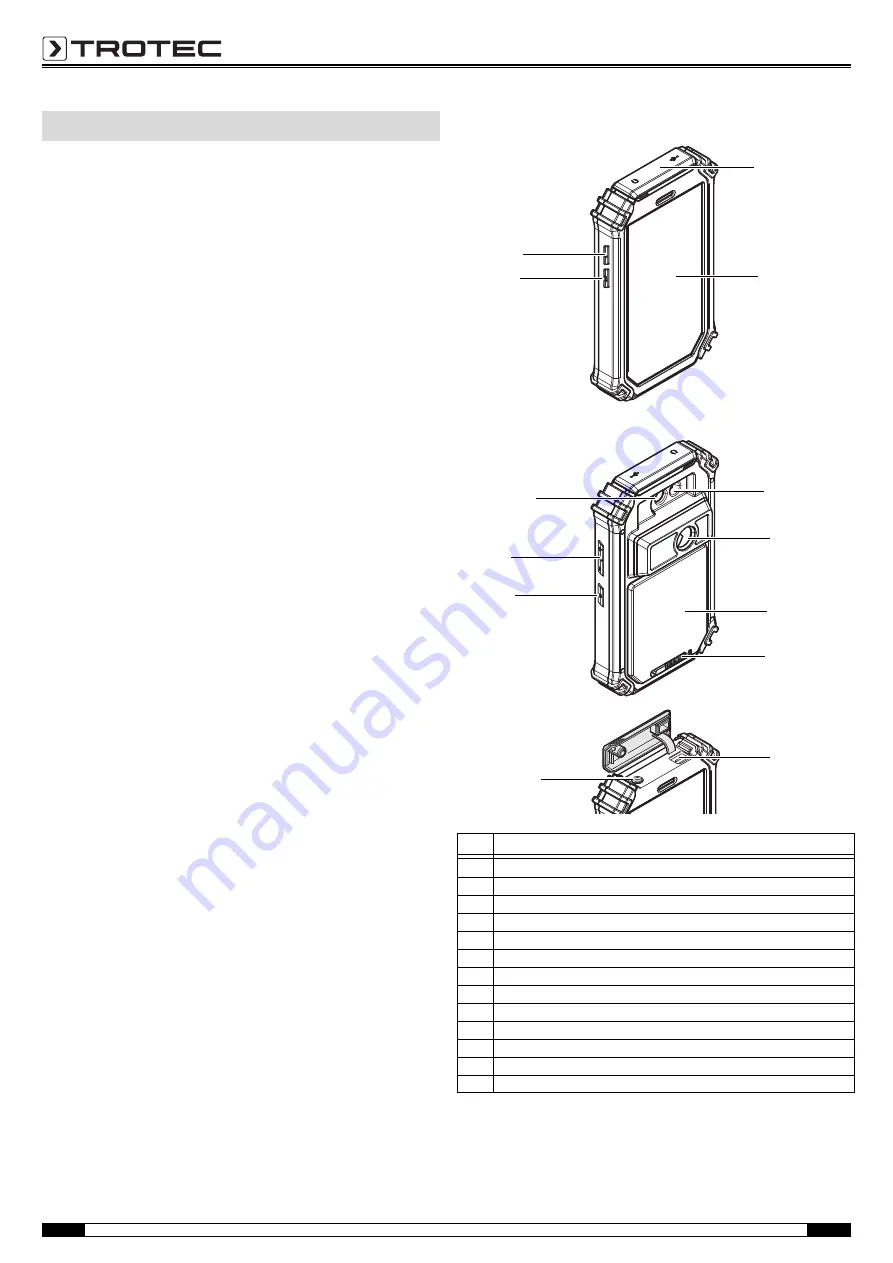
3
Operating Manual – Thermal Imaging Camera AC080V
EN
Device description
The thermal camera AC080V creates a visible image depicting
infrared radiation which is otherwise invisible to the human eye.
The thermal image and temperature are displayed on the screen
in real time. To improve the view, you can select various colour
palettes for depicting the thermal image.
You are also able to automatically find and display the warmest
and coolest measuring spot in the measured image.
For a measured result which is as precise as possible the ambient
temperature, relative humidity, distance and degree of emission
can be entered.
A list of degrees of emission for various surfaces is provided in
chapter Degree of emission.
For a precise evaluation, the thermal image on the screen can be
recorded and saved on the device.
The device control is based on the Android operating system for
tablets.
The saved images can either be viewed directly on the screen or
transferred to a PC with the supplied USB cable.
To edit the images, you can download the IR-Report 2.X STD
software from the download (or service) section of
www.trotec.com.
Note:
Described in this operating manual is only the operation of the IR
app for the AC080V. Further functions of the tablet or the Android
operating system are not a part of this manual.
Additionally, to create short reports relating to the images, you
can use the app IR-Wizard available free of charge. This software
is a complimentary bonus that does not belong to the standard
scope of delivery and is offered for use without support or
warranty. The program interface (only available in selected
languages) is generally easily comprehensible
and can be used intuitively. Further information regarding the use
is provided in the application.
Device depiction
Information about the device
No.
Operating element
1
Protective cover for micro USB and headphone connection
2
Touch screen
3
LED illumination
4
Infrared camera
5
Battery compartment with cover
6
Locking mechanism for the battery compartment
7
USB connection
8
3.5 mm headphone connection
9
Power button
10
Volume control button
11
Camera (visual)
12
Photo button (IR picture)
13
Shutter button
4
2
3
1
5
6
9
10
11
7
8
12
13
Summary of Contents for AC080V
Page 1: ...AC080V OPERATING MANUAL THERMAL IMAGING CAMERA EN TRT BA AC080V TC 001 EN...
Page 22: ......
Page 23: ......





































