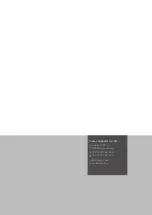EN
Operating Manual – Thermal Imaging Camera AC080V
8
Calibrating the IR camera
1. Press the Shutter button (13).
– The internal shutter of the IR camera closes briefly and an
automatic adjustment (calibration) to the temperatures in
the image section is performed.
You can also calibrate the IR camera via the
AC080V
app. To do
so, please proceed as follows:
1. Start the
AC080V
app.
2. Press the Calibration button (25).
– The internal shutter of the IR camera closes briefly and an
automatic adjustment (calibration) to the temperatures in
the image section is performed.
Taking/recording an infrared image/video
1. Start the
AC080V
app.
2. Change over to the
Image
or
Analysis
mode.
3. Point the camera at the object which you want to have a
thermal image of.
4. Calibrate the IR camera (see Calibrating the IR camera).
5. Either press the Photo button (12) or the camera icon on the
display ((
Image
mode).
Data transfer via USB
1. Connect the supplied micro USB data cable to the device.
2. Connect the data cable to a PC or notebook.
• If the camera is not recognized by the computer, select the
function
use as data store
when prompted:
– To do so, open the Android USB settings by swiping the
screen from the top edge to the bottom.
– After successful detection the camera is displayed in the
file browser of your PC/notebook as removable storage de-
vice; from there files can be transferred.
Switching the device off
1. Press the Power button (9) for approx. 3 seconds.
2. Confirm the switch-off by pressing the button
Power Off
.
– The device switches off.
25
Summary of Contents for AC080V
Page 1: ...AC080V OPERATING MANUAL THERMAL IMAGING CAMERA EN TRT BA AC080V TC 001 EN...
Page 22: ......
Page 23: ......