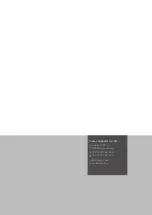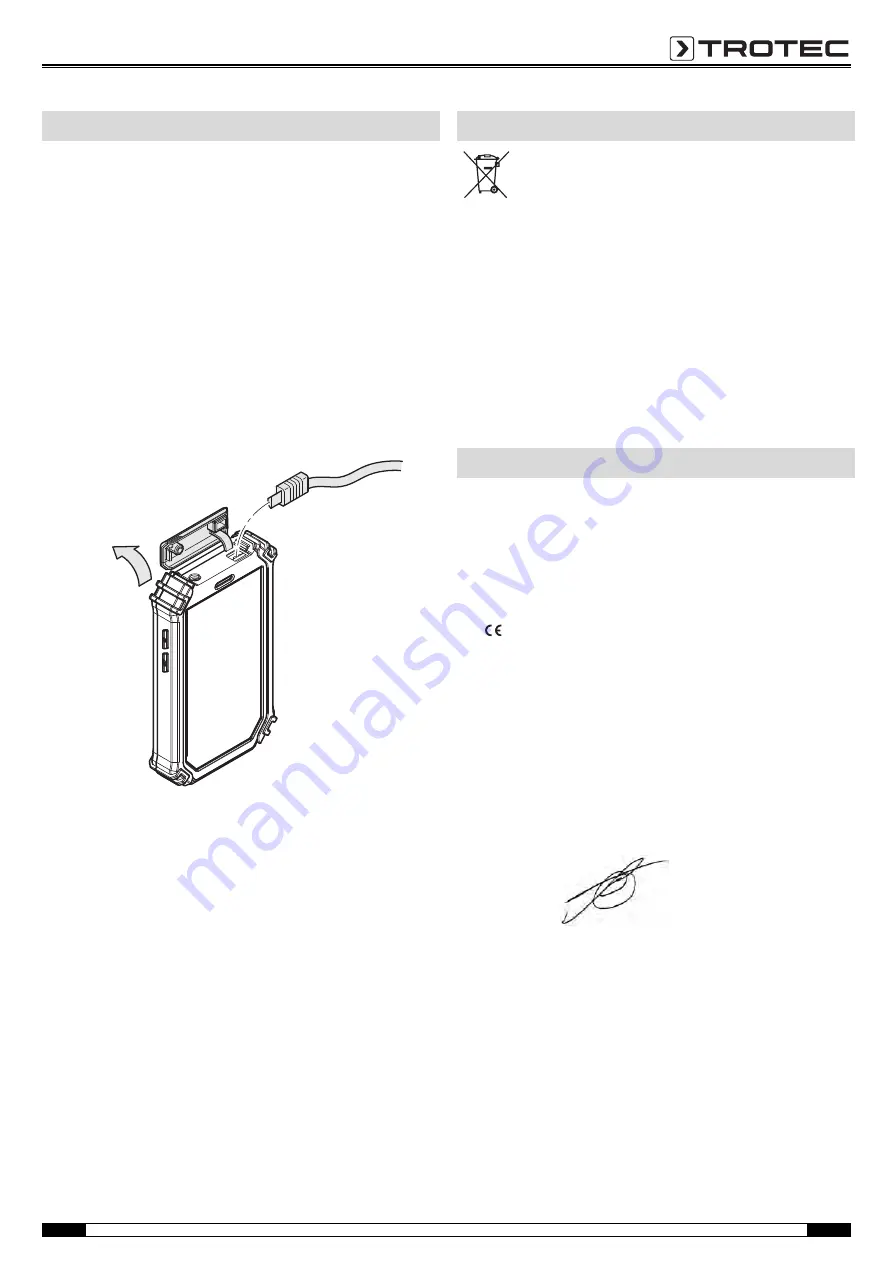
EN
Operating Manual – Thermal Imaging Camera AC080V
20
Charging the battery
Charge the battery when the charging status indicator (20) falls
below 10 %, when the device prompts you to or can no longer be
switched on.
Ideally the battery is always charged by use of the charger
included in the scope of delivery. Only use the supplied charger
to do so! If the camera needs to be used while charging, please
proceed as follows:
1. Plug the charger into a sufficiently fused power socket. Only
use the original charger or one with identical specifications,
for otherwise both battery and camera could be damaged!
2. Open the protective cover for the micro USB connection (1) at
the device.
3. Connect the charger to the micro USB connection.
4. Disconnect the charging cable again, once the charging
status indicates 100 %.
Battery change
To change the battery, proceed as described under
. Remove the old battery before inserting a new one.
Cleaning
Clean the device with a soft, damp and lint-free cloth. Ensure that
no moisture enters the housing. Do not use any sprays, solvents,
alcohol-based cleaning agents or abrasive cleaners, but only
clean water to moisten the cloth.
Repair
Do not modify the device or install any spare parts. For repairs or
device testing, contact the manufacturer.
In the European Union, electronic equipment must not
be treated as domestic waste, but must be disposed of
professionally in accordance with Directive
2002/96/EC of the European Parliament and of the Council of
27 January 2003 on waste electrical and electronic equipment
(WEEE). At the end of its life, please dispose of this instrument in
a manner appropriate to the relevant legal requirements.
In the European Union, rechargeable batteries must not be treated
as domestic waste, but must be disposed of professionally in
accordance with Directive 2006/66/EC of the European
Parliament and Council of 6th September 2006 concerning
batteries and accumulators. Please dispose of batteries in a
manner appropriate to the relevant legal requirements.
in accordance with the EC Low Voltage Directive 2006/95/EC and
the EC Directive 2004/108/EC about electromagnetic
compatibility.
Herewith, we declare that the thermal camera AC080V was
developed, constructed and produced in compliance with the
named EC directives.
The
marking is found on the rear of the device.
Manufacturer:
Trotec GmbH & Co. KG
Grebbener Straße 7
D-52525 Heinsberg
Phone:
+49 2452 962-400
Fax:
+49 2452 962-200
E-mail:
info@trotec.com
Heinsberg, 09/07/2015
Managing Director: Detlef von der Lieck
Maintenance and repair
Disposal
Declaration of conformity
Summary of Contents for AC080V
Page 1: ...AC080V OPERATING MANUAL THERMAL IMAGING CAMERA EN TRT BA AC080V TC 001 EN...
Page 22: ......
Page 23: ......