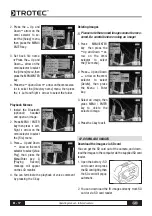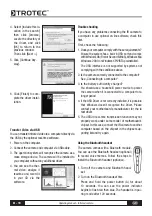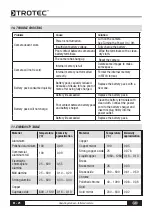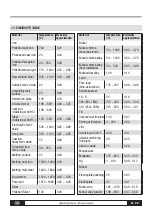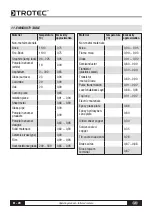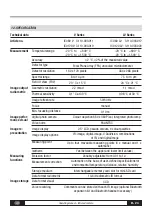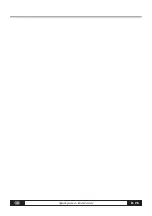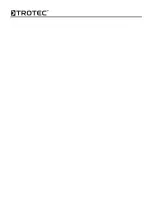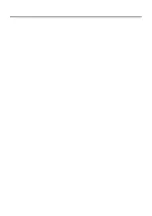B -
15
Operating manual – Infrared camera
Remove analysis tools
This topic briefly explains how to remove the analysis
tools you place on the screen.
1. Press MENU/ENTER.
2. Press the
Up and
Down
arrow on the
omni selector to select
the [Analysis] menu.
3. Select the analysis
tool you want to re-
move.
4. Press the C key to re-
move it.
5. To remove all analysis
tools, press the
Up
and Down
arrow to
select [Remove all],
then press the Menu/
Enter key.
Saving Images
You can save an image in the menu system after you
freeze an image, or save it directly by holding the S
key on the omni selector for 3 seconds when the ca-
mera is in Null mode without freezing an image.
1. Press the MENU/ENTER key.
2. Press the
3
Left,
4
Right arrow on the
omni selector to
select the [File] me-
nu.
3. Press
Up and Down
arrow on the omni
selector to select
[Save], then press the
Menu/Enter key to save
the
image.
The
display mode sho-
ws the saving mode.
4. The name of the
image will be dis-
played on the screen.
Voice recording
A voice-recording of 30 sec. is possible for each pic-
ture.
1. Install the Bluetooth (optional) headset.
2. Freeze an image, then Press the MENU/ENTER key.
3. Press the Up and
Down
arrow on the
omni selector to select
the [File] menu.
4. Press the
Up and
Down
arrow on the
omni selector to select
[Voice REC.], then press
the Menu/Enter key.
The [Voice Recording]
message will appear
on the LCD monitor.
5. Speak toward the microphone of the headset. To
stop recording, press the C key.
6. Save the image.
attentIOn: first save the voice annotation,
then save the image.
3
3
3
3
3
3
3
3
3
3