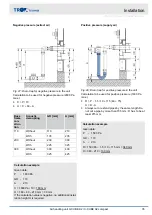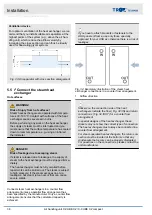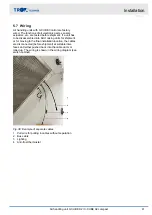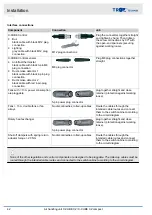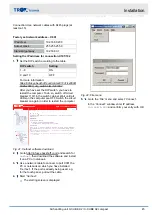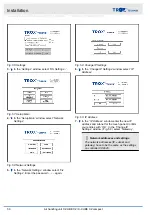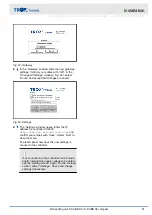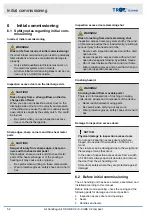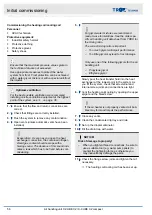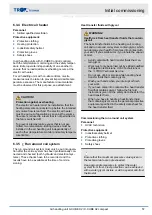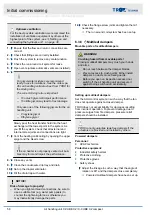Connection: Use network cables with RJ45 plugs (at
least cat. 5).
Factory set network address – X001
IP address
192.168.0.200
Subnet mask
255.255.255.0
Standard gateway
192.168.0.1
Setting the IP address for connection X101/102
1.
Set the DIP switch according to the table.
DIP switch
Setting
1...8
ON
9 and 10
OFF
For more information:
https://infosys.beckhoff.com/content/1031/cx8090/
html/cx8090_dip_switch.htm?id=1492
After you have set the DIP switch, you have to
restart the computer. To do so, switch off circuit
breaker 11Q1 in the switch cabinet. Wait until all
LEDs on the computer are OFF. Switch the circuit
breaker on again in order to restart the computer.
Fig. 41: Cerhost software download
2.
Go to
http://infosys.beckhoff.com/
and search for
cerhost
, then download the software and install
it on a PC or notebook.
3.
Use a network cable to connect to port X001 the
PC or notebook on which you have installed
‘Cerhost’
. If the port is already being used, e.g.
for the touch panel, pull out the cable.
4.
Start
‘Cerhost’
.
ð
The starting screen is displayed.
Fig. 42: File menu
5.
Go to the
‘File’
menu and select
‘Connect’
.
In the
‘Connect’
window enter IP address
192.168.0.200
and confirm your entry with OK.
Installation
Connecting the controls to your PC or local netw... > X-CUBE controller CX8090
Air handling unit X-CUBE X2 / X-CUBE X2 compact
45