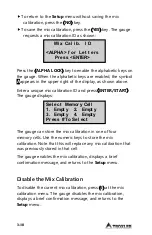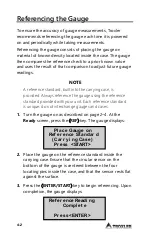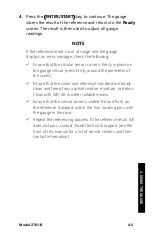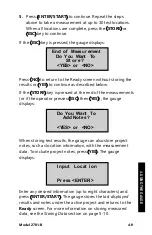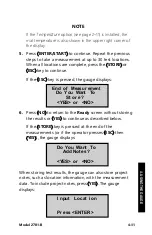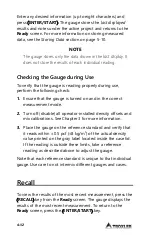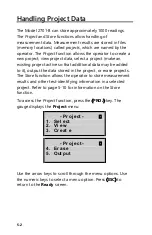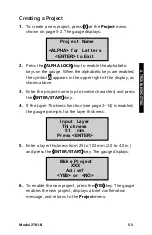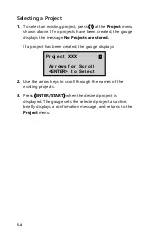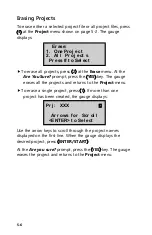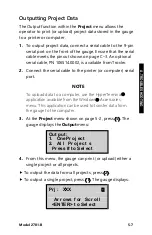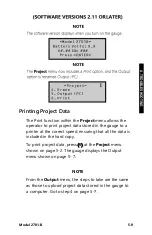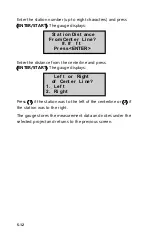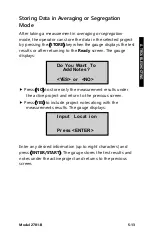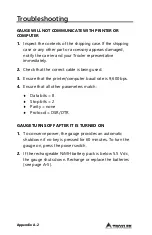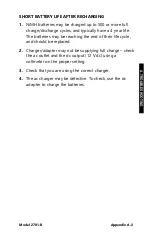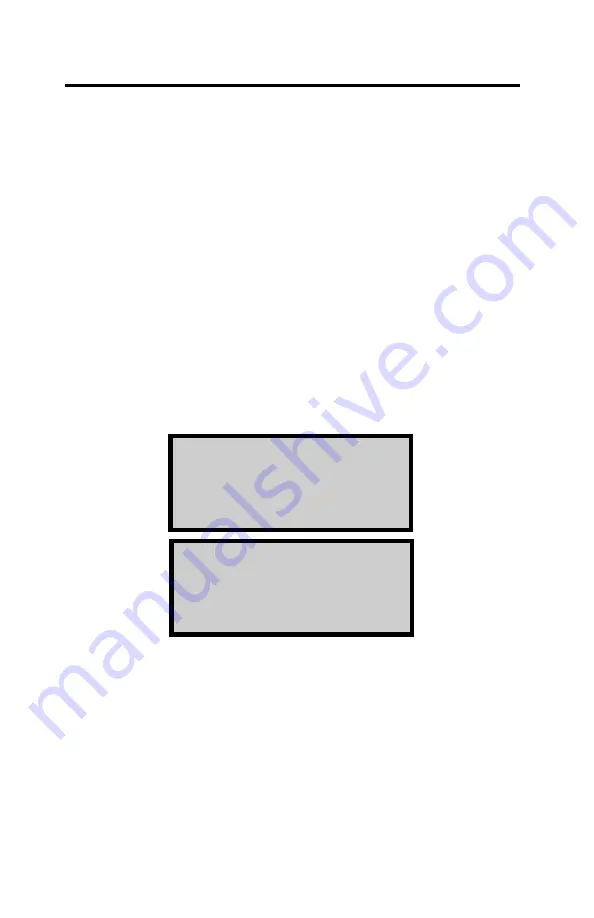
5-2
Handling Project Data
The Model 2701-B can store approximately 1000 readings.
The
Project
and
Store
functions allow handling of
measurement data. Measurement results are stored in files
(memory locations) called
projects
, which are named by the
operator. The
Project
function allows the operator to create a
new project, view project data, select a project (make an
existing project active so that additional data may be added
to it), output the data stored in the project, or erase projects.
The
Store
function allows the operator to store measurement
results and other test-identifying information in a selected
project. Refer to page 5-10 for information on the
Store
function.
To access the
Project
function, press the
〈
PROJ
〉
key. The
gauge displays the
Project
menu:
Use the arrow keys to scroll through the menu options. Use
the numeric keys to select a menu option. Press
〈
ESC
〉
to
return to the
Ready
screen.
- Pr oj ect -
4. Er ase
5. Out put
- Pr oj ect -
1. Sel ect
2. Vi ew
3. Cr eat e
Summary of Contents for 2701-B
Page 9: ......
Page 20: ...1 8 NOTES...
Page 74: ......
Page 86: ...Appendix A 12 NOTES...
Page 92: ...Appendix B 6 NOTES...