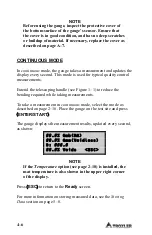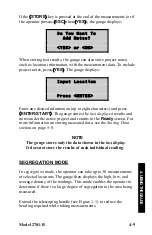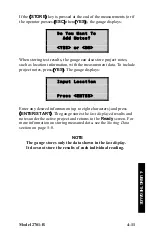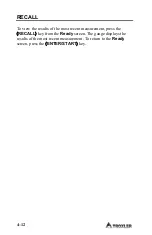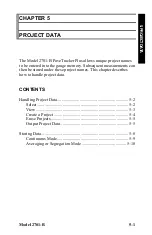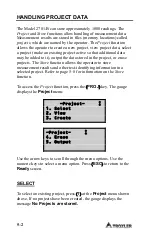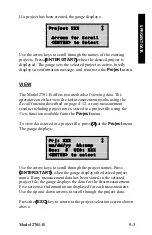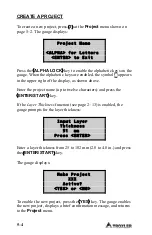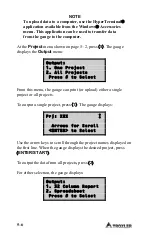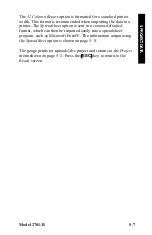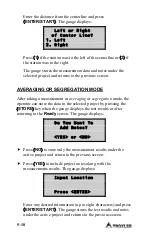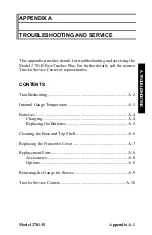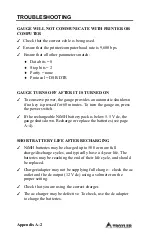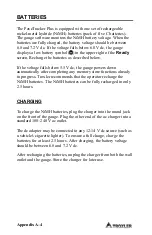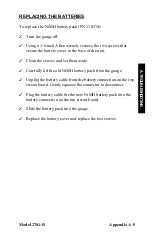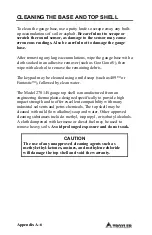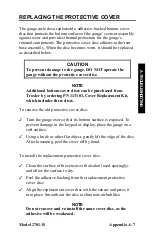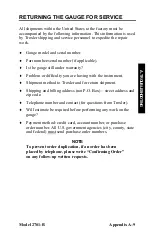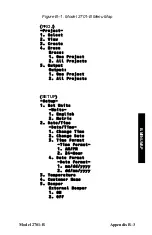5–8
STORING DATA
The Model 2701-B can store approximately 1000 readings. As
described in the previous section, the gauge stores readings under
the project name that has been enabled. For more information on
selecting a project, see page 5–2.
Project data can be output as described on page 5–5. When using the
Spreadsheet
option, the gauge outputs the following information for
each reading:
♦
Project name
♦
Layer Thickness
– This value is displayed only if the
Layer
Thickness
function is enabled.
♦
Record number
♦
Measurement time
♦
Measurement date
♦
Measurement mode
♦
Gmb (Marshall)
– This value is 0.0 if the Gmb (Marshall) target
is 0.0.
♦
Gmm (Voidless)
– This value is 0.0 if the Gmm (Voidless)
target is 0.0.
♦
Density measurement
♦
Low density
– This value is 0.0 if not in
segregation
mode.
♦
High density
– This value is 0.0 if not in
segregation
mode.
♦
Air voids
– This value is 0.0 if Gmm (Voidless) target is 0.0.
♦
Slope
♦
Offset
♦
Gmb (Marshall) target
♦
Gmm (Voidless) target
♦
Mat temperature
– This value is 0 if the
Temperature
option
(see page 2–10) is not installed.
♦
Station ID
♦
User ID
♦
Location (right or left) of centerline
– This value is blank if not
in
continuous
mode.
♦
Distance from centerline
– This value is 0.0 if not in
continuous
mode.
Summary of Contents for 2701 -B
Page 8: ...viii NOTES ...
Page 12: ...xii NOTES ...
Page 20: ...1 8 NOTES ...
Page 84: ...Appendix B 6 NOTES ...
Page 94: ...Index 6 NOTES ...