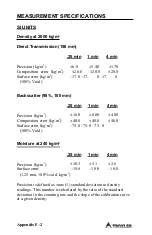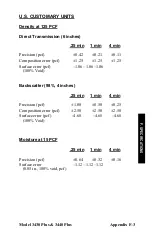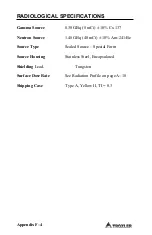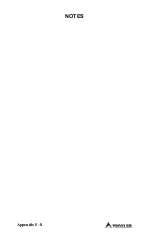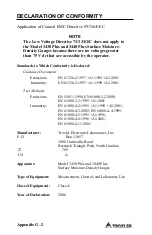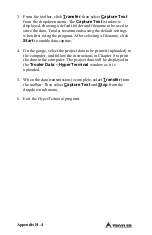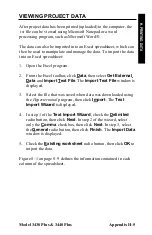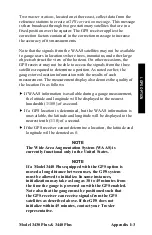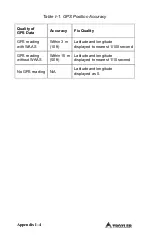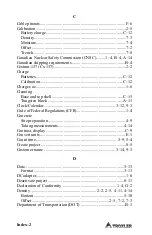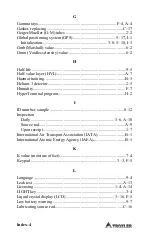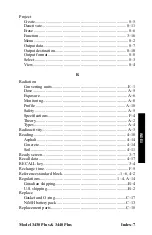Model 3430 Plus & 3440 Plus
Appendix H–3
6.
Click
OK
. The
Troxler Data – HyperTerminal
window is
displayed, where
Troxler Data
is the icon name entered in
step 3.
7.
From the toolbar, click on
File
and select
Save
from the
dropdown menu.
8.
Close the
Troxler Data – HyperTerminal
window by
selecting
Exit
from the
File
menu.
EQUIPMENT CONNECTION
Connect the gauge to the computer using the appropriate serial cable
(see the list of
on page C–29). Connect the gauge’s serial
port (see Figure 3–1 on page 3–2) to the computer COM port
selected in step 4 of the
section on the
previous page.
PRINTING (UPLOADING) PROJECT DATA
To print (upload) project data from the gauge to the computer:
1.
On the computer, click on the
Start
button, then select the
Programs
menu and the
Accessories
folder. Select the
Communications
subfolder, then select the
HyperTerminal
icon.
2.
From the
HyperTerminal
window, double-click on the
Troxler Data – HyperTerminal
icon (where
Troxler Data
is
the icon name entered in the
section on
the previous page). The
Troxler Data – HyperTerminal
window is displayed.
H. P
RIN
TIN
G D
AT
Summary of Contents for 3430 Plus
Page 3: ...Model 3430 Plus 3440 Plus iii ...
Page 7: ...Model 3430 Plus 3440 Plus vii NOTES ...
Page 10: ......
Page 14: ...Model 3430 Plus 3440 Plus xii NOTES ...
Page 16: ...xiv NOTES ...
Page 30: ...2 6 NOTES ...
Page 64: ...4 NOTES ...
Page 98: ...7 NOTES ...
Page 122: ...9 NOTES ...
Page 142: ...Appendix A 20 NOTES ...
Page 178: ...Appendix D 2 STANDARD COUNT LOG Gauge Serial Number Date MS DS Date MS DS ...
Page 180: ...Appendix D 4 STANDARD COUNT LOG Gauge Serial Number Date MS DS Date MS DS ...
Page 190: ...Appendix F 8 NOTES ...
Page 194: ...Appendix G 4 NOTES ...
Page 200: ...Appendix H 6 NOTES ...
Page 215: ...Model 3430 Plus 3440 Plus Index 11 W Wide Area Augmentation System WAAS 2 Y YES key 3 4 INDEX ...
Page 216: ...Index 12 NOTES ...
Page 217: ...Model 3430 Plus 3440 Plus Warranty 1 NOTES WARRANTY ...