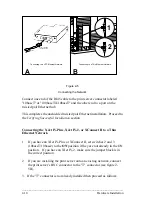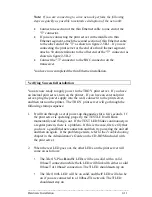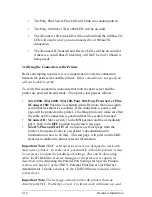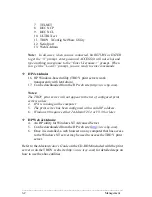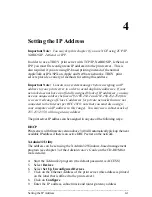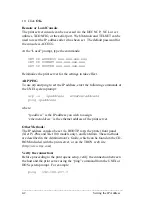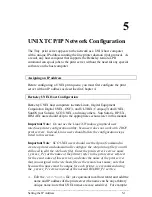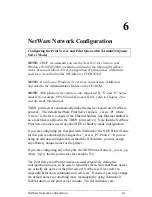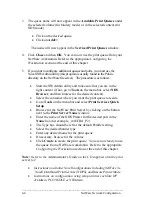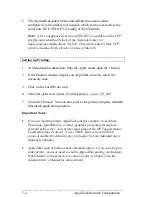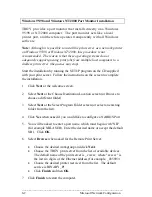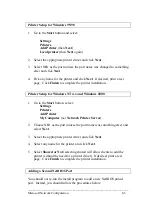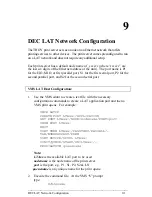_____________________________________________________________
Setting the IP Address
5-3
4. Enter the print server name as the
Host Name
(this name is anything
you want, but should not have an "_" character in it).
5. Enter the IP address and Ethernet address of the print server (the
Ethernet address has the format aa:bb:cc:dd:ee:ff)
6. Click
Add
and then close the Host Manager windows
192.189.207.33
printer
Then use the
Printer Manager
in the
Admintool
utility under Open
Windows as follows:
7. Select
Edit
8. Select
Add
9. Select
Add Access to Remote Printer
10. At the
Printer Name
prompt, type the desired name of the print queue
(for example, "LaserJet")
11. At the
Printer Server
prompt, type:
name
\!
servicename
(for
example,
LaserJet\!BINARY_P1
), where:
•
“name” matches the print server name as entered in the hosts table.
•
“servicename” is the print service name. Forbinary graphics files
use the service
BINARY_P1
; for text files use the service
TEXT_P1.
12. Make sure that the
Print Server OS
is set to
BSD
(this is the default
setting).
13. Select
Add
14. To print, use the standard
lp
command; for example:
lp –dLaserJet
filename
Notes:
•
We recommend using the
/etc/host
s file for the printer name
rather than NIS or other name services.
•
Due to a bug in the Sun lpd implementation on Solaris 2.4 and earlier
releases, may cause problems printing very long print jobs. The
workaround is to use the raw TCP port with the HP JetAdmin software
as described in the Administrator’s Manual on the CD-ROM that is
included with the print server.