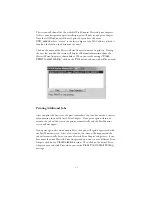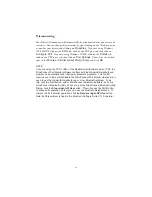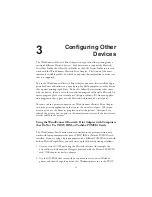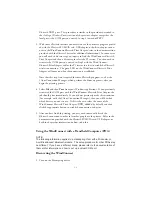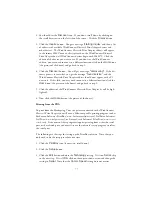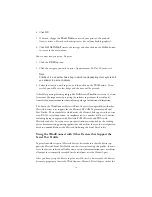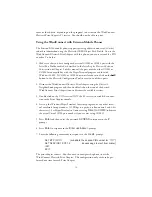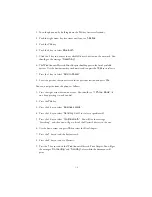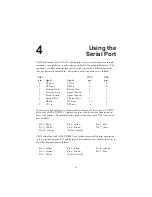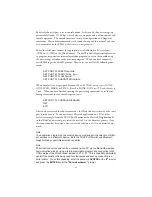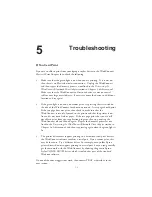rectly installed the Bluetooth PCMCIA card and software). Click on any one
of these ports and verify that the Serial Port Profile is checked. If it is not
checked, then click the box next to
Serial Port Profile
.
4. If you want to print to more than one Bluetooth device, you should repeat the above
steps for one or more other Digianswer Virtual COM Ports. If no additional
Virtual COM ports are displayed, you will need to click on the
Add
button to add
additional ports (refer to the documentation that came with your PCMCIA card for
additional information).
5. Click on
OK
to continue.
Installing the Port Monitor Software
To install the WindConnect Port Monitor software, insert the WindConnect
Bluetooth Print Adapter installation CD-ROM into your computer. The installa-
tion program should automatically run. It should automatically start up the instal-
lation program. If it does not, you can click on the
Start
button, select
Run
, and
then click the
Browse
button. Click the down arrow button and select the CD-
ROM (usually D: or E:). Then click on the program
Setup.exe
to begin the
installation.
Answer the questions on the screen and the click
Finish
to complete the Port
Monitor installation. When you have completed the installation, the virtual port
TBT1
will be created. Note that you must agree to the Software License
Agreement in order to install this software.
Adding a Windows Printer
You are now ready to add a printer to your Windows System. These instructions
apply specifically to Windows 98, but the steps are very similar for Windows
2000, Windows ME, and Windows XP.
1. Install the printer driver software according to the documentation for the printer.
2. Click the Windows
Start
button, select
Settings
, and then
Printers
.
2-3
Summary of Contents for WindConnect
Page 1: ...User s Guide BluetoothTM Print Adapter Part Number 40150 100 Revision 1 0 TM ...
Page 4: ...iv ...
Page 28: ...5 2 ...