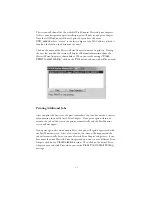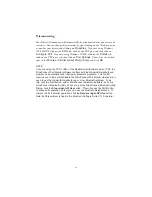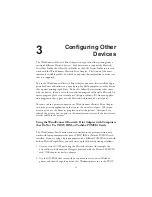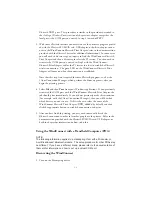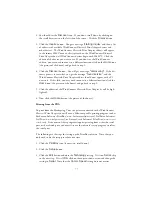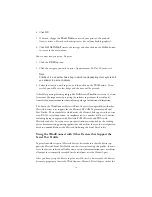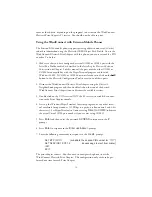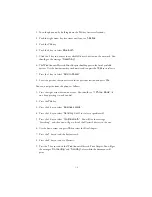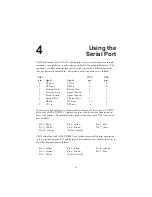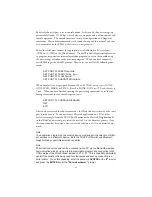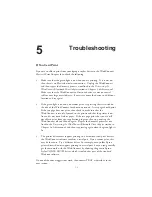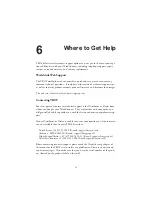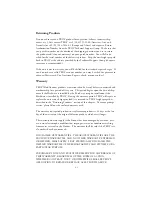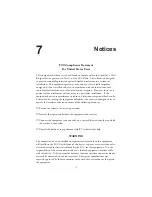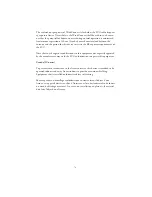Bluetooth TBT1 port. This procedure is similar to the procedure described in
the Adding a Windows Printer section of the previous chapter except that the
local port is the COM port you created in step 1 instead of TBT1.
3. With some Bluetooth software you must first use the discovery program provid-
ed with the Bluetooth PCMCIA card, USB adapter, or built-in adapter to con-
nect to the WindConnect Bluetooth Print Adapter (refer to the documentation
provided with the Bluetooth device for additional information). In some cases
you will need to do two steps, an inquiry to find the WindConnect Bluetooth
Print Adapter and then a discovery to select the P1 service. You then need to
associate the COM port you created in Step 1 with the WindConnect
Bluetooth Print Adapter and/or the P1 service in order to establish a Bluetooth
wireless connection. The green LED on the WindConnect Bluetooth Print
Adapter will come on when the connection is established.
Note that this step is not required for some Bluetooth programs, such as the
3Com Connection Manager, which perform the discovery process after you
begin the printing process.
4. Select
File
and then
from your Windows applications. If you previously
associated the COM port with the WindConnect Bluetooth Print Adapter, the
job should print immediately. If you did not previously make this association
(for example, with the 3Com Connection Manager), then you will be asked
which device you want to use. If this is the case, select the name of the
WindConnect Bluetooth Print Adapter (
XCD_
xxxxxx
by default) and then
click the appropriate button to establish a connection and print.
5. After you have finished printing, you may need to manually break the
Bluetooth connection in order to let other people use the printer. Refer to the
documentation provided with the Bluetooth PCMCIA card, USB adapter, or
built-in adapter for information on how to do this.
Using the WindConnect with a Handheld Computer (PDA)
NOTE:
The following information applies to a Handspring Visor with a Widcomm or
Acer BlueConnect
Bluetooth module. The setup procedure for other PDAs may
be different. If you have a different brand, please refer to the documentation of
that card for information on how to set up a virtual COM port.
Discovering the WindConnect
1. Turn on the Handspring device.
3-2
Summary of Contents for WindConnect
Page 1: ...User s Guide BluetoothTM Print Adapter Part Number 40150 100 Revision 1 0 TM ...
Page 4: ...iv ...
Page 28: ...5 2 ...