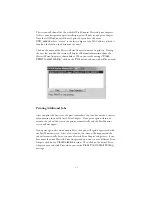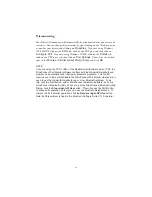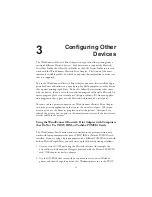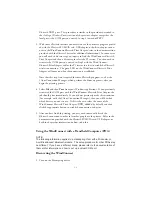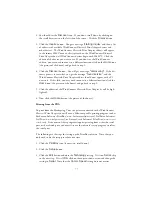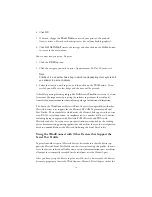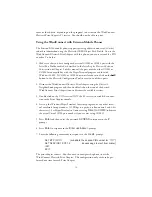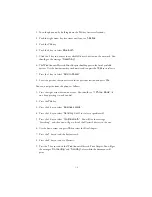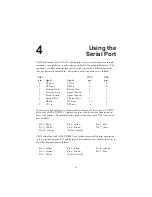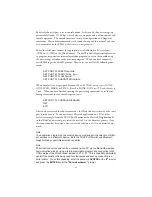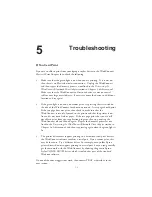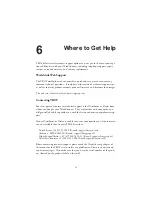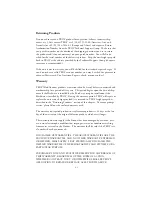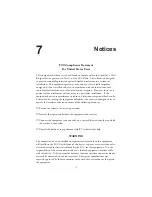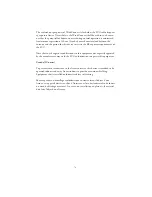3-3
2. You should see the
Discover
icon. If you don’t, scroll down by clicking on
the scroll bar arrows on the left side of the screen. Click the
Discover
icon.
3. Click the
Inquire
button. You get a message
“starting inquiry”
and then a list
of addresses of available WindConnect Bluetooth Print Adapter devices and
other devices. The WindConnect Bluetooth Print Adapter address will appear
in the format 004017xxxxxx; this is printed on the WindConnect Bluetooth
Print Adapter box (all WindConnect devices begin with 004017). Click the
address of the device you want to use. If you don’t see the WindConnect
address, you may need to move to a different location, click on the
Home
icon
(the picture of the house) and go back to step 2.
4. Click the
Discover
button. You will get a message
"discovering"
. If the dis-
covery process is successful, you get the message
“found service”
, and the
WindConnect Bluetooth Print Adapter address should now appear with a P1
next to it. If this fails, you may need to move to a different location, click the
Home
icon (the picture of the house) and go back to step 2.
5. Click the address of the WindConnect Bluetooth Print Adapter (it will be high-
lighted).
6. Now click the
Home
button (the picture of the house).
Printing from the PDA
To print from the Handspring Visor to a printer connected to the WindConnect
Bluetooth Print Adapter you will need a Palm-compatible printing program such as
Bachmann Software’s PrintBoy (www.bachmannsoftware.com), TealPoint Software’s
TealPrint (www.tealpoint.com), or Stevens Creek Software’s PalmPrint (www.steven-
screek.com). Since most of these programs support printing from either the serial
port or the infrared port, you must first use the software's setup program to select
the serial port.
The following are the steps for setting up the PrintBoy software. Note that you
only need to do the setup procedure one time
1. Click the
PrintBoy
icon (if necessary, scroll down).
2. Click the
Setup
button.
3. Click the
Edit
button and note the
Technology
setting. If it is on
Serial
, skip
to the next step. If it is
IrDA
, click on the adjacent down arrow and change the
setting to
Serial
. Note that the
Comm. Speed
setting does not matter.
Summary of Contents for WindConnect
Page 1: ...User s Guide BluetoothTM Print Adapter Part Number 40150 100 Revision 1 0 TM ...
Page 4: ...iv ...
Page 28: ...5 2 ...