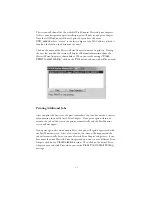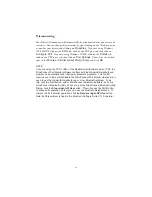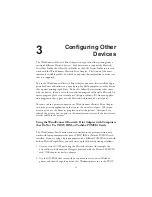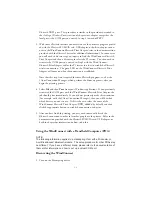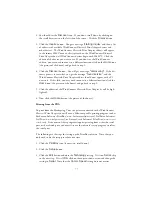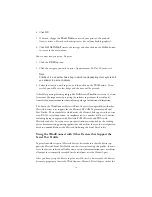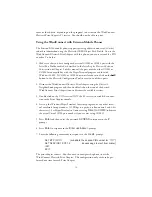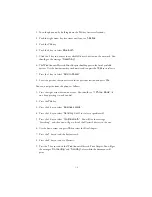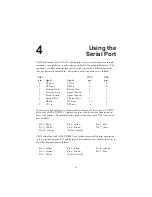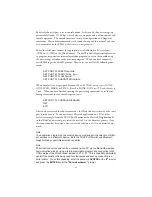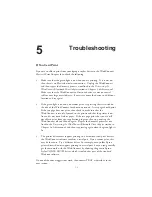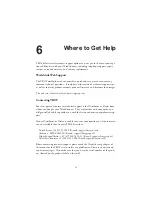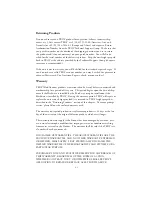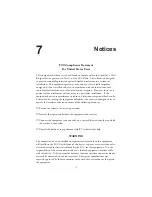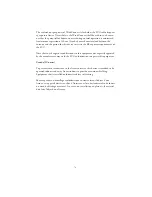By default the serial port is set in console mode. In this mode, the port settings are
permanently fixed at 115.2Kbps, 8-bit characters, no parity, and no flow control, and
console operation. The console contains a variety of configuration and diagnostic
commands. Most of these commands are beyond the scope of this manual, and they
are documented on the TROY web site at www.troygroup.com.
To use the serial port, connect the appropriate serial cable from a PC serial port
(COM1 or COM2) to the WindConnect. Use the Windows Hyperterminal accesso-
ry program (or equivalent terminal emulation program) to access the console using
the port settings described in the previous paragraph. When you have connected,
press
Enter
to get the
Local>
prompt. Then enter any or all of the following com-
mands:
SET PORT S1 SPEED
baudrate
SET PORT S1 PARITY
parity_type
SET PORT S1 FLOW
flowctrl
SET PORT S1 CHARACTER
charsize
Where baudrate is any legal speed between 300 and 115200; parity_type is NONE,
ODD, EVEN, MARK, or SPACE; flowctrl is NONE, XON, or CTS; and charsize is
7 or 8. When you have finished entering the port setting commands, enter the fol-
lowing commands to save your changes and exit:
SET PORT S1 CONSOLE DISABLED
INIT
EXIT
After you have entered the above commands, the WindConnect restarts and the serial
port is ready for use. To connect from a Bluetooth application on a PC or other
device (for example, from the TROY Port Monitor or the Bluetooth Neighborhood)
to the WindConnect serial port, select the service S1 in the discovery process. Once
this connection has been made, you can use the serial port as if it were directly hard-
wired.
Note:
The application program on the sending device must support the selection of differ-
ent services on a Bluetooth device. Both the TROY Port Monitor and
Bluetooth
Neighborhood support this selection capability.
Note:
The WindConnect console can be accessed from a PC via the
Bluetooth wireless
communications link by using a terminal emulation program and connecting to the
CON service of the WindConnect instead of P1 or S1. This is capability particularly
useful if the serial port is being used for other purposes such as connecting to a
serial printer. To use this capability, enter the password ACCESS at the “#” prompt
and press the ENTER key at the “Enter username>” prompt.
4-2
Summary of Contents for WindConnect
Page 1: ...User s Guide BluetoothTM Print Adapter Part Number 40150 100 Revision 1 0 TM ...
Page 4: ...iv ...
Page 28: ...5 2 ...