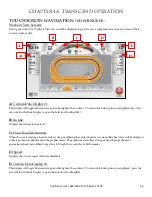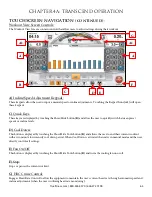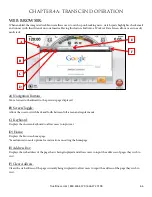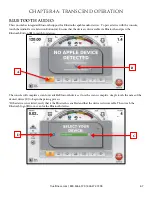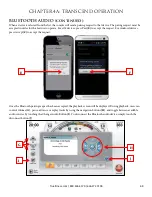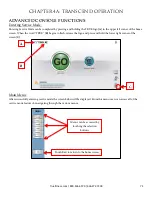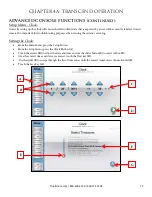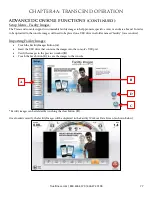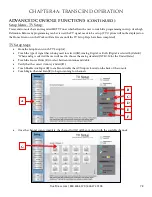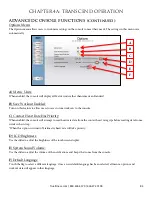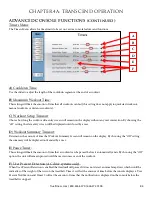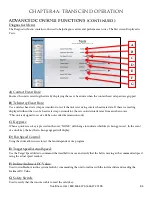CHAPTER 4A: TRANSCEND
OPERATION
ADVANCED CONSOLE FUNCTIONS (continued):
Setup Menu - Screen Saver:
Users can load JPG images to be used by the console as a custom screen saver. In order to be uploaded to the console,
images will need to be placed on a USB drive in a folder named “screen saver” (case sensitive).
Importing Screen Saver Images:
•
Touch the Screen Saver button (
A
)
•
Insert the USB drive that contains the images into the console’s USB port.
•
Verify the images in the preview window (
B
)
•
Touch the Save button (
C
) to save the images to the console.
Additional Screen Saver Options:
•
Custom Screen Saver images can be deleted by touching the clear button (
D
).
•
The amount of time the console must be idle before the screen saver engages can be adjusted by using the Screen
Saver Time Slider (
E
)
•
The Sleep timer is a function that will turn off the console’s back light after a period of time to save energy. The
amount of time the console must be idle before going to sleep can be adjusted by using the Sleep Timer Slider (
F
).
WARNING:
Moving the Screen Saver Time completely to the left will disable the screen saver. Disabling the screen saver is not
recommended and may cause damage to the screen and void the manufacturer warranty.
A
B
C
D
E
F
Truefitness.com / 800.426.6570 / 636.272.7100
76