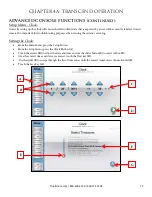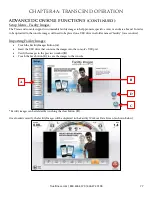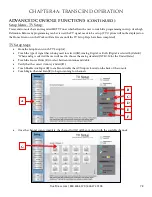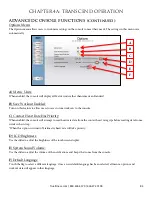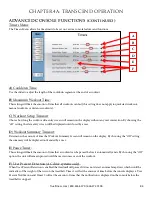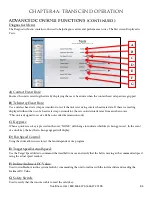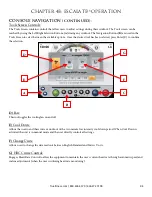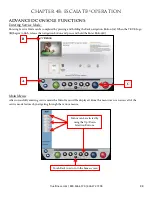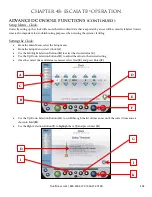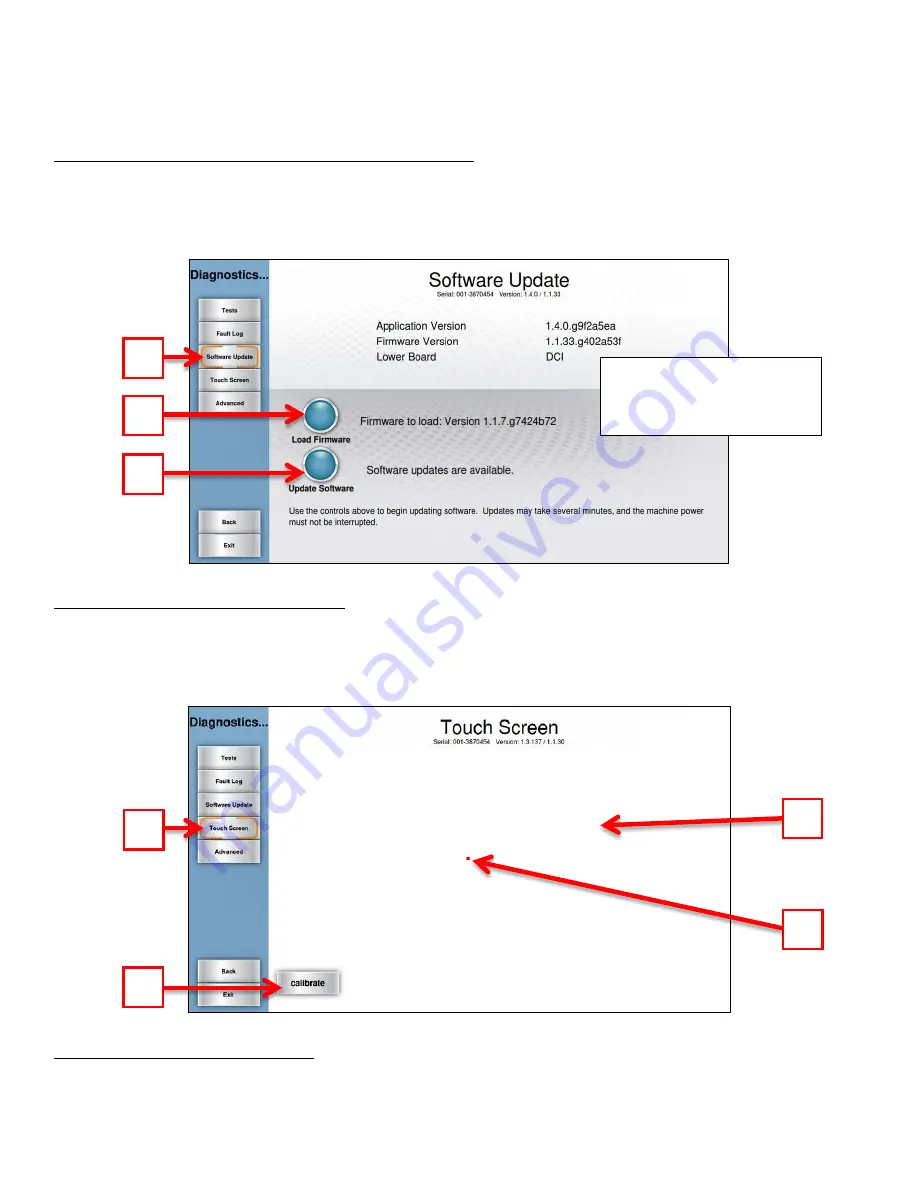
CHAPTER 4A: TRANSCEND
OPERATION
ADVANCED CONSOLE FUNCTIONS (continued):
Diagnostics Menu - Software Update (continued)
:
•
Insert the USB drive containing the software update into the console’s USB port.
•
From the Main Menu, press the Diagnostics button. Then press Software update button (
A
).
•
When the console locates the software update, press the Update Software button (
B
)
•
After the installation of the software update, press the Load Firmware button (
C
).
Diagnostics Menu - Touch Screen:
Touching the Touchscreen key (
A
) will open the touchscreen calibration tool. On the first screen displayed, users can
touch anywhere in the white area (
B
) and a small red box (
C
) will appear to verify screen function. Touching the Calibrate
button (
D
) will begin a touchscreen calibration. During this process, targets will appear on the screen and the user must
press and hold each target until it turns red to complete the calibration.
Diagnostics Menu - Advanced:
The advanced screen contains multiple tools that are used in the production of the console and for demonstration
purposes. It is recommended to leave these settings in their default positions.
A
A
B
C
D
C
B
NOTE:
Do not power cycle
the unit between the software
and firmware updates
Truefitness.com / 800.426.6570 / 636.272.7100
88