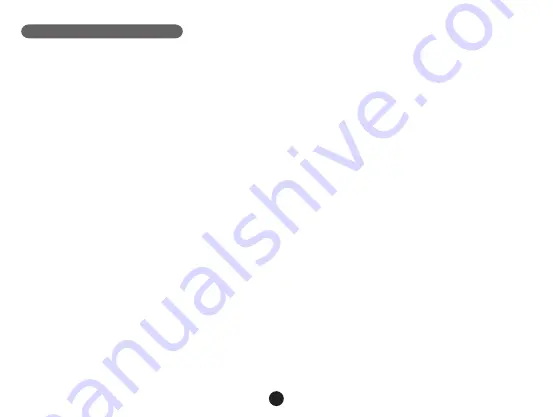
17
Connection
The camera can be set to output video to another device (TV or a computer monitor) and start the playback or
adjust the settings.
a) TV or monitor connection
1. Insert SD card to the camera.
2. Connect HDMI cable to a TV and your camera.
3. Turn on both devices.
4. Set the input channel to HDMI on a TV or a monitor.
5. Installation completed.
Connect the camera to a TV to watch a live video feed.
b) Computer connection
1. Insert SD card to the camera.
2. Use a USB cable to connect a PC to the camera. "Found new hardware" notification will appear on the
screen.
3. Open the removable disc folder to play any file.
Summary of Contents for A7s
Page 176: ...1 2304x1296 30FPS CPL UV DVR GPS GPS TrueCam A7s...
Page 179: ...3 21 22 23 24 25 b 2 3 LCD 21 GPS 22 23 24 25...
Page 180: ...4 LCD Mode OK...
Page 182: ...6 b GPS GPS GPS GPS GPS LCD GPS GPS LCD GPS DVR a GPS www truecam eu firmware...
Page 183: ...7 c CPL CPL CPL CPL CPL CPL...
Page 184: ...8 d USB USB USB USB GPS GPS USB e 1 2 f G G G G G...
Page 185: ...9 g LCD LED OFF LED ON LED 2013 10 05 12 00 4M 0 0 EV 000 07 20 2304x1296 30P 5 GPS TF TF EV...
Page 187: ...11...
Page 188: ...12 h 1920x1080 45fps 1920x1080 30fps 1280x720 60fps 1280x720 30fps h mode OK OK j GPS GPS...
Page 191: ...15 1 3 5 LCD 1 3 5 1 3 5 GPS GPS G 2G 2 5G 3G 3 5G 4G 4 5G G LED...
Page 192: ...16 E_DOG 1 2 TRCM_A7S_V2 4 FW b...
Page 193: ...17 a 1 SD 2 HDMI 3 4 HDMI 5 b 1 SD 2 USB PC 3...
Page 196: ...20 SD 32 GB micro SD 8 GB 10 USB USB 2 0 AV HDMI 400 mAh 12 24V 5 C 40 C 103 x 51 x 40 mm...
Page 197: ...21 GPS GPS GPS GPS GPS GPS GPS GPS...
Page 198: ...22 TrueCam TrueCam GPS TrueCam TrueCam TrueCam GPS ON...
Page 199: ...23 1 2 3 www truecam eu firmware...
















































