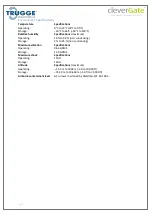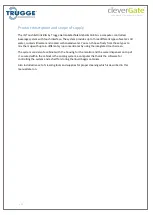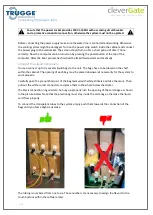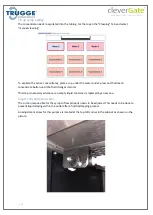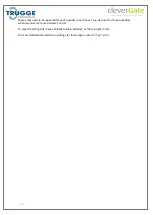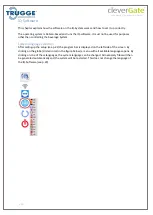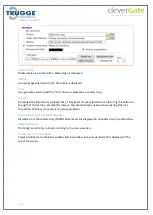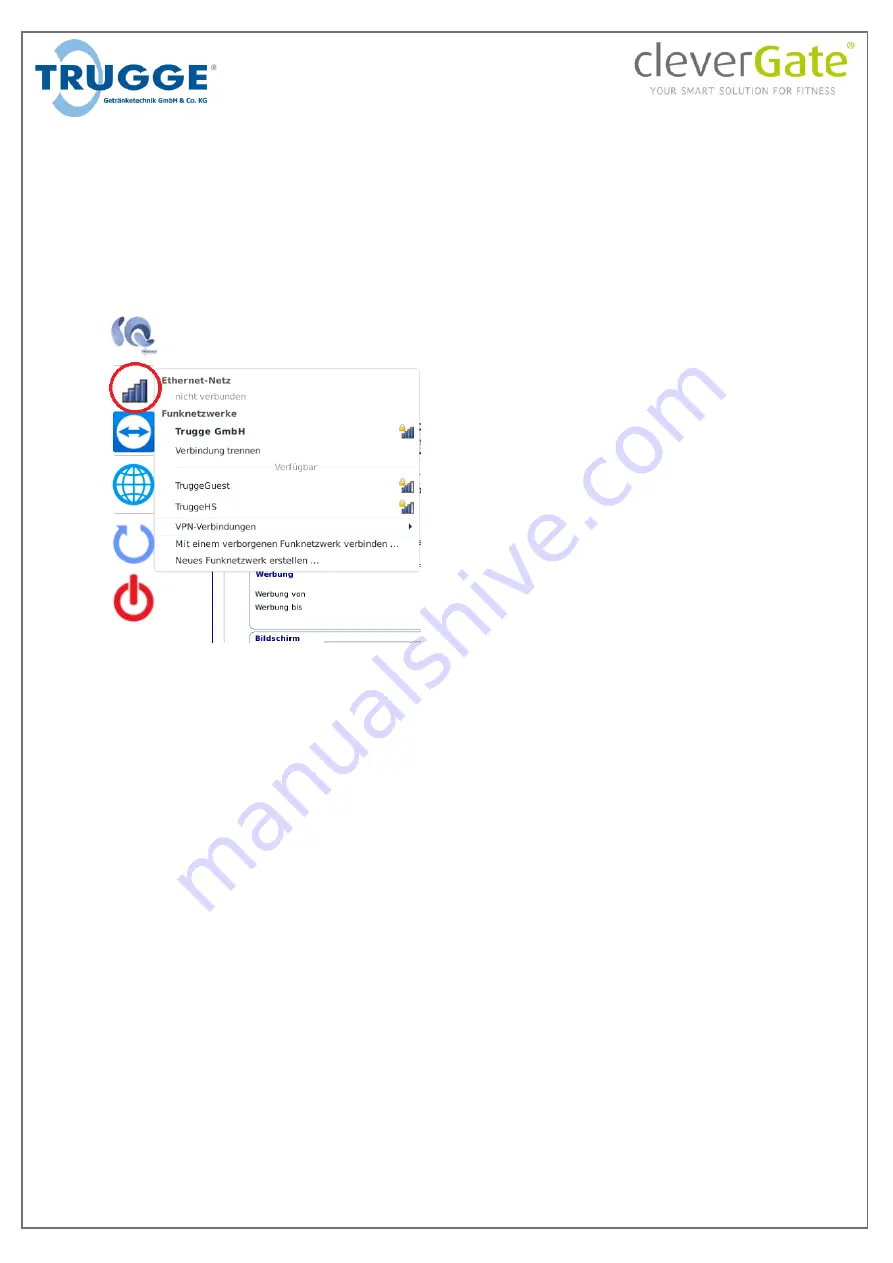
S. 21
Internet connection
The "Teamviewer" software is pre-installed on the PC system for remote maintenance purposes.
With this software, service technicians can remotely correct software problems and make fault
diagnoses in the event of a fault. An Internet connection is mandatory for the software. Depending
on local technical conditions, this can be established via WiFi or network cable.
To connect via WiFi, you must first enter the setup (see p.22). Then click on the network symbol to
call up the network settings (circled in red in the illustration). If you are connected to a wired
network, a different icon is displayed in the same place.
All available wireless networks are listed in the menu that opens. A WiFi connection can be
established by selecting a wireless network and then entering the network key.
A connection via network cable is automatically established by plugging the cable into the network
port of the PC.
Configure fixed IP address
Under certain circumstances it may be necessary to assign the PC a fixed IP address in the network.
To do this, click on the above-mentioned symbol with the right mouse button when a network
connection is established and then select "Edit connections". A window with all active network
connections opens. Double-click on the desired connection to access the respective settings. The IP
address can be configured here.