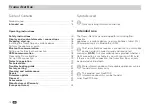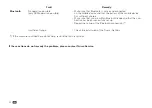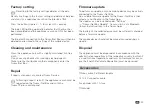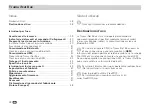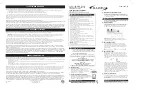23
Firmware update
To perform an update, only one mobile device may be actively
connected to the Truma iNet Box.
An available firmware update for the Truma iNet Box is indi-
cated as a notification in the Truma App.
The updates can be installed under “Settings”
-> “Truma iNet Box Update”. Transmission is via Bluetooth
(follow the instructions in the Truma App).
The battery of the mobile device must be sufficiently charged
before a firmware update.
The mobile device should not be moved or used during an
update.
Disposal
The appliance must be disposed of in accordance with the
administrative regulations of the respective country in which it
is used. National regulations and laws (in Germany, for exam-
ple, the End-of-life Vehicle Regulation) must be observed.
Accessories
TIN bus cable, 3 different lengths
12 / 24 V connector cable
Fuse holder with 1 A fuse
TIN divider
Factory setting
Resetting to the factory settings deletes all the data.
Reset all settings to the factory setting and delete all individu-
al data or for a appliance search on the interface TIN2.
Press the button (Figure 2 – 1) for at least 20 seconds.
The blue LED lighting up briefly indicates that the reset has
been completed and the appliance search on TIN2 has been
performed.
The Bluetooth connection to the Truma iNet Box must then be
deleted and restored in the settings of the mobile device.
Cleaning and maintenance
Clean the appliance only with a slightly moistened, lint-free
cloth.
Do not use any chemical or scouring cleaning agents.
Make sure that no liquids or other components enter the
Truma iNet Box.
Repair
If repairs are necessary, contact Truma Service.
Following a repair / retrofit, the appliance search must be
repeated on the Truma iNet Box and with the
Truma CP plus control panel.