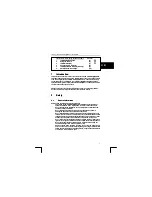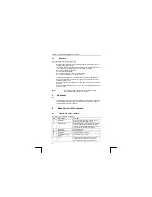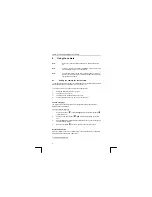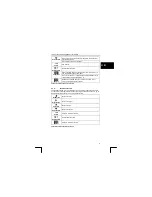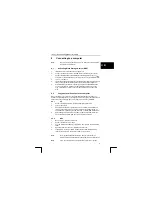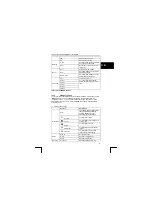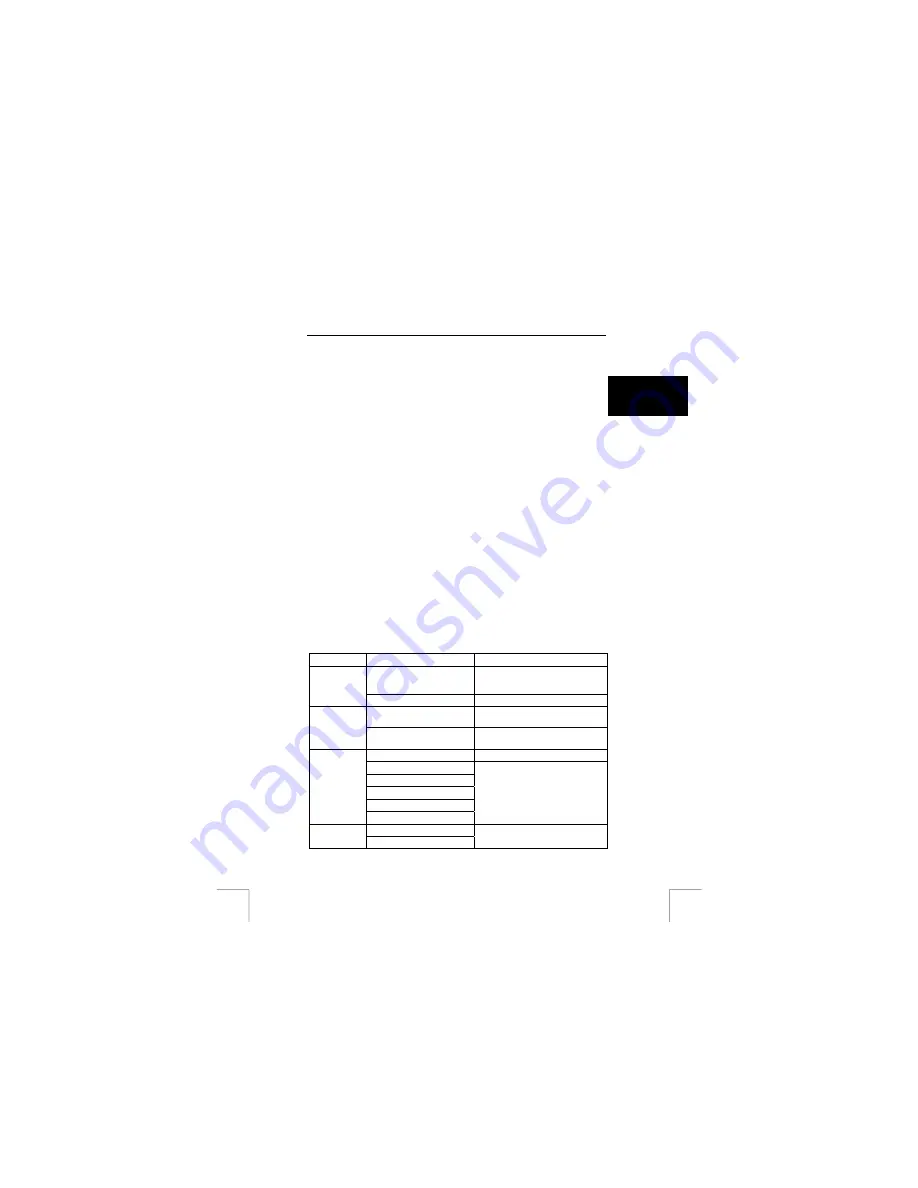
TRUST 1210K POWERC@M OPTICAL ZOOM
9.3 COOL
360
COOL 360 is an image editing program that can be used to change the photographs
you have taken using the TRUST 1210K POWERC@M OPTICAL ZOOM into
panoramic photographs. Follow the instructions below to install COOL 360.
U K
1.
Start the Trust Software Installer.
2.
Select ‘Install Software’.
3.
Select ‘Ulead Cool 360’.
4.
Follow the on-screen instructions.
9.4
DVD Picture Show
This program should only be installed if your computer has a CD-writer or a DVD-
writer. DVD Picture Show allows you to transform your photographs into a slideshow
which can easily be played using a DVD player. In order to enjoy maximum use of
this application, you require a CD-RW or DVD-writer and a DVD player. Not all DVD
players are able to read DVD’s or CD-R disks which you have made yourself. If in
doubt, see the instruction manual provided with your DVD player.
1.
Start the Trust Software Installer.
2.
Select ‘Install Software’.
3.
Select ‘Ulead DVD Picture Show Basic SE’.
4.
Select the language you wish to use.
5.
Follow the on-screen instructions.
10 Advanced
camera
settings
10.1 Set-up
mode
To enter the camera setup menu rotate the mode dial to SET mode (4, fig. 4). See
table 9 for all options.
1/3 Options
Description
Yes
Use this option to erase all your
files on your internal memory or
memory card.
Format
No Cancel
Reset
The next filename will be set from
0001.
File name
Series
The file name will directly follow the
last stored file name.
Off
Turn power save off.
01 Min.
02 Min.
03 Min.
04 Min.
Power off
05 Min.
Turn automatically camera off after
xx min.
English
Language
French
Change the language. See also
chapter 6.1.
13