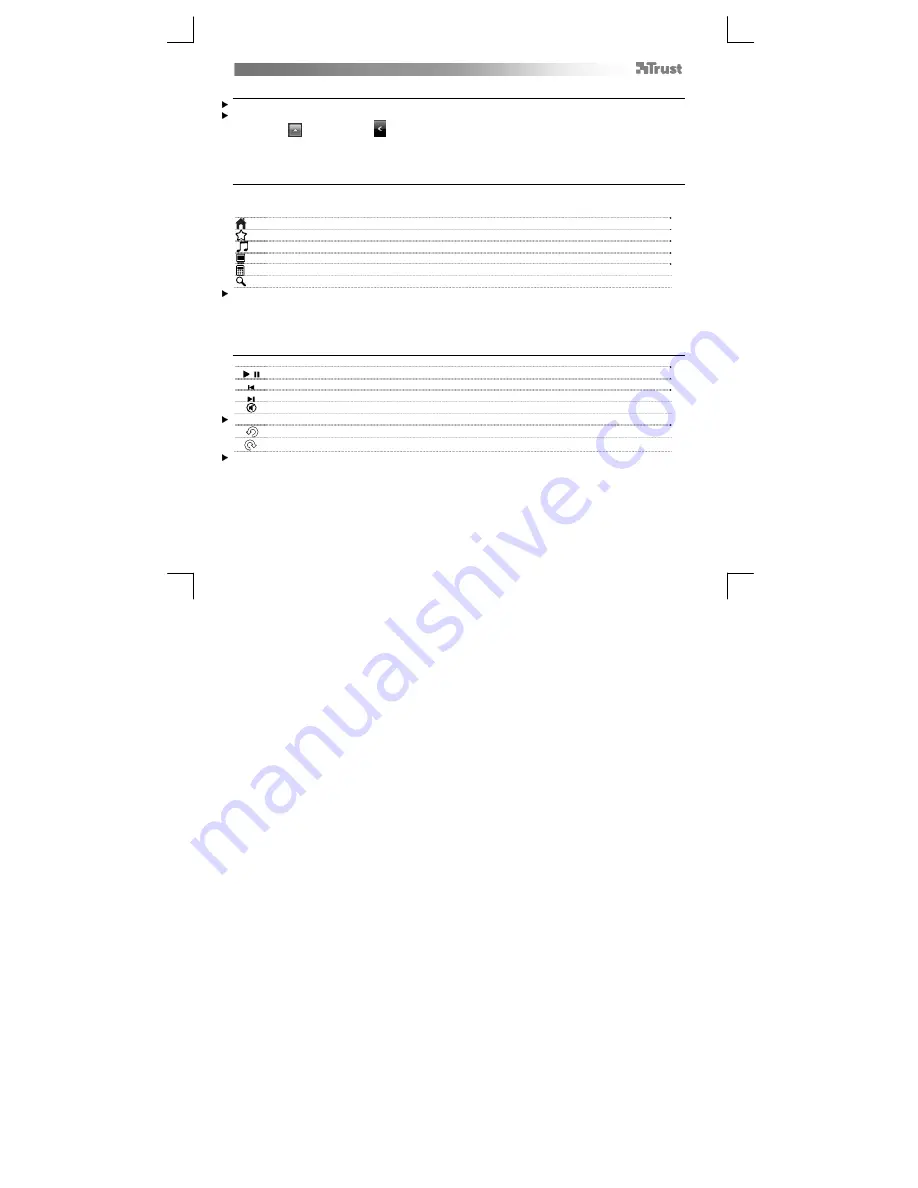
Xpress Wireless Keyboard – User’s Manual
3
Caps/Num/Scroll Lock indicator
After being downloaded and installed, the program will display the status of “lock” buttons on-screen.
If the Caps/Num/Scroll icons are not visible, click the “Show hidden icons” button first.
(Windows 7:
/ Windows Vista:
)
Click “Customize” to change the display properties for each icon (“Always visible”, “Only show notifications”,
etc)
Using Xpress’s shortcuts
Your Xpress keyboard has shortcuts keys to help you launch your favourite programs and help you navigate
through your operating system. The launch keys will start the default internet browser, E-mail program and
media player, if such programs are available on your PC.
Internet browser
Favorites
Media player
My Computer
Calculator
Search
Configure default programs:
7: Start
Default Programs
Set your default programs
Vista: Start
Control Panel
Default Programs
Set programs access and computer defaults
Custom
XP: Start
Control Panel
Add/Remove Programs
Set Program Access and Defaults.
Using Xpress with a media player
Your Xpress keyboard has multimedia shortcuts keys to help you control your favorite multimedia player.
Play / Pause
Previous
Next
Mute
Rotating the volume control wheel allows you to turn the volume up or down
Volume down
Volume up
The multimedia keys are designed for Media Center and Windows Media Player. However, the keys may also
work with other media player software.





































