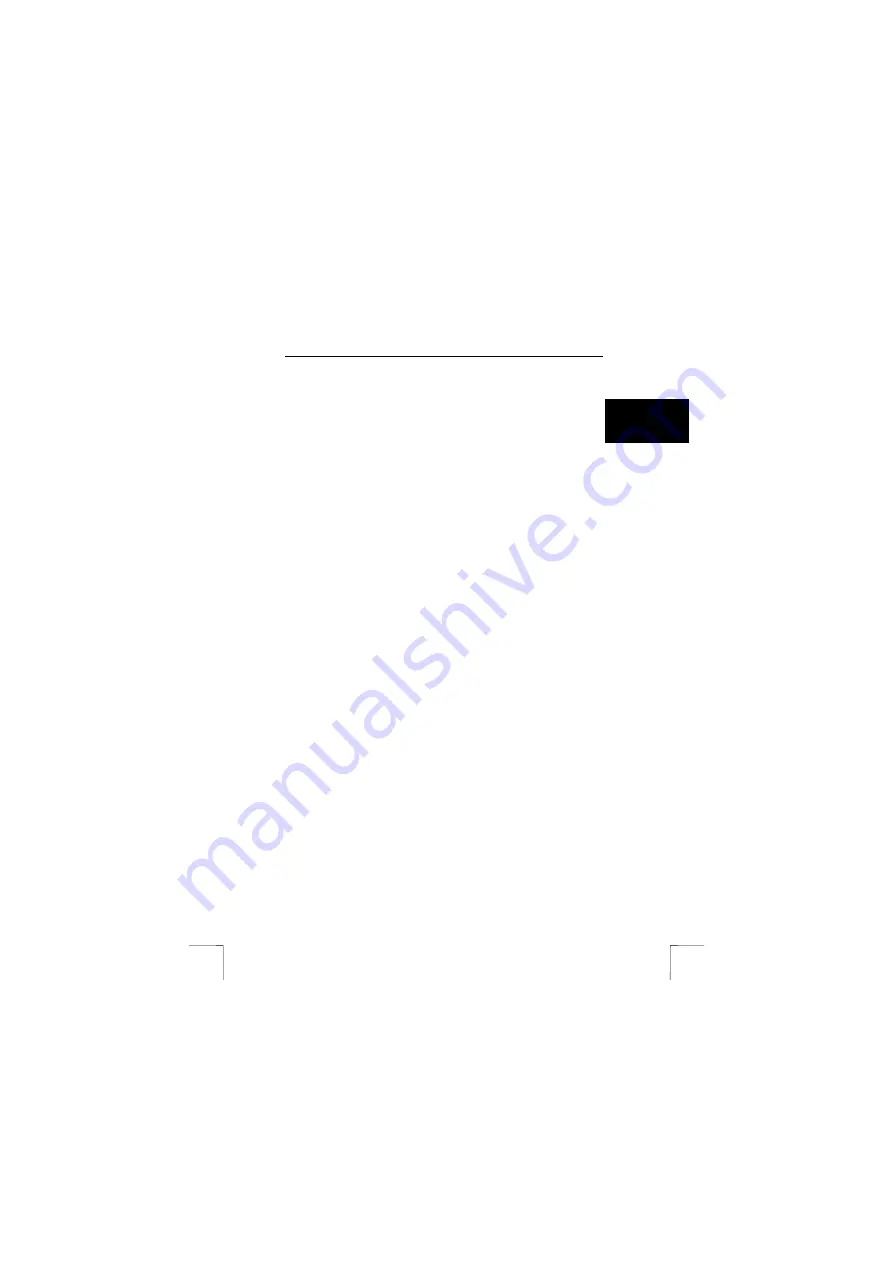
TRUST 215A SPEEDLINK ADSL PCI WEB MODEM
3
U K
This procedure is described in section 7.2. Consult your ISP for the correct settings.
Note:
Even if you have always used an ISDN line for your telephone calls, it is
not necessarily the case that your ADSL subscription automatically is
Annex B, and nor is it the opposite case. Always consult your ISP for the
type of ADSL line that applies in your case.
6
De-install old drivers and products
The most common cause of installation problems is the presence of a residual driver
for a comparable ‘old’ product that has been removed. The best solution is to first
remove all related drivers for these products before installing the new driver. Take
care that you only remove drivers from ‘old’, comparable products that are no longer
in use.
1.
Activate the Safe Mode of Windows (during system start-up, repeatedly press
F8, and select Safe Mode from the menu that will appear after a short time.)
2.
Activate Start – Settings – Control Panel – Software.
3.
Search for all old programs for products of a similar type, and remove these
(add/delete button). Through Safe Mode it is possible that you may even find
multiple entries for the same device. In that case, remove the multiple entries.
4.
Restart the computer.
Note:
Do not delete your analogue or ISDN modem drivers.
Note:
Preserve any existing dial-up connections via the analogue or ISDN
modem, so that you can search for information on the Internet during
installation, if necessary.
7
Build the ADSL PCI modem into the PC.
Note:
Ensure that the computer is switched off, and the computer’s power plug
is removed from the mains power socket, before you begin to build the
ADSL PCI modem into your PC.
1.
Make sure the computer is switched off.
2.
Remove the power plug from the mains power socket.
3.
Open the case of the computer.
4.
If present, remove the metal cover plate at the rear of a free PCI slot (this slot
is coloured white.)
5.
Insert the ADSL PCI modem into the free slot.
6.
Screw the ADSL PCI modem to the case using a screw provided with the
computer case.
7.
Close the case of the computer.
8.
Insert the computer’s power plug into the mains power socket.
The ADSL PCI modem is now correctly built into your computer. Continue with
section 8 to install and configure the driver.
8 Install
driver
Note:
If the Windows installation wizard starts when the computer starts up,
click ‘Cancel’. The installation must run from the CD-ROM as described
in this section.
As described earlier in section 5, ‘Getting acquainted with ADSL’, there are two ways
to configure the ADSL modem.
In section 8.1, the ‘automatic’ method for installing and configuring is described. In
this method, you select from a list of Internet Service Providers with their own pre-
programmed settings, which are needed to establish a connection with the Internet.
Should the correct Internet Service Provider not be present in the list, then you
should proceed further with section 8.2. Here, the ‘manual’ method of installing and
configuring is described.


































