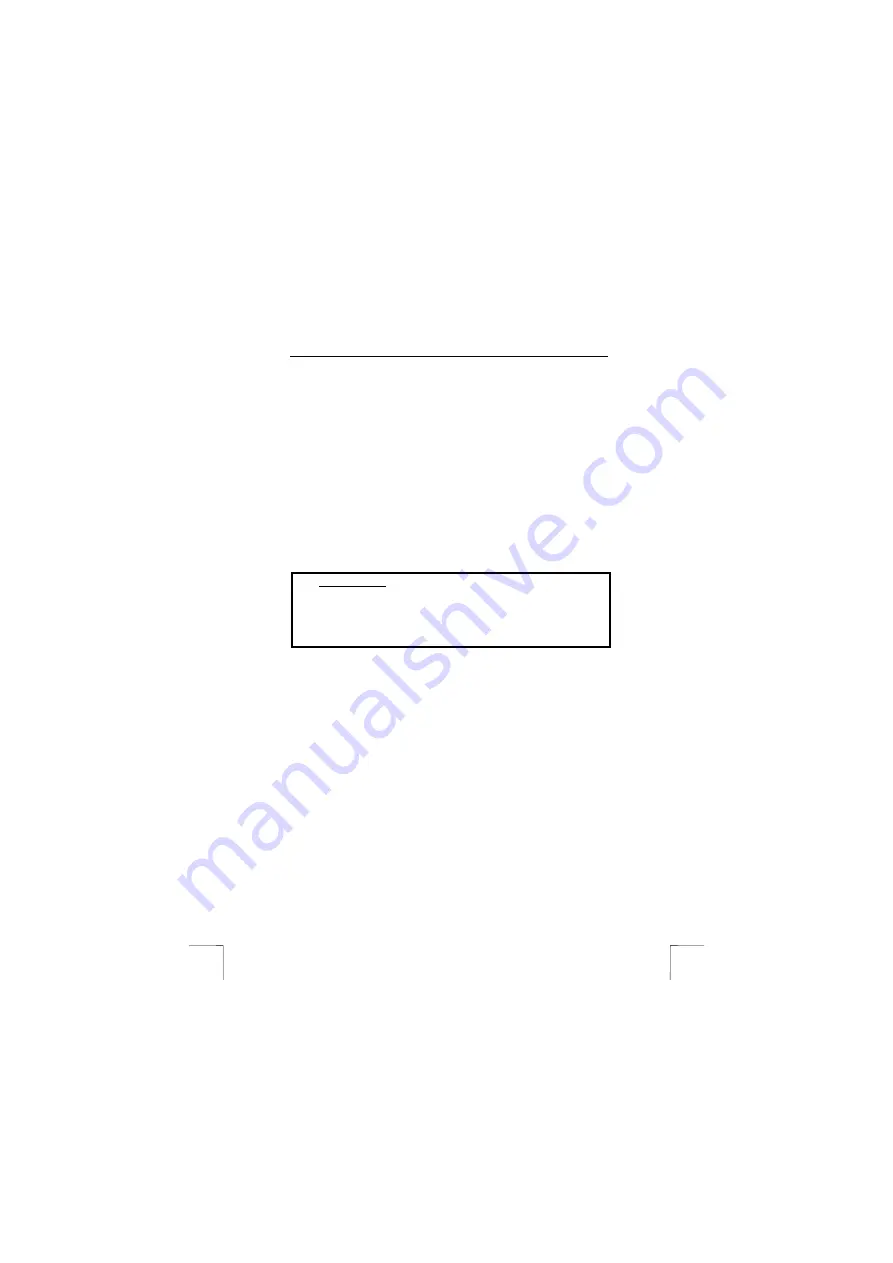
TRUST 215A SPEEDLINK ADSL PCI WEB MODEM
6
11.
Fill in the User Name and Password (twice) that was given to you by your
ISP.
12.
Click on ‘Next’. The window ‘Finish’ will appear. See figure 6. This window
gives a summary of the settings that will be applied.
13.
Click on ‘Finish’ to complete the installation.
Note:
If you are running Windows 98, proceed further to step 14 to complete
the installation. If you are running Windows Me, 2000 or XP, the
installation of the ADSL modem driver is now already complete.
14. A
window
will appear with the prompt ‘Install finished reboot Windows now!!’.
15.
Click on OK’’. The computer will be restarted.
16.
While re-starting, the computer will again detect and install the ADSL PCI
modem as Trust hardware. At the end of this procedure the prompt window
will appear ‘System Settings Change’.
17.
Click on ‘Yes’ to again re-start the computer, and thereby complete the
Windows 98 installation of the modem.
8.2.2 PPPoE
(RFC2516)
Just as with ‘PPPoA’, this service makes use of a user name and password. Here
also, the IP address, subnet mask and DNS address are automatically supplied by
the ISP.
Required details:
User
name
Password
Encapsulation VCMUX or LLC/SNAP
VPI value: 0 - 255
VCI value: 32 - 65535
1.
Place the CD-ROM in the computer’s CD-ROM station. The installation
programme will automatically be started. Should this fail to happen, do the
following:
a.)
Select ‘Run’ in the Windows Start menu.
b.)
Type ‘[D:\SETUP.EXE]’ and click ‘OK’ to start the Trust software
installation program.
2.
The Trust installation screen appears. See figure 1.
3.
Select a language in which you want the Trust installer to be displayed.
4.
Click on ‘Install driver’ to start installation of the ADSL modem driver.
5.
The installation wizard starts up. Select ‘Manual Installation’. See figure 2.
6.
Click on ‘Next’. The ‘Encapsulation’ window will appear, as shown in figure 7.
7.
In the ‘Encapsulation’ menu, select ‘PPPoE LLC’ or ‘PPPoE VCMUX’
(depending on your ISP).
8.
Fill in the VPI and VCI values given by your ISP.
9.
In most cases, the ‘Handshake’ protocol can be left as the default of
‘Autosense G.dmt first’.
10.
Click on ‘Next’. The ‘Password Setting’ window will appear, as shown in
figure 5.
11.
Fill in the User Name and Password (twice) that was given to you by your
ISP.
12.
Click on ‘Next’. The window ‘Finish’ will appear. See figure 6. This window
gives a summary of the settings that will be applied.
13.
Click on ‘Finish’ to complete the installation.
Note:
If you are running Windows 98, proceed further to step 14 to complete
the installation. If you are running Windows Me, 2000 or XP, the
installation of the ADSL modem driver is now already complete.
!


































