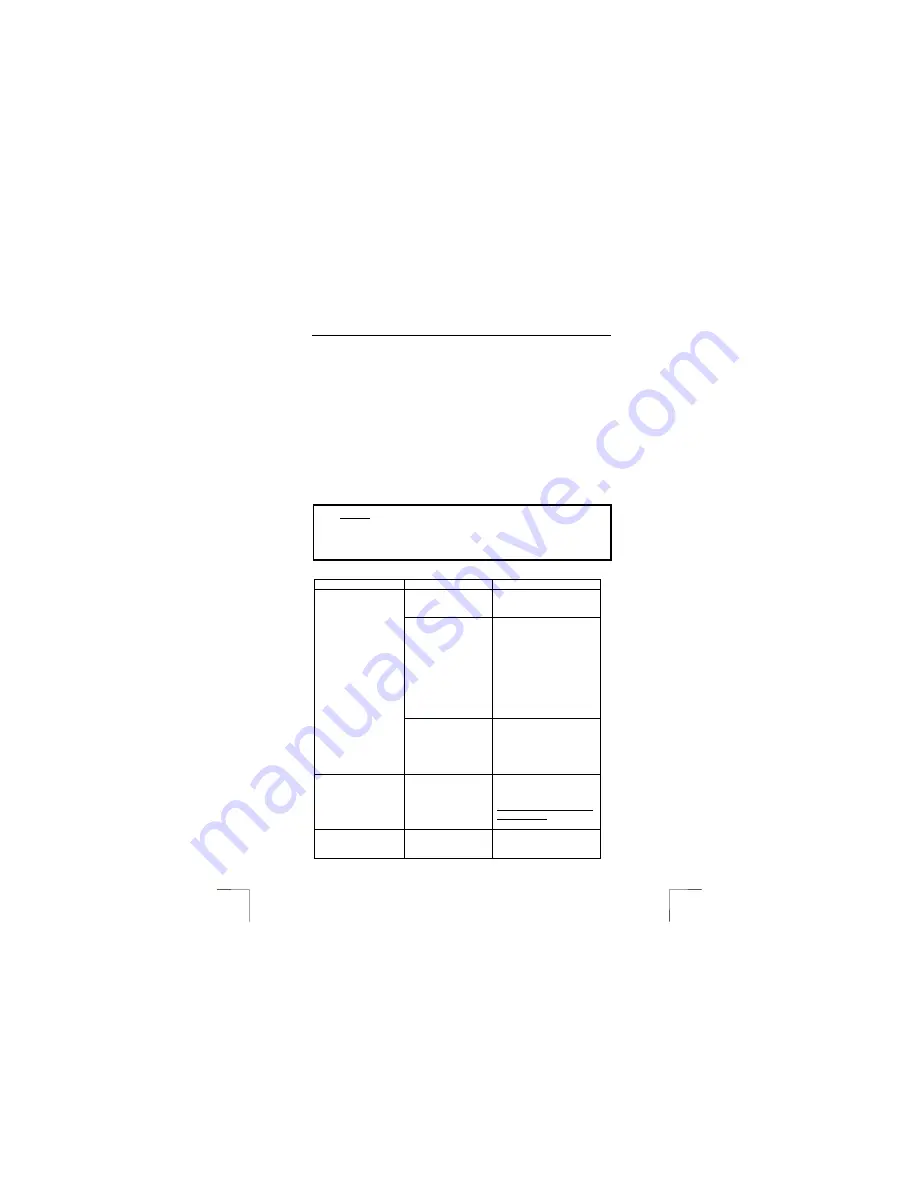
TRUST 235A AND 245B SPEEDLINK ADSL WEB MODEM
14
10 Uninstalling the driver
The driver can be easily removed using the Uninstall program. This program
removes both the driver and any settings which have been made. Carry out the
following to correctly remove the driver.
1.
Click on ‘Start – Programs – TRUST 235A SPEEDLINK ADSL WEB
MODEM’.
2.
Select ‘Uninstall TRUST 235A SPEEDLINK ADSL WEB MODEM’.
3.
The driver and the settings will now be uninstalled.
4.
Wait until the ‘Uninstall Finished!’ window appears.
Note:
This can take a couple of minutes!
5.
Click on ‘OK’ in the ‘Uninstall Finished!’ window.
6.
Disconnect the ADSL modem from the USB port.
7.
The driver and the settings have now be removed.
11 Troubleshooting
Method
1.
Read the solutions given below.
2.
Check for up-to-date FAQ’s, drivers and instruction
manuals on the Internet (www.trust.com/13141-02/download
and trust.com/13365-02/download).
Problem
Cause
Possible solution
The modem has not
been connected to a
USB port.
Check the connection.
The ‘New Hardware
Found’ Wizard is
stopped after
connecting the USB
modem (Windows
XP).
Install the driver from the
CD-ROM as described in
chapter 7.
Next, click on the ‘Add
Hardware’ icon in the
Control Panel. Select “Yes,
I have already connected
the hardware”, select the
device from the list and
click on ‘Next’. Follow the
on-screen instructions.
Windows does not
detect a new device
after connecting the
modem. The modem
does not work.
The computer's USB
port does not work.
Check the settings for your
USB port. For more
information, see
www.trust.com/customercar
e/help/usb.
The USB port is
indicated with an
exclamation mark “!”
in the Windows
Device Manager.
The USB port has an
IRQ conflict with
another device in your
computer.
Reconfigure your PC and
free up some IRQ
addresses. See
www.trust.com/customercar
e/help/general
The Trust 235A
SpeedLink ADSL
Web Modem is
The driver has not
been installed
correctly.
Uninstall the driver (see
chapter 10). Reinstall the
driver (see chapter 7).
!



































