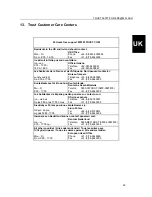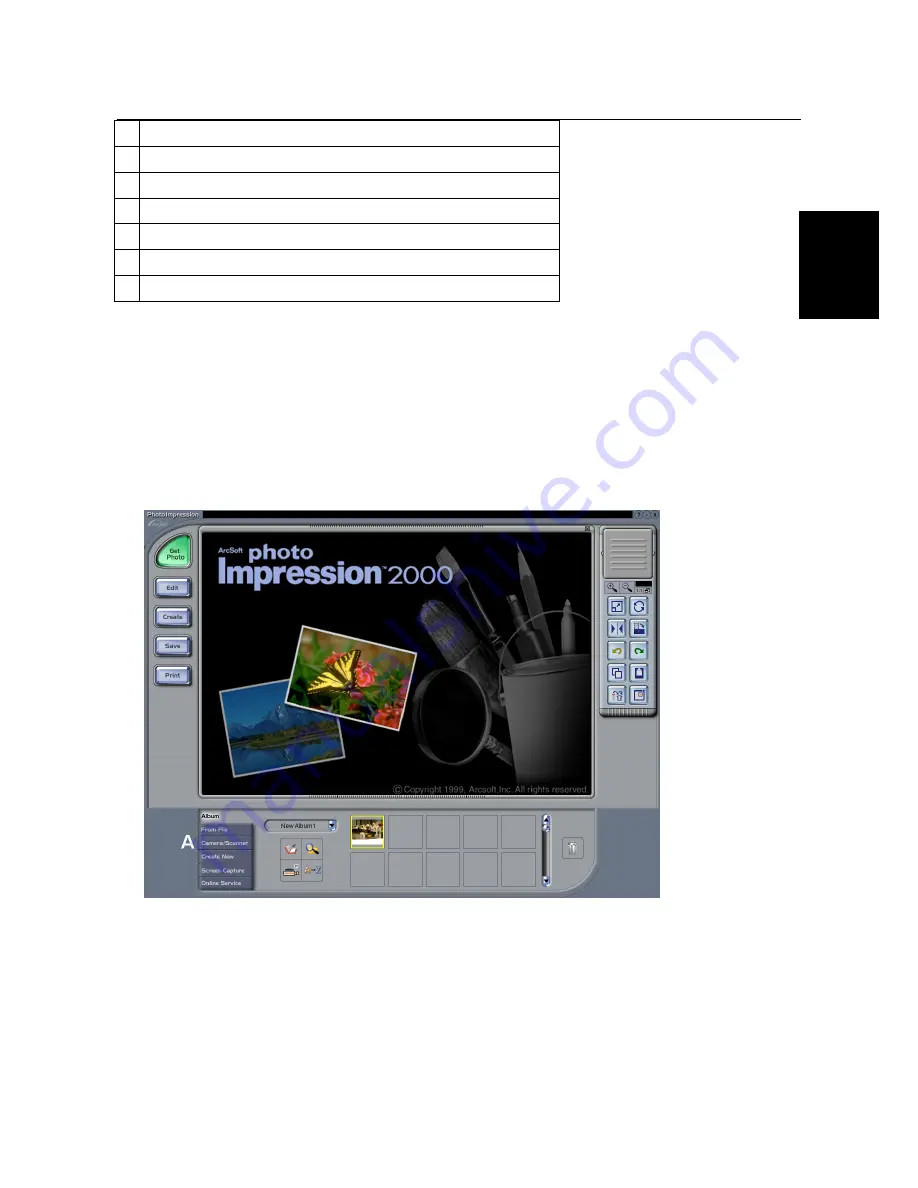
TRUST 350FT POWERC@M FLASH
19
UK
F
Mirrors the inserted photograph.
G
Moves the photograph (left, right, up, down).
H
Increases or reduces the size of the photograph.
I
Rotates the photograph clockwise or anticlockwise.
J
Adds text.
K
Zooms in or out.
L
Colour settings (only works for coloured subjects).
Table 5: Photo Fantasy 2000 functions
Note:
The photograph in this example is black-and-white. Depending on the chosen subject, it is also
possible to insert colour photographs.
11. The subject with the inserted photograph can be saved by clicking on ‘Save As’.
This was a short description of Photo Fantasy. For more information about this program, click on the question
mark in the top-right hand corner of the program’s window.
9.2
Photo Impression 2000
1. Click on the Photo Impression icon on your Windows desktop. Figure 21 will appear.
Figure 21: Photo Impression 2000
2. Click on ‘Camera/Scanner’ (
A
). Figure 22 will appear.