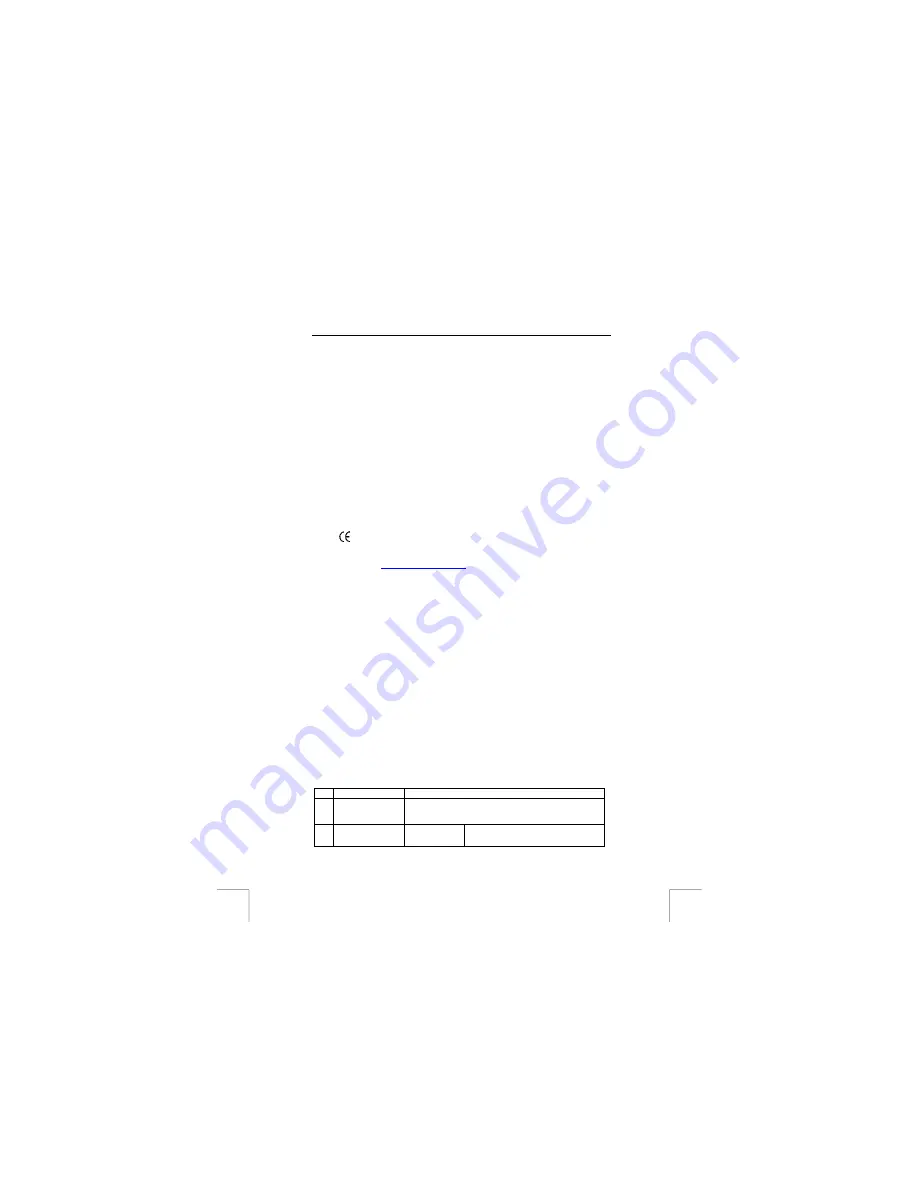
TRUST 450I RJ45 (A)DSL MODEM & ROUTER
1 Introduction
This instruction manual is for users of the ‘TRUST 450I RJ45 (A)DSL MODEM &
ROUTER’. The modem/router can be connected to 4 computers with a network
connection to share your Internet connection. The 450I modem/router is used for
(A)DSL via ISDN lines. The modem/router can be configured by the web-based
configuration menu, which can be opened simply by your Internet explorer. This
means there is no need to install a driver. The modem can be used in every country
since it is compatible with current (A)DSL standards. For some models product name
will be “450I SPEEDLINK XDSL WEB STATION” this is the same product as long as
the product name contains “450I”.
2 Safety
Carefully read the following instructions before use.
-
The 450I RJ45 (A)DSL MODEM & ROUTER does not require any special
maintenance. Use a slightly damp, soft cloth to clean the modem/router.
-
Do not use aggressive substances, such as white spirit, to clean the device.
These may harm the material.
-
Do not use this device near water.
-
Do not repair this device.
3 Approval
-
This device meets the essential requirements and other relevant conditions of
the applicable European directives. The Declaration of Conformity (DoC) is
available at
4
Hardware and software requirements
To set up a connection to the Internet you need the following (consult your Internet
service provider if necessary):
•
Activated Annex B (A)DSL line (Annex B (A)DSL via ISDN line)
•
Activated (A)DSL-account
•
Username and password, if you use a PPPoA- or PPPoE-connection.
•
VPI / VCI – values.
•
Internet (network) protocol. (PPPoA, PPPoE, Bridged IP or Routed IP)
•
Encapsulation protocol. (LLC/SNAP or VCMUX)
•
IP address, subnet mask, gateway if you use Routed IP
•
(A)DSL-splitter (for using the Internet and the telephone at the same
time)
Notice:
Without the above data, your (A)DSL-modem will not function and
installation is useless.
Notice:
The Trust 450I only functions on an ISDN line, also called (A)DSL
Annex B installation.
5
Explanation indicators and connections
The (A)DSL station has several indicator lights as shown in Figure 1 on fold out page
in the manual. The following table gives a short explanation of these light indicators
and connection plug-ins.
Function Definition
A
Power indicator
(green)
Indicates if the (A)DSL station is turned on or off.
B
Ready indicator
(green)
On
Indicates that the (A)DSL station is
running properly and ready for use.
2

































