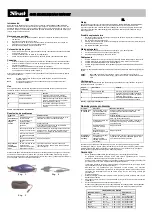630B SILVERLINE BASS HEADSET
UK
DE
TRUST SERVICE CENTRE
24 HOURS: internet
www.trust.com
Office
Open Phone
UK
Mon - fri
8:00 - 16:00
+44-(0)845-6090036
Italia
Lun – ven
9:00 – 17:00
+39-(0)51-6635947
France
Lun – ven
9:00 à 17:00
+33-(0)825-083080
Deutschland
Mo – Fr
9:00 - 17:00
+49-(0)2821-58835
España
Lun – viernes
9:00 - 17:00
+34-(0)902-160937
Polska
Pon do pi
ą
9:00 - 17:00
+48-(0)22-8739812
Nederland
Ma – vr
9:00 - 17:00
+31 (0)78-6543387
Other countries
Mon – fri
9:00 - 17:00
+31-(0)78-6549999
Introduction
This instruction manual is for users of the TRUST 630B SILVERLINE BASS HEADSET. The headset
can be used when playing games or listening to music on your PC. This headset has vibration bass for
extra effect when playing games or listening to music. This headset also has a USB power cable, so
that your batteries are not used as much and, therefore, last longer.
Safety
1.
Do not use a liquid cleaner or a spray to clean the headset. Clean the headset set with a damp
cloth.
2.
Do not use the headset near water.
3.
Make sure nothing is placed on the power cable. Do not place the headset where the cable can
become worn.
4.
Do not repair the headset yourself.
Inserting the batteries
1.
Open the battery compartment by pushing the cover upwards (see figure 3).
2.
Insert the batteries into the battery compartment as indicated.
3.
Close the battery cover by pushing it back onto the battery compartment.
Connecting
1.
Connect the headset’s green mini-jack plug to your computer’s green sound output connection.
2.
Connect the headset’s pink mini-jack plug to your computer’s pink microphone connection.
3.
Connect the USB cable’s USB plug to a free USB port on your computer.
4.
Connect the other end of the USB cable to the power connection integrated in the headset’s
cable (see figure 2).
Your headset can now be used if Windows and your sound card have been configured correctly.
Note:
The USB cable only functions as a power cable. Your computer will not detect new
hardware.
Note:
Make sure your computer is turned on when you wish to use your USB port’s power
supply function.
Use
The table below gives an explanation of the headset’s various buttons and functions. Use the table
below together with figure 1.
Component Name
Function
A
Bass vibration LED
Indicates that the bass function is turned
on.
B
Volume control
Use this rotary switch to increase or
decrease the volume (clockwise = increase
volume, anticlockwise = decrease volume).
C
Bass control switch
The bass control switch has three
positions: Off, Normal and Maximum.
Table 1: Component description
Troubleshooting
Problem Cause
Possible
solution
The audio cable has not
been connected
correctly to the sound
card.
Check the sound card connection. If necessary, see
the instruction manual provided with your sound
card.
Replace the batteries.
The batteries are empty.
If possible, use the USB cable to save the batteries.
Your sound settings are
incorrect.
Correctly configure the Windows sound settings. If
necessary, see the Windows Help function and/or
the instruction manual provided with your sound
card.
The volume control is
set too low.
Increase the volume.
No sound can
be heard from
the headset.
The volume for
Windows is too low.
Increase the Windows volume.
The problem
is not listed
here.
The latest FAQ’s are
available on the Internet.
See www.trust.com/13357 for FAQ’s and other
product information.
If you still have problems after trying these solutions, please contact one of the Trust Customer Care
Centres (see table in bottom right-hand corner). Please have the following information available. The
article number (in this case 13357). And a good description of what is not working and precisely when
the problem occurs.
Einleitung
Diese Anleitung wendet sich an die Benutzer des TRUST 630B SILVERLINE BASS HEADSET. Das
Headset kann bei Spielen oder beim Abspielen von Musik verwendet werden. Außerdem bietet es
Bass-Vibration, was allen Spielen und jeder Musik einen besonderen Effekt verleiht. Das Headset ist
auch mit einem USB-Netzkabel versehen. Dieses Kabel dient dazu, die Belastung der Batterien zu
vermindern, so dass ihre Lebensdauer verlängert wird.
Sicherheitshinweise
1.
Verwenden Sie keine flüssigen Reinigungsmittel oder Sprays. Reinigen Sie die Lautsprecher
mit einem feuchten Tuch.
2.
Benutzen Sie das Headset nicht in der Nähe von Wasser.
3.
Achten Sie darauf, das nichts auf dem Stromkabel steht. Stellen Sie die Lautsprecher nicht an
eine Stelle, wo das Kabel verschleißen kann.
4.
Reparieren Sie das Headset nicht selbst.
Batterien einlegen
1.
Öffnen Sie das Batteriefach, indem Sie die Klappe nach oben schieben. Siehe Abbildung 3.
2.
Legen Sie die Batterien wie angegeben in das Batteriefach ein.
3.
Schließen Sie die Klappe wieder, indem Sie sie auf das Batteriefach drücken.
Anschließen
1.
Schließen Sie den grünen Miniklinkenstecker des Headsets an den grünen Audioausgang des
Computers an.
2.
Schließen Sie den rosafarbenen Miniklinkenstecker des Headsets an den rosafarbenen
Mikrofonanschluss des Computers an.
3.
Stecken Sie den USB-Stecker des USB-Kabels in einen freien USB-Port des Computers.
4.
Schließen Sie das andere Ende des USB-Kabels an den in das Kabel des Headsets integrierten
Spannungsanschluss an. Siehe Abbildung 2.
Wenn die Einstellungen Ihrer Soundkarte und die Windows-Einstellungen stimmen, ist das Headset
jetzt einsatzbereit.
Hinweis:
Das USB-Kabel dient nur zur Spannungsversorgung, das System findet keine neue
Hardware.
Hinweis:
Wenn Sie die Spannungsversorgungsfunktion des USB-Ports nutzen möchten, müssen
Sie darauf achten, dass der PC eingeschaltet ist.
Verwendung
In der folgenden Tabelle werden die verschiedenen Schalter und Elemente des Headsets erläutert.
Verwenden Sie diese Tabelle in Kombination mit Abbildung 1.
Element Bezeichnung
Funktion
A
LED für die Bass-Vibration
Zeigt an, dass die Bassfunktion
eingeschaltet ist.
B
Lautstärkeregelung
Mit diesem Drehschalter können Sie die
Lautstärke lauter oder leiser einstellen
(nach rechts drehen = lauter, nach links
drehen = leiser).
C
Bassregler
Dieser Regler hat drei Stände zum
Einstellen des Basspegels: aus, normal
oder maximal.
Tabelle 1: Erläuterung der Elemente
Fehlerbehebung
Problem
Mögliche Ursache
Mögliche Lösung
Das Audiokabel ist nicht
richtig an die
Soundkarte
angeschlossen.
Kontrollieren Sie den Anschluss an die Soundkarte.
Lesen Sie wenn erforderlich die Anleitung der
Soundkarte.
Legen Sie neue Batterien ein.
Leere Batterien.
Verwenden Sie zum Schonen der Batterien das
USB-Kabel, wenn Ihr Computer diese Möglichkeit
bietet.
Die Audioeinstellungen
stimmen nicht.
Stellen Sie die Audioeinstellungen in Windows
richtig ein, ziehen Sie dazu eventuell die
Hilfefunktion und / oder die Anleitung Ihrer
Soundkarte zu Rate.
Der Lautstärkeregler ist
auf leise eingestellt.
Stellen Sie den Ton lauter ein.
Kein Ton
durch das
Headset.
Der Ton ist in Windows
leise eingestellt.
Stellen Sie den Ton lauter ein.
Das Problem
wird hier nicht
genannt.
Die neueste Version der
FAQ steht im Internet
zur Verfügung.
Gehen Sie zu www.trust.com/13357, wo Sie die
FAQ und andere Produktinformationen nachlesen
können.
Wenn das Problem mit Hilfe der vorgeschlagenen Lösungen nicht behoben werden kann, wenden Sie
sich an eine der Trust-Kundenbetreuungsstellen (siehe Tabelle rechts unten). Die folgenden Angaben
sollten Sie in jedem Fall zur Hand haben: die Artikelnummer (in diesem Fall 13357) und eine genaue
Beschreibung, die wiedergibt, was wann nicht funktioniert.
Fig. 1
Fig. 2
Fig. 3