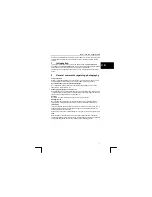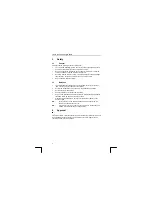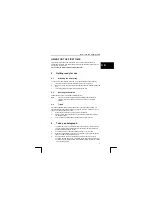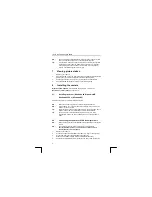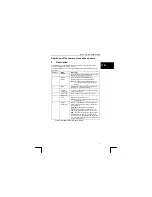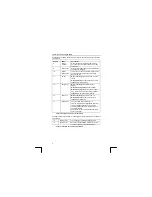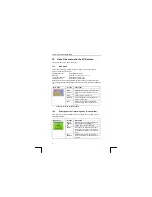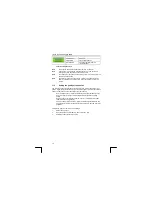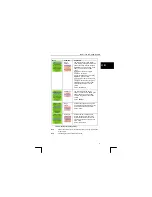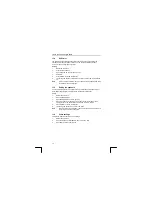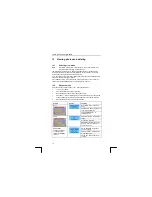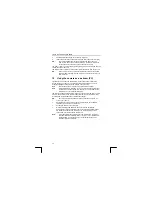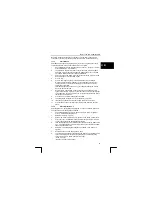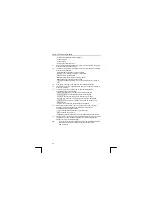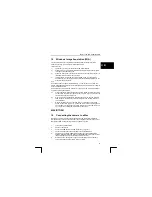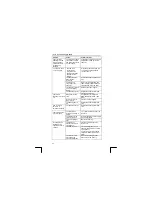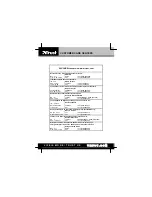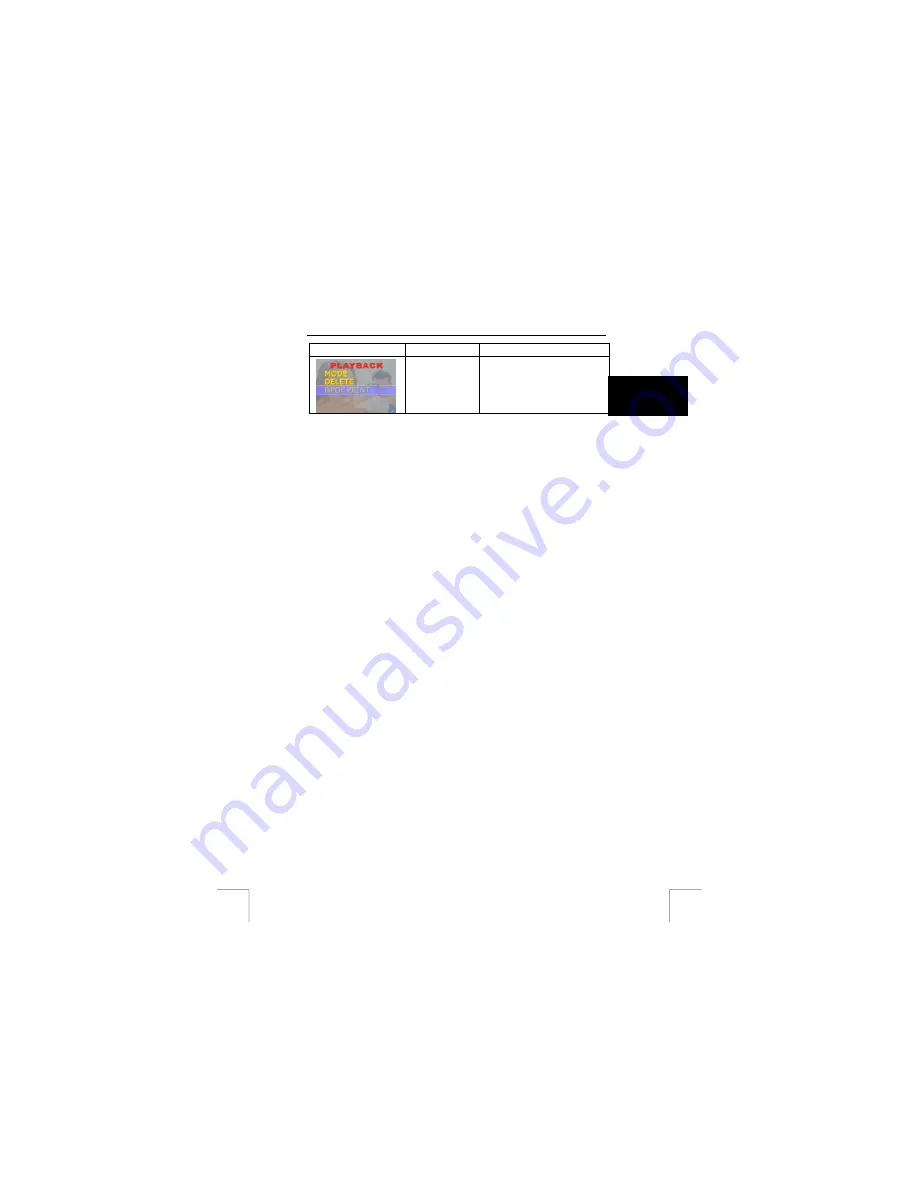
TRUST 740C POWERC@M ZOOM
U K
Subject
Options
Function
CANCEL ALL: No photos will be
printed.
Table 11: functions of the playback menu
13.3
Viewing photographs and video clips on a television
This camera allows the user to view the photographs and video clips on a television.
Note
See the instruction manual provided with your television or video recorder
for the correct TV standard and possible video connections.
Tip:
If your TV or video does not have a composite video input, then you can
purchase a composite-to-SCART adaptor from your local TV shop.
1.
Turn the camera off.
2.
Connect the video cable’s mini-jack connector to the camera’s Video-out
connection (7, Figure 1).
3.
Connect the yellow RCA plug to the Video-in connection on your TV or video.
4.
Tune the television to the video channel.
5. Switch
the
camera
on.
6.
Select the Playback mode.
N.B.:
The camera’s Video-out connection is not suitable for connecting to your
TV’s aerial connection. Your TV must have a Video-in connection.
Tip:
If the picture on the TV is black and white reset the TV output in the
camera (PAL/NTSC), see Table 10.
Tip:
If you do not see an image and your speakers emit a loud noise, then you
have probably connected the video plugs to the wrong connection on your
TV. Check the connections and try again or see the instruction manual
provided with your TV.
14 Inserting/removing
memory
The Trust 740C PowerC@m Zoom has a 6 MB internal memory. By default,
photographs and video clips are saved in the internal memory. This memory can be
extended with an SD (Secure Digital) or an MMC (Multi Media Card) memory card.
The photographs and video clips are automatically saved on the memory card when
one has been inserted into the camera.
Memory cards can be purchased from, for example, a photography shop.
Follow the instructions given below to insert a memory card.
1.
Turn the camera off.
2.
Put the memory card into the slot as shown in Figure 3, subject 16, with the
contacts to the front and the notch downwards. Push the card in until it clicks
in place. The card must not protrude from the camera. If it does protrude then
it is probably not placed in correctly.
3.
Turn the camera on.
15