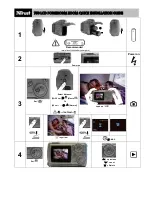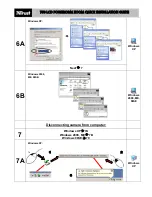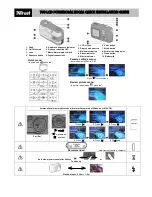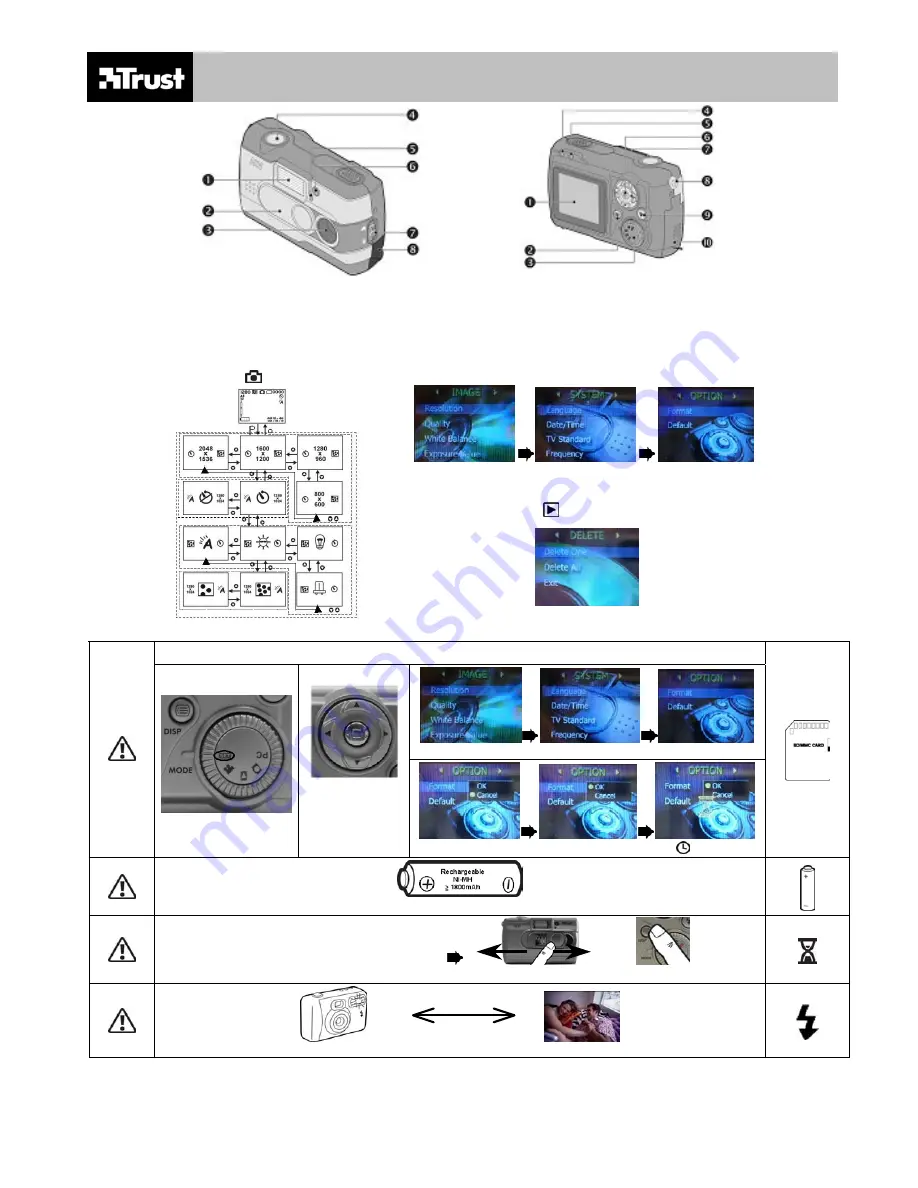
750 LCD POWERC@M ZOOM QUICK INSTALLATION GUIDE
1. Flash
2. On/Off switch
3. Lens
4. Exposure button
5. Automatic exposure indicator
6. Red eye reduction LED
7.Macro/Normal mode switch
8.Digital connections
1. LCD screen
2. Display mode button
3. Multi select button
4. Status indicator
5. Macro indicator
6. Enter button
7. Menu button
8. Wrist strap fixing point
9. Flash button
10. Battery lid
Press
“
f
”
for next menu
Format all new memory before use (format with camera not Windows or MAC OS).
1.Press
“
f
” 2.
Press
“
f
” 3.
Press
“
“
Set “Set”
“
f
”
= next
“
e
” = previous
“
“ = select
4.Press
“
c
” 5.
Press
“
“ 6.
±
3 sec
Recommended
(www.trust.com/battery-chargers)
Auto sleep (power save) after ±60 sec
or
To wake up
Flash distance 0.30 m – 1.8 m
Quick menu:
(In photo mode
press “
”)
Camera settings menu:
(Set multi select button to “SET”
Review picture menu:
(In picture review mode
press “
”)