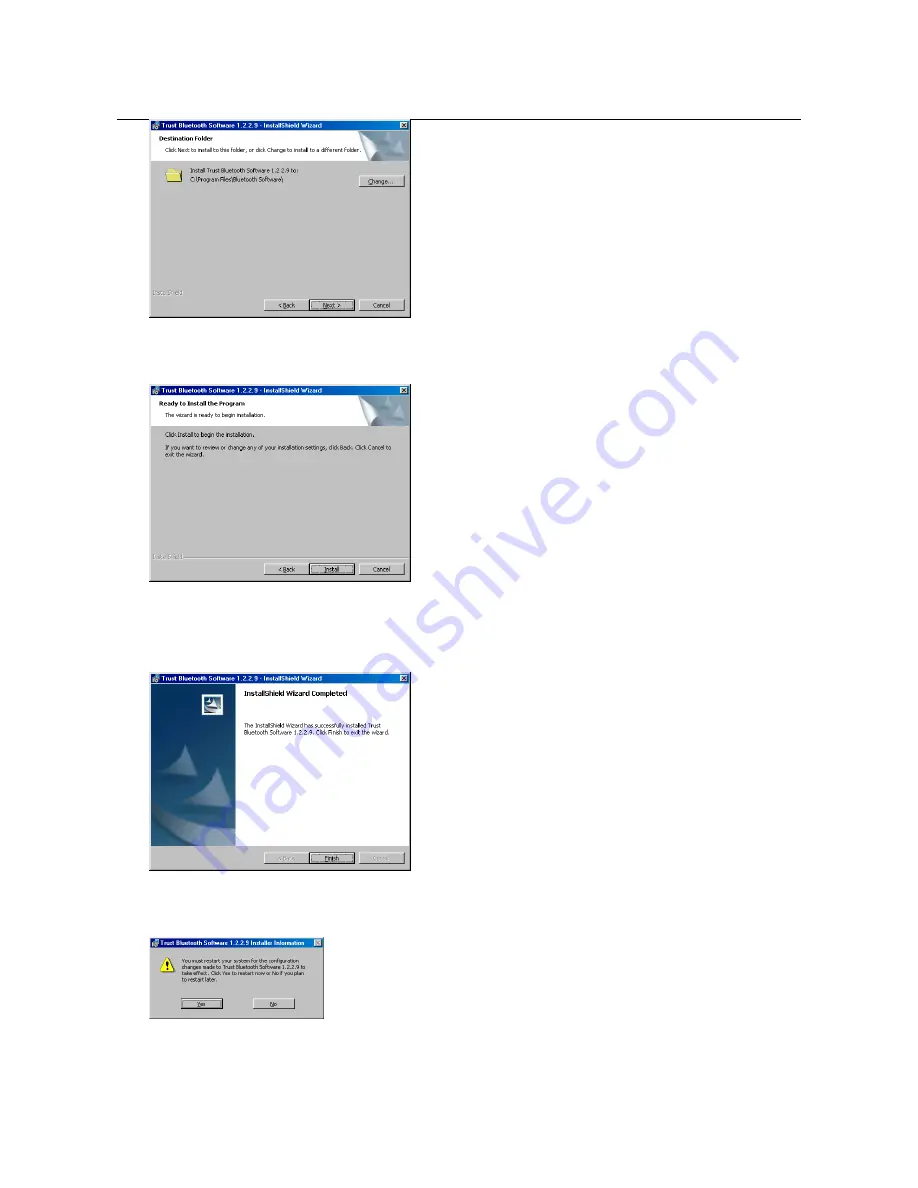
TRUST BT110 USB BLUETOOTH ADAPTER
6
Figure 6: Installing the Bluetooth Adapter
7. Click on 'Next' to continue. Figure 7 will appear.
Figure 7: Installing the Bluetooth Adapter
8. Click on ‘Install’ to start the installation of the driver. This can take a couple of minutes.
9. Figure 8 will appear after the installation.
Figure 8: Installing the Bluetooth Adapter
10. Click on ‘Finish’ to complete the installation. Figure 9 will appear.
Figure 9: Installing the Bluetooth Adapter
11. Click on 'Yes' to restart your computer.







































