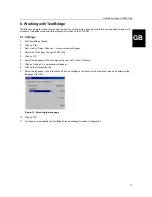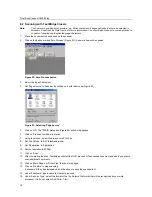Trust Easy Connect 19200 Plus
8
9.
Click on 'Cancel'. You will be asked whether you wish to cancel the product registration.
10. Click on 'Yes'. You will see a window that explains that you will receive a reminder about product registration 2
weeks after the installation of TextBridge.
11. Click on 'OK' to complete the installation of TextBridge Classic.
You have now completed the installation of TextBridge Classic 2.0.
4.4 Scanner and camera properties
After the installation, a window will appear containing the scanner and camera properties. Click on 'OK' to close the
window.
4.5 Installing PhotoExpress 2.0
Ulead PhotoExpress 2.0 is an application that can be used to edit scanned images.
1.
Insert the CD-ROM with PhotoExpress 2.0 into your CD-ROM drive.
2.
The CD-ROM will start automatically. Figure 10 will be displayed on your monitor. Continue from point 5. If the CD-
ROM does not start automatically, then it must be started manually.
3.
Click on 'Start' and select 'Run'.
4.
In the command line, type [D:\SETUP.EXE] and click on ‘OK’ to start the program. Figure 10 will appear.
Figure 10: Installing PhotoExpress 2.0
5.
Select the language you wish to use during the installation of Ulead Photo Express 2.0 and click on 'OK'. (Figure
11). The welcome window will appear.
6.
Click on 'Next'. The window with the license agreement will appear (Figure 12).
Figure 11: Welcome window